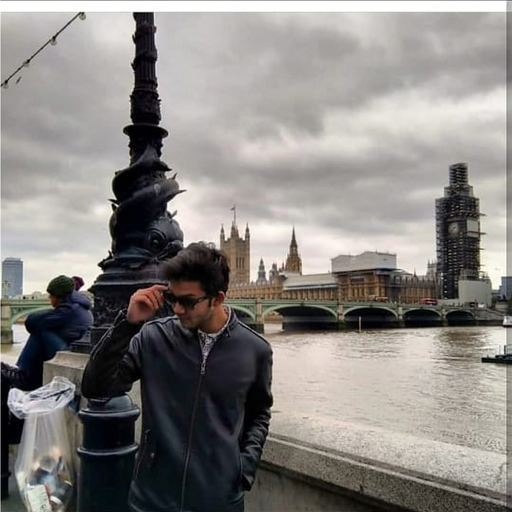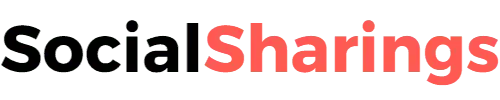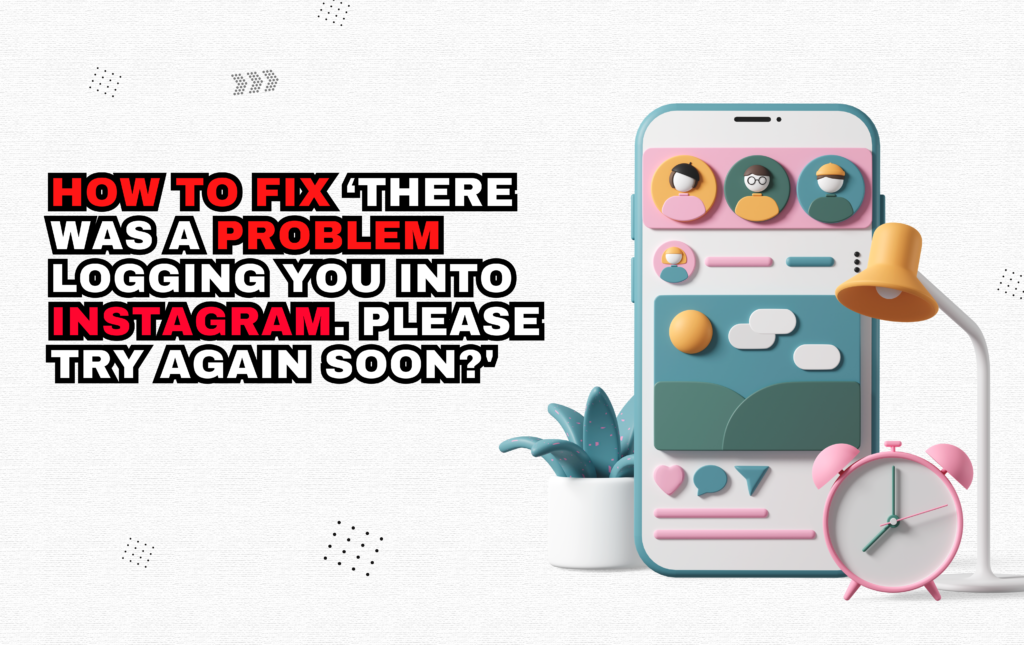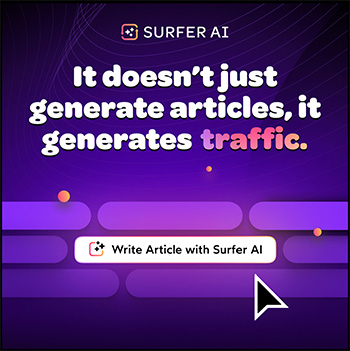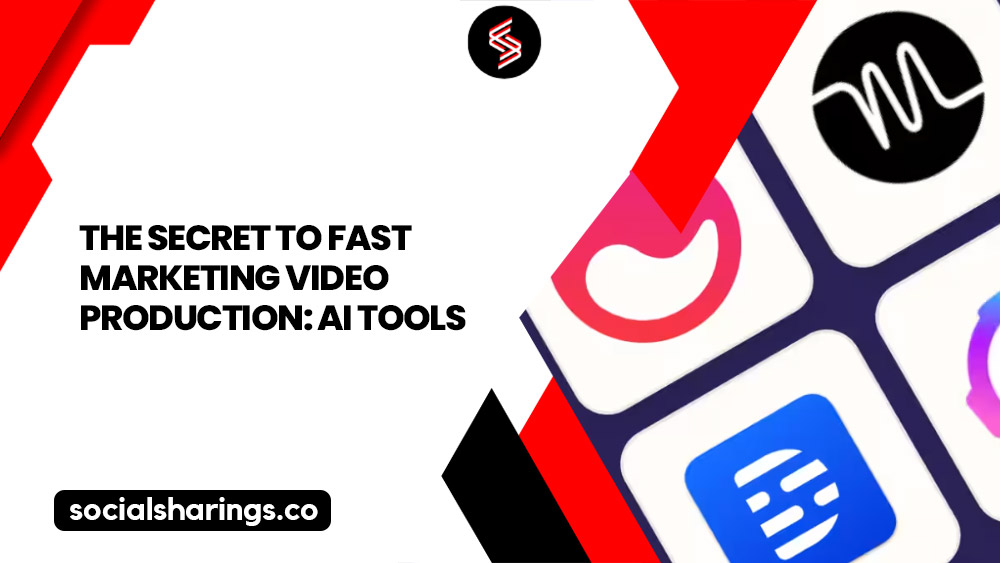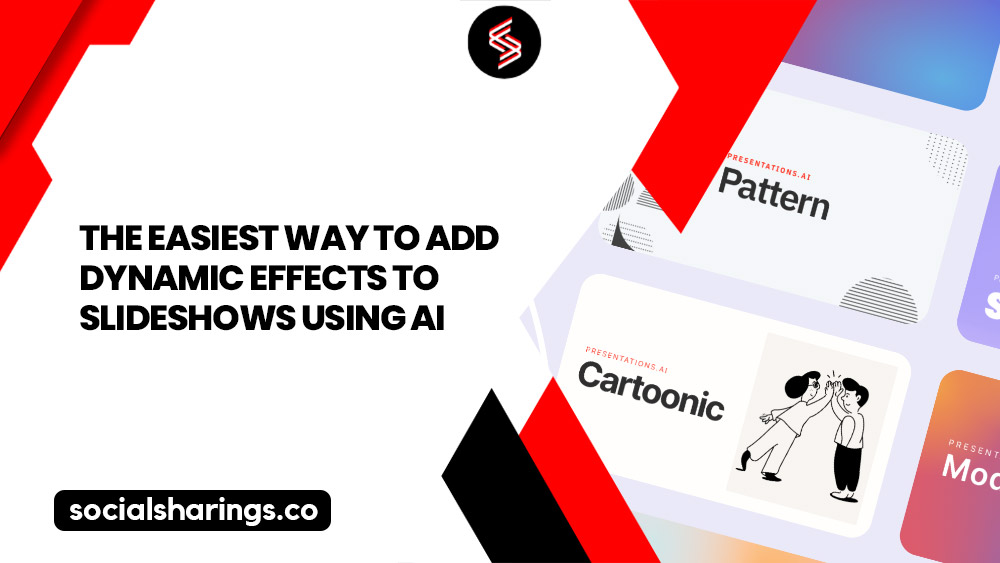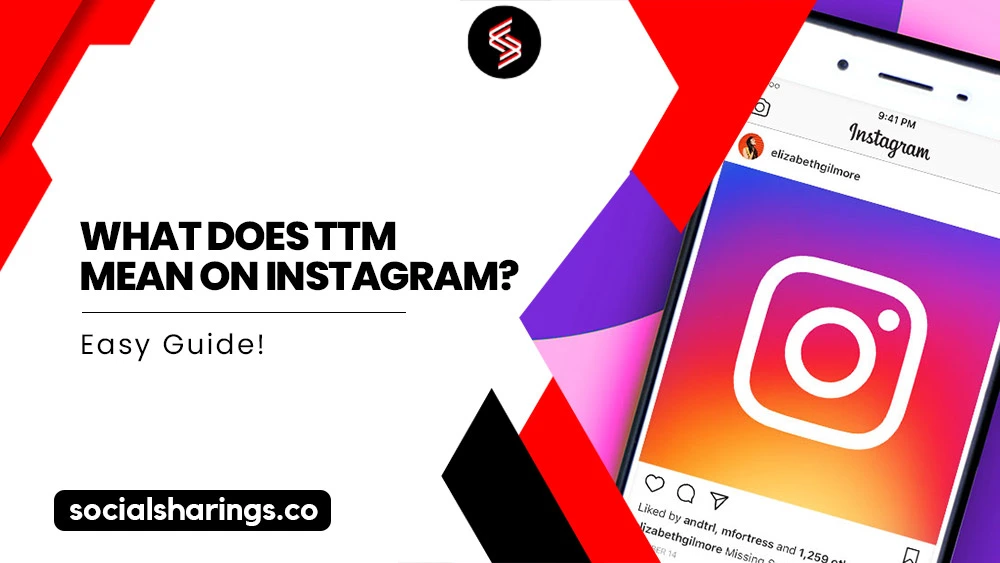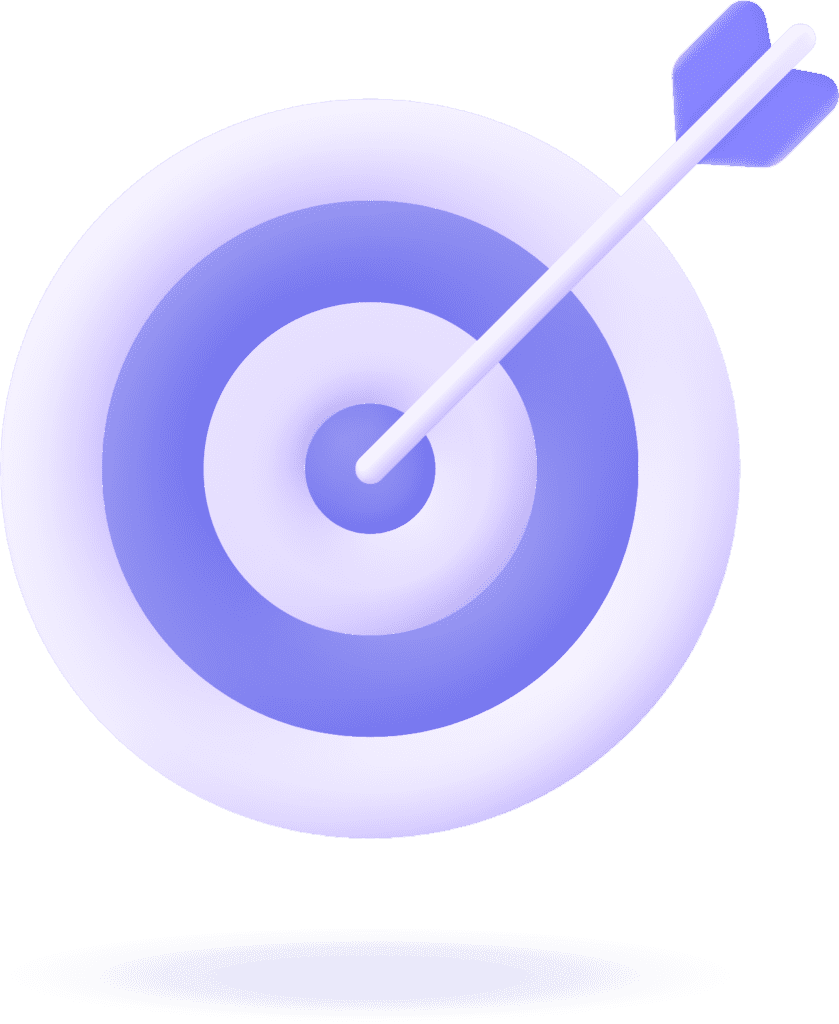In March last year, Instagram recorded around 1,150 user complaints. One of the reasons for these grievances was the recurring issue: “There was a problem logging you into Instagram. Please try again soon.”
After looking into it, I realized that a couple of reason why you may receive this message is either because the app is down or because you deactivated your account a while ago.
So, let’s explore other possible reasons for this error and how you can get back to using your Instagram account without waiting for hours to hear back from Instagram’s customer support.
Reasons for Receiving the Message: ‘There Was A Problem Logging You Into Instagram. Please Try Again Soon’
There are multiple reasons why you can’t log into your Instagram account successfully.
Let’s break them down below:
Violation of Instagram’s Terms
Violation of Instagram’s terms can range from posting inappropriate or misleading Instagram stories or posts to connecting your account to third-party apps. All such actions prompt Instagram to suspend your account.
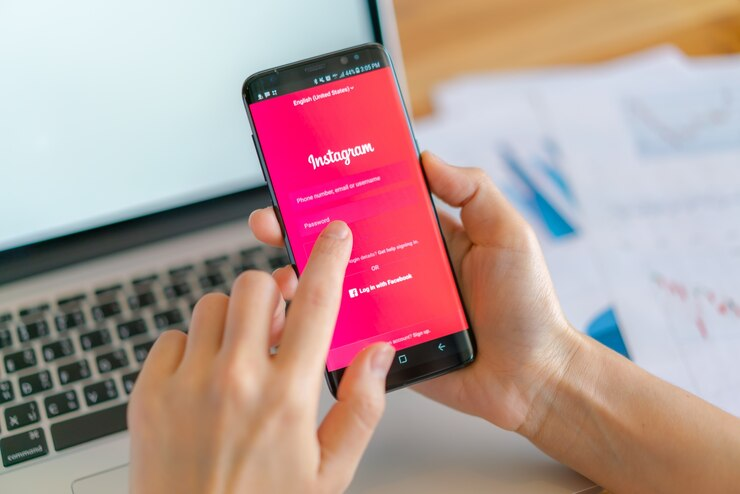
Hence, if you try to log into the account, you’ll see the message ‘There was a problem logging you into Instagram. Please try again soon.’
If you’re unsure about what you did wrong, check Instagram’s Terms of Use to understand the extent of your violation.
Instagram Is Down
When Instagram’s server is down, it displays the following message: ‘There was a problem logging you into Instagram. Please try again soon,’ to people attempting to enter their credentials on the app.
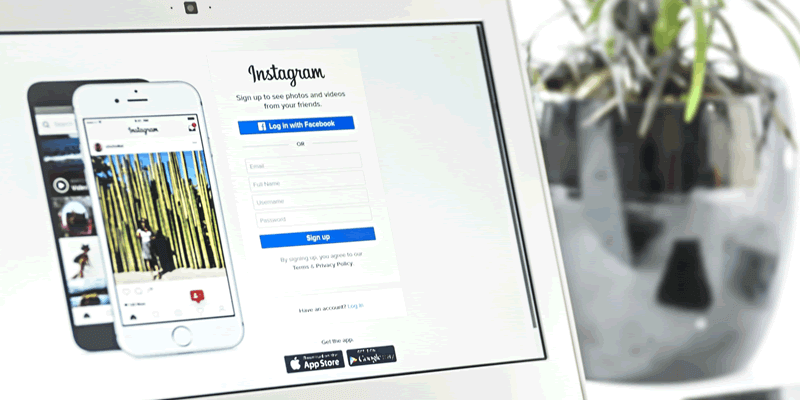
You can check whether Instagram’s server is down through websites such as Downdetector. Launch the website and enter Instagram on the search bar. If you see several reports about the issue or a surge in the graph, it means the server is down.
Poor Network Connection
In some cases, Instagram bans the IP address when it’s considered to be linked with multiple accounts of abusive or inappropriate Instagram posts.
Outdated App
If you have tried to enter your Instagram account but are repeatedly facing the error “There was a problem logging you into Instagram. Please try again soon,” the version of the app you’re using may have bugs in it.
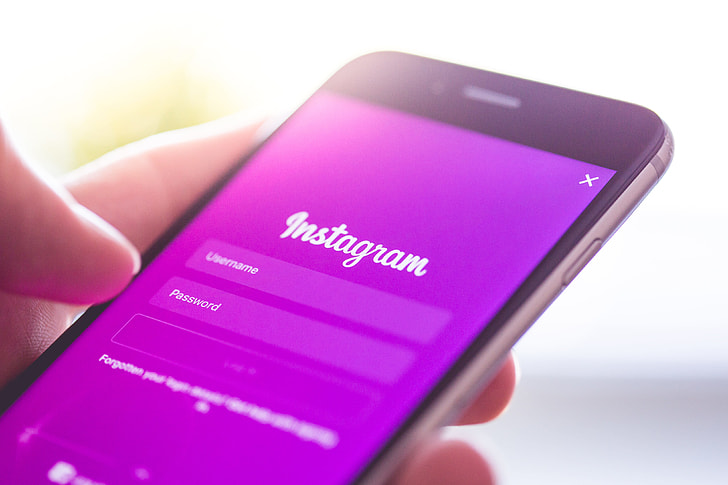
When this happens, Instagram automatically releases an update to fix them. You simply have to look for updates in your App Store to ensure you don’t encounter the same problem again.
Fixing The Error: ‘There Was a Problem Logging You into Instagram. Please Try Again Soon’
Now that I have shared the possible reasons for a hindrance to your login attempt, here are a few fixes to this problem.
Wait for Instagram to Resolve the Problem
I remember a quote by Mahatma Gandhi which said “To lose patience is to lose the battle.”

Hence, when Instagram’s server is down, there’s nothing you can do about it other than wait patiently for the platform to resolve this technical problem itself. This usually takes around 24 to 28 hours.
Switch Your WiFi or Network
Like I said before, there’s a possibility that Instagram has blocked your IP address or there’s a problem with your network coverage.

In either case, you’ll have to switch your WiFi or connect your device to mobile data. You can now log into Instagram without any obstacles.
Restart Your Device
Sometimes, minor glitches with the app can cause it to malfunction and keep you from signing into your account. If you’re an OG like me, you’d know that the best treatment for such glitches or bugs is to restart your device.

Clear App Cache
An excellent way to fix app issues is by clearing their cache memory. In most cases, cache memory overload is the culprit behind slowing down your app and displaying the message: “There was a problem logging you into Instagram. Please try again soon.”
Here’s how you can clear up your Instagram cache on Android devices:
1. Go to Settings and tap Apps.
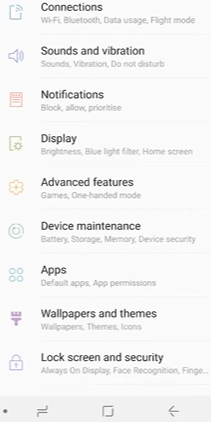
2. Select the Instagram app, and go to Storage.
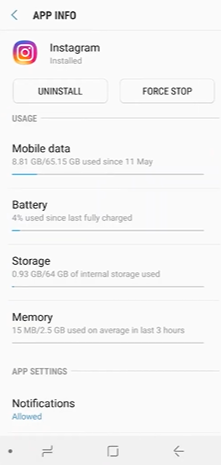
3. Choose the ‘Clear Cache’ option to remove cache memory.
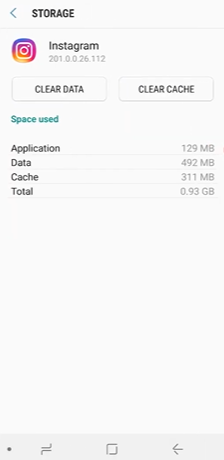
For iOS users, here’s your guide to freeing up Instagram cache memory:
1. Go to ‘Settings’ > ‘General’ > ‘iPhone Storage.’
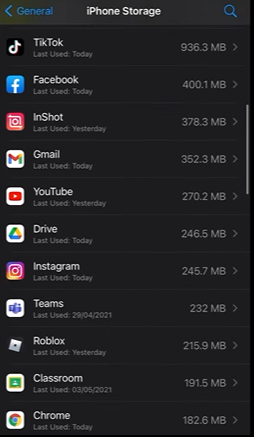
2. Tap on the Instagram icon and select ‘Offload App.’
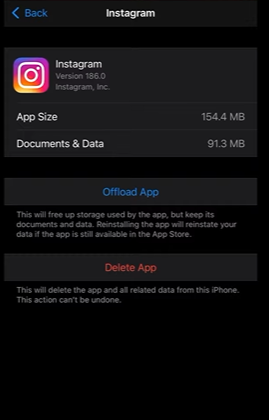
3. Once the cache has been offloaded, tap ‘Re-install App‘ and try logging in again.
Update the App
An outdated version of the app can cause glitches in its performance, prompting the app to exhibit the error “There was a problem logging you into Instagram. Please try again soon.” to anyone trying to use the app.
Hurry to the Play Store or App Store and update your app to the latest version from the list of pending updates.
FAQs
The amount of time it takes to solve the Instagram login problem depends on the cause of the issue.
Minor causes, such as app updates or network issues, take a short while to be resolved, while other limitations, such as the app’s server being down, can take up to 48 hours.
Hindrances in logging into Instagram can occur due to several reasons, such as slow Internet, cache memory overload, outdated version of the app, Instagram’s server being down, or violation of the platform’s terms of use.
Conclusion
There are five ways you can handle the Instagram login issues and get rid of the following message appearing on your screens, “There was a problem logging you into Instagram. Please try again soon.”
So, the next time you find yourself in this situation, you’ll know what steps to take. If there are any other concerns related to your social media apps, share them below, and I’ll recommend the best tips to tackle those issues in my next post.
Until next time!