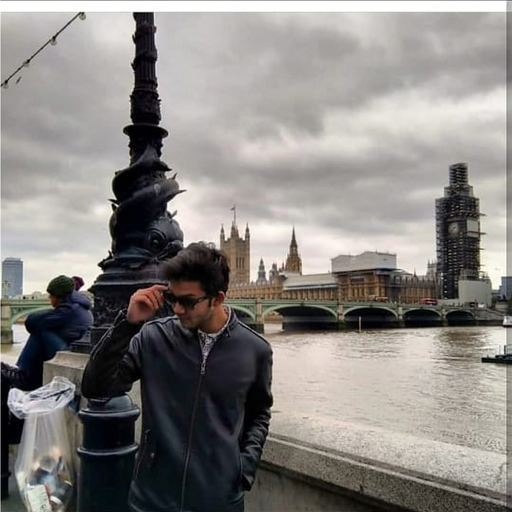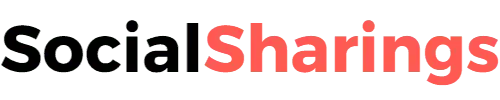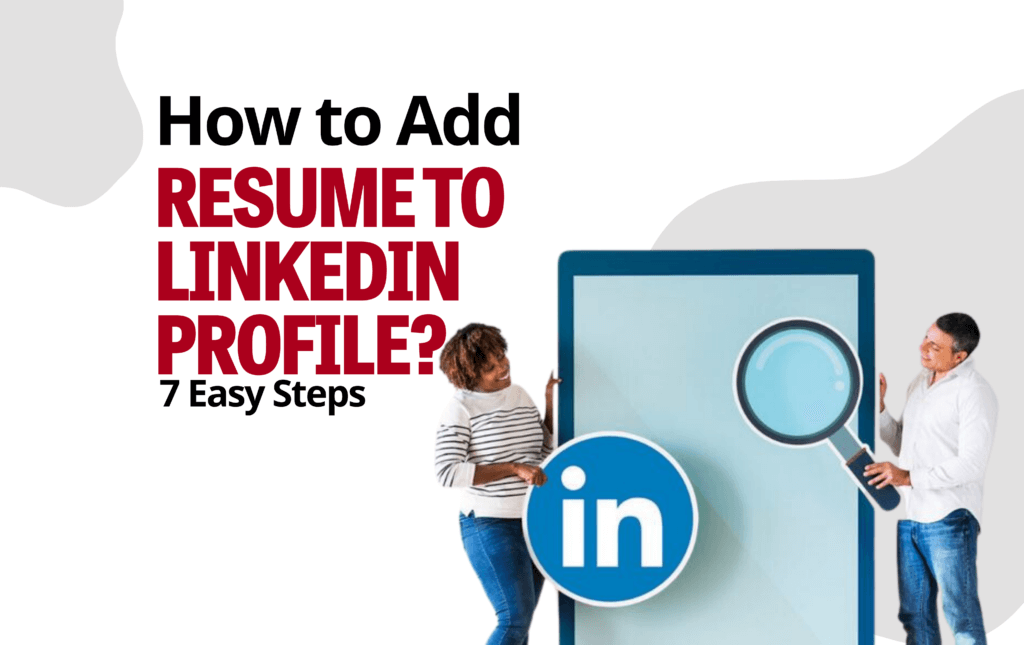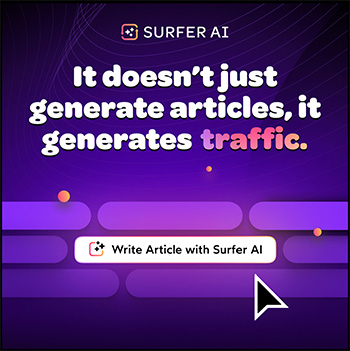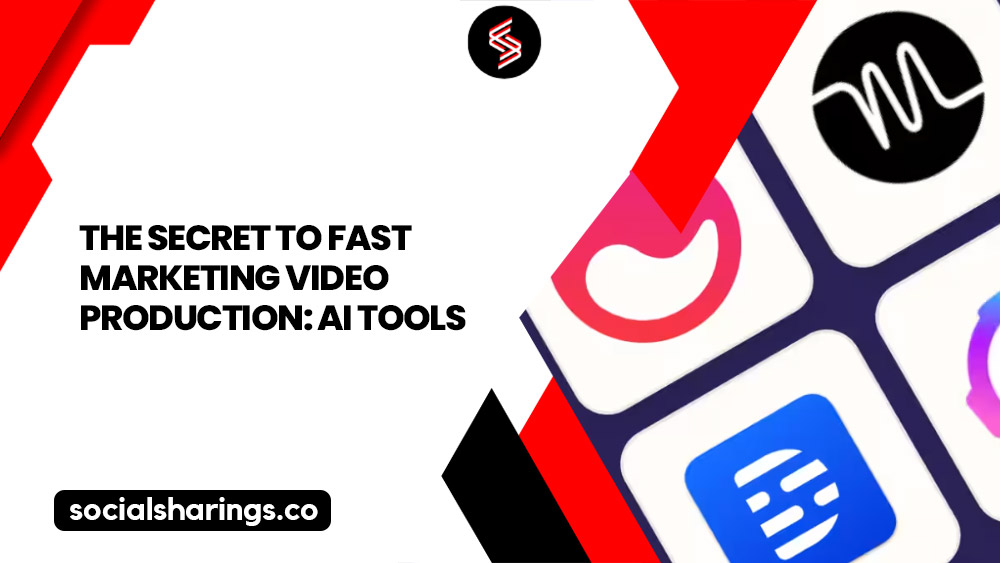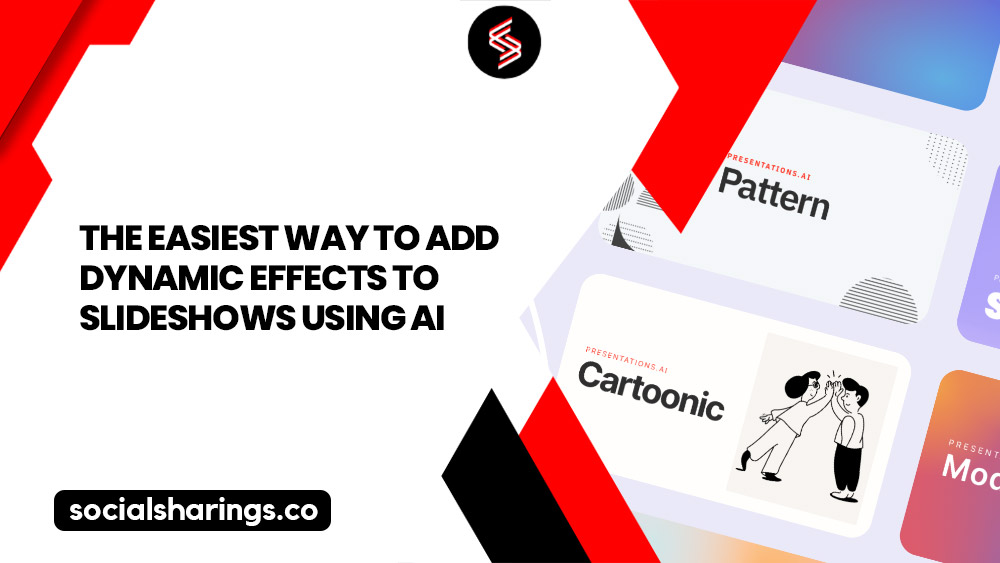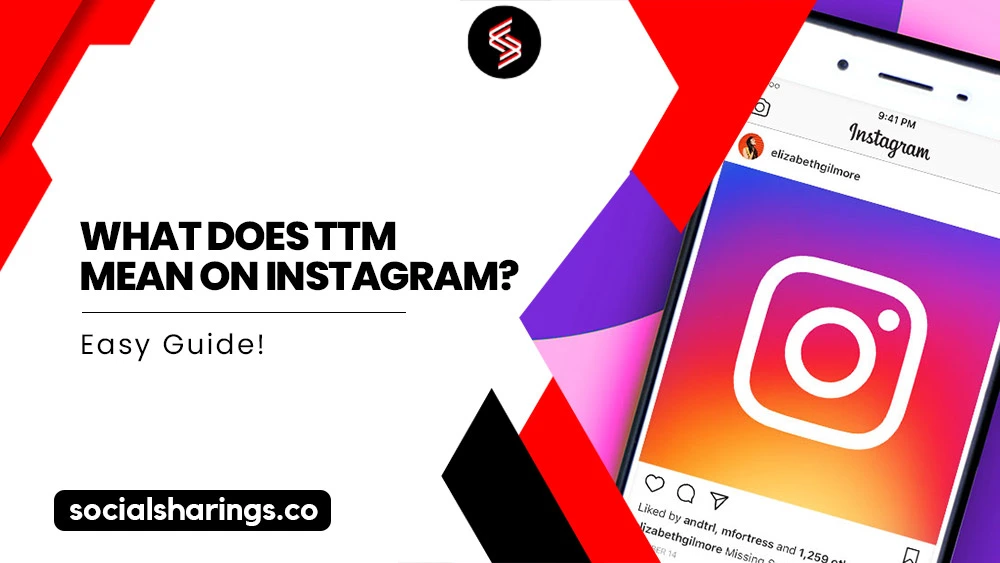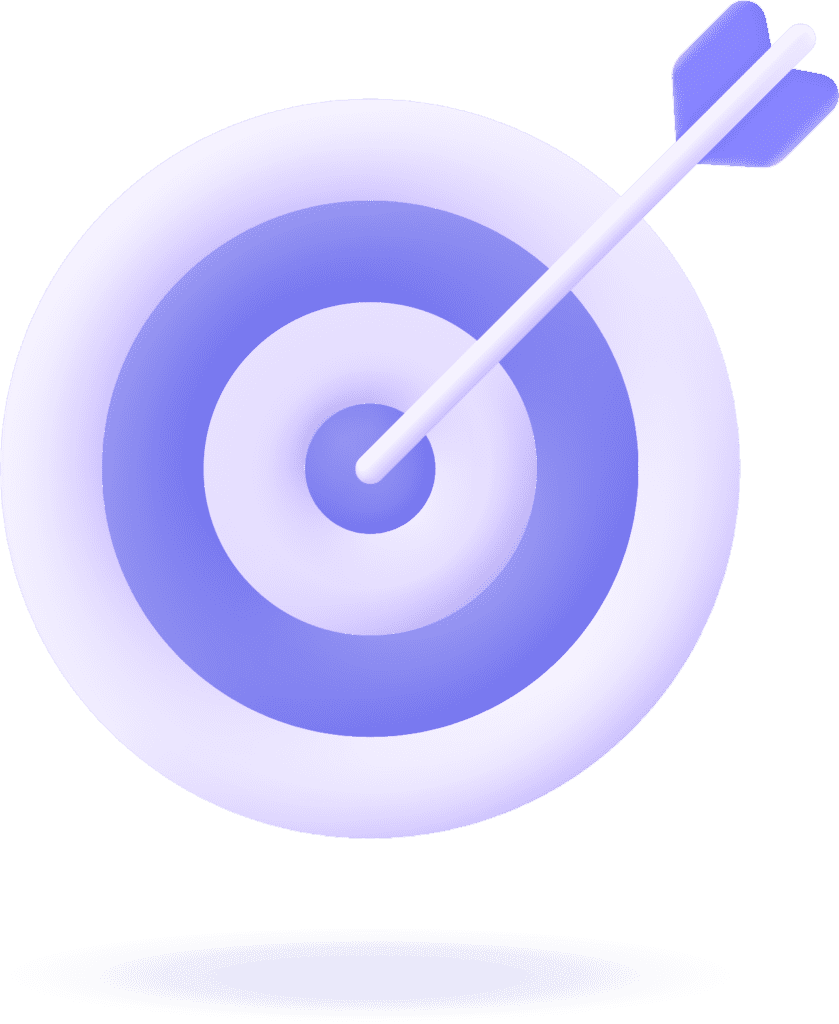Do you have an old, out-of-date resume sitting on your LinkedIn profile that you want to replace with an updated one? Or better yet, you found a great job, meaning your LinkedIn resume no longer serves a purpose? You must be wondering how to delete resume on LinkedIn.
In the former case, removing an old resume from your LinkedIn profile and updating it with current details is best. In the latter case, however, you don’t need to have your resume on your LinkedIn profile since your job hunt has concluded.
To delete a resume on LinkedIn, simply login to your LinkedIn account, access the “Jobs” section, go to “Application settings,” select the resume you want to remove, and then choose the option to delete it.
Keep reading as I walk you through a step-by-step process on how to delete resume on LinkedIn using both a web browser and a smartphone.
How to Delete Resume on LinkedIn?
There are two different methods to delete resumes on LinkedIn, depending on whether you use the LinkedIn app or the browser version.
How to Delete Resume on LinkedIn on Web Browser?
For those who use the browser version of LinkedIn on their computers, here’s how to delete a resume on LinkedIn:
1. Go to LinkedIn on your desktop browser.
2. Log in to your LinkedIn account.

3. On the top-right section of the page, click the icon that says Jobs.
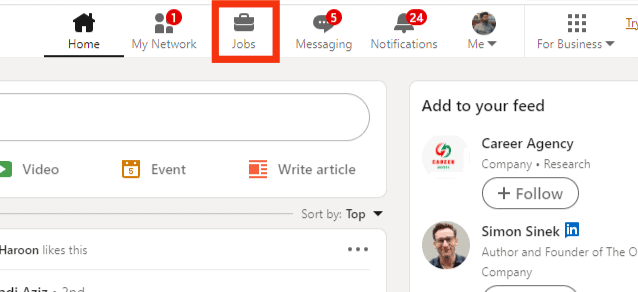
3. Spot Application Settings on the left side of the screen and click on it.
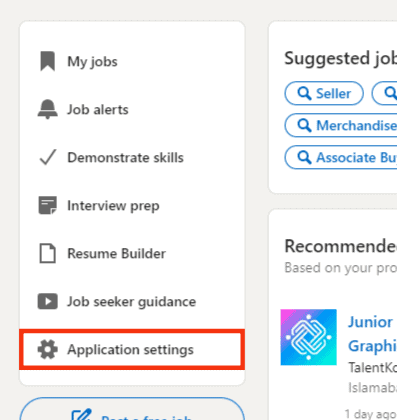
4. Tap the three dots next to the resume you want to delete.

5. Click Delete.
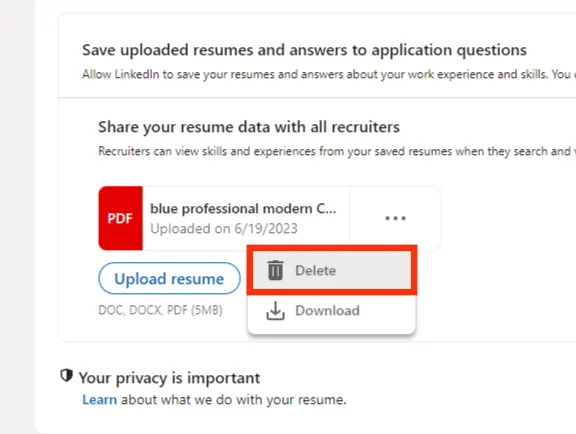
How to Delete Resume On LinkedIn on Your Smartphone?
Follow this guide on how to delete resume on LinkedIn on your smartphone:
1. Open the LinkedIn app on your smartphone.
2. Log in to your LinkedIn account.
3. Click Jobs in the bottom-right corner of your main LinkedIn screen.

4. You will see a three-dot icon at the top of the screen towards the right. Click on it.
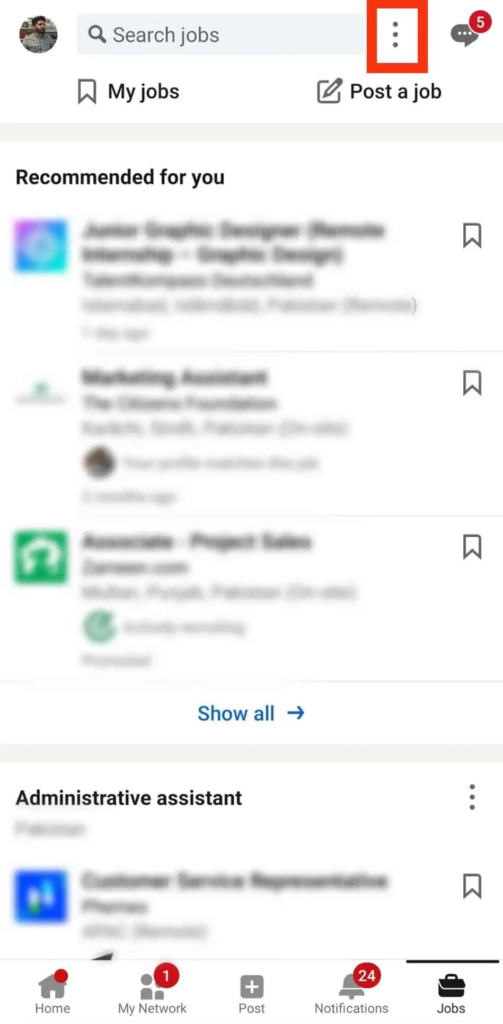
5. This will open a small pop-up menu where you will find Application settings as the last option.
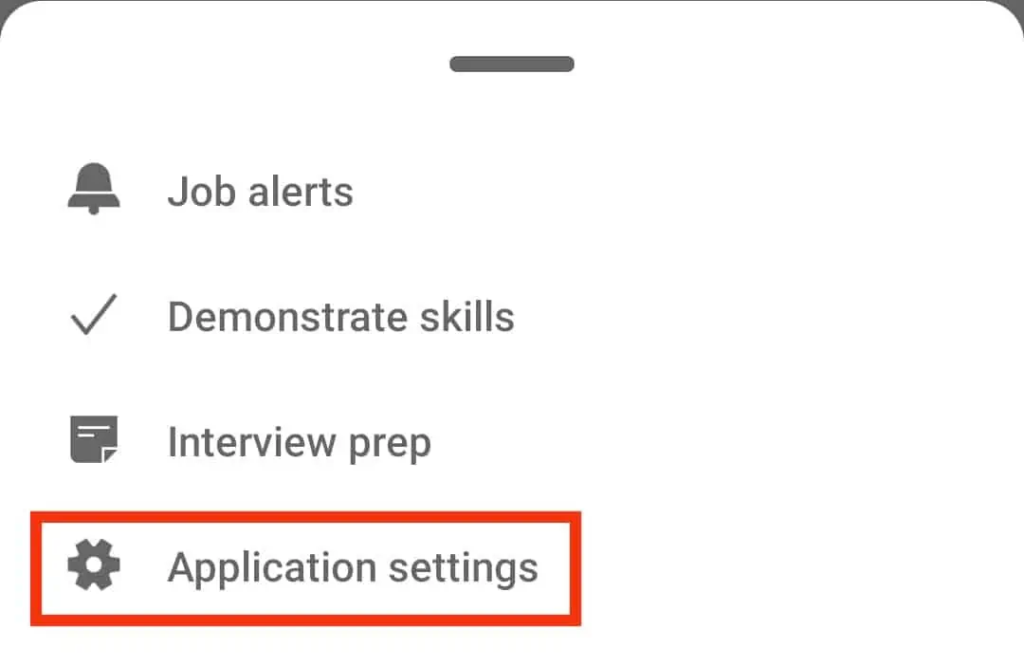
6. It will take you to another screen. Locate the resume that you wish to delete.

7. Click the vertical three-dot icon of your chosen resume and select Delete.
How to Upload Resume on LinkedIn?
Now that we have covered how to delete resume on LinkedIn, let’s explore how to upload one in case you wish to replace an old resume with a newly updated one.
1. Go to LinkedIn on your web browser and log in to your LinkedIn account.
2. Select Jobs from the menu at the top of the page.
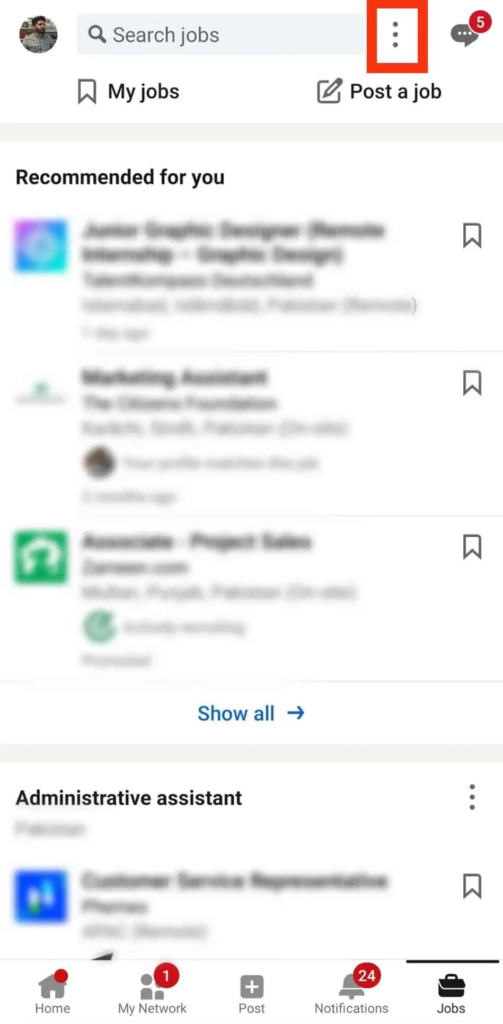
3. You will see a small menu on the left side of the page. Select Application settings from the menu.
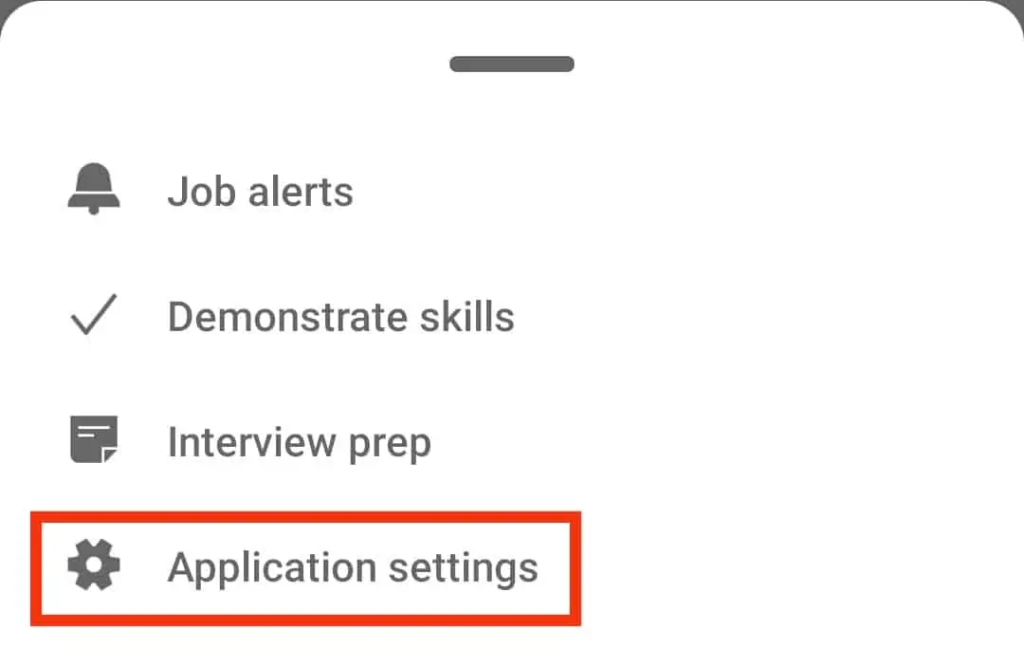
4. Choose Upload resume under Manage your resumes.
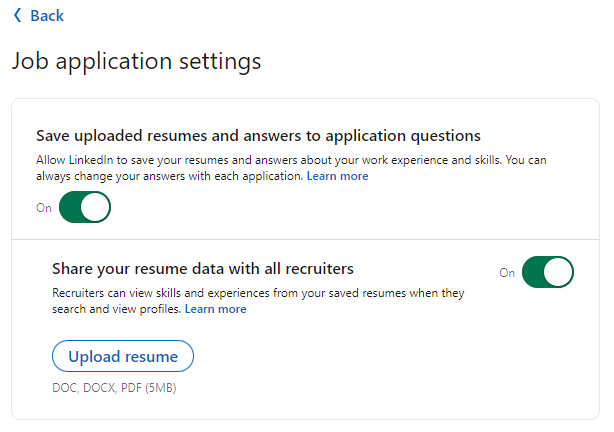
5. Choose whichever resume you wish to upload from your files on your computer, and that’s about it.
You can follow the same steps to upload resume on Linkedin from your smartphone.
How to Download Uploaded Resume from LinkedIn?
If you are wondering how to download an uploaded resume from LinkedIn, here’s how:
1. Open the LinkedIn app and log in to your LinkedIn account.
2. Click Jobs, which you will find at the bottom-left corner of your main LinkedIn profile page.
3. Choose the three-dot icon next to the search jobs search bar.
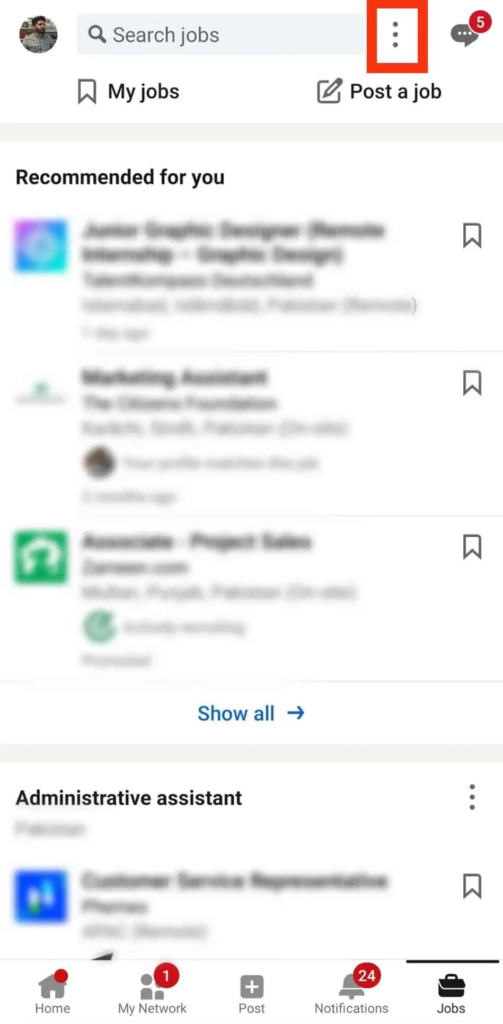
4. Go to Application settings from the pop-up menu.
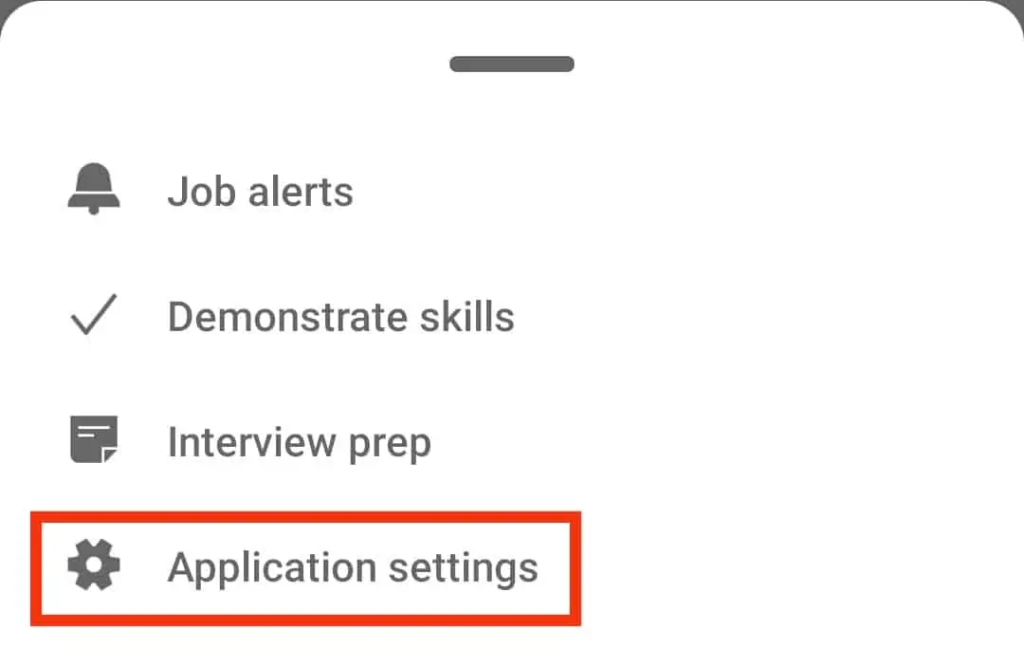
5. Click the three-dot icon on the left of your resume.
6. The screen will show you two options: delete and download.
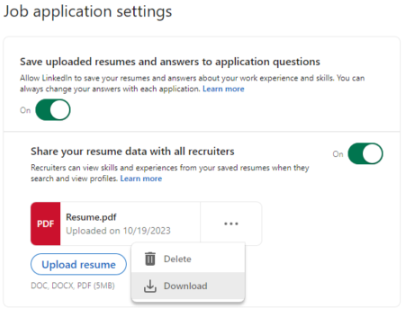
7. Select Download, and you are done.
Importance of Managing Your Resume on LinkedIn
LinkedIn is an important social media platform for job-seekers, recruiters, and other professionals, as it gives all these people a chance to showcase their skills and experience.

As a job-seeker, you must manage your resume on LinkedIn and ensure it’s up-to-date and offers a comprehensive overview of your education, work history, and qualifications.
Here are a few reasons why you should manage your resume on LinkedIn at all times:
- It helps build a professional image to present to recruiters and potential employers.
- A well-crafted resume increases your chances of being selected for potential job opportunities and allows you to stand out.
- LinkedIn is all about networking and collaboration; having an updated resume makes the process easier for you and other professionals.
- A well-written and managed resume will match you with relevant job openings and suggest professional connections.
- Regularly reviewing and updating your resume on LinkedIn helps you adapt to industry changes and reflect on your recent accomplishments.
- An updated resume enhances your visibility and increases the chances of being discovered by the right people.
FAQs
Go to Jobs > Application settings > click the three-dot icon next to your resume > Delete.
Go to Jobs > Application settings > Upload resume.
Click the ‘Me’ icon on your LinkedIn profile page > Choose ‘Settings & Privacy’ from the drop-down menu > Select ‘Account Preferences’> Scroll down to the bottom of the page > Click ‘Close account’ under ‘Account management’> Continue > Enter your password > Done.
Conclusion
Now that you know how to add or remove a resume on LinkedIn, you can easily replace your old resume with an updated one or delete it if you’ve found a new job.
If you are looking for a job on LinkedIn, ensure your resume perfectly reflects your work history, education, and other key details. This gives potential recruiters and employers all the information they require about you and helps create a good impression.
For more LinkedIn profile tips, you can also check out my guide on how to turn off “Open to Work” on LinkedIn and enhance your job search privacy and experience.
Remember, keeping your LinkedIn profile up-to-date is essential for making the most out of your career journey.
Read More: How to Message a Recruiter on LinkedIn?