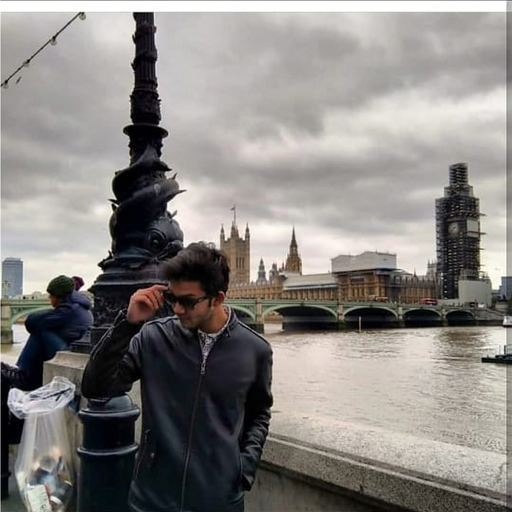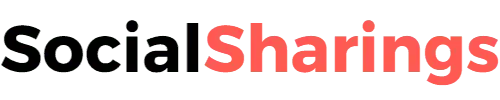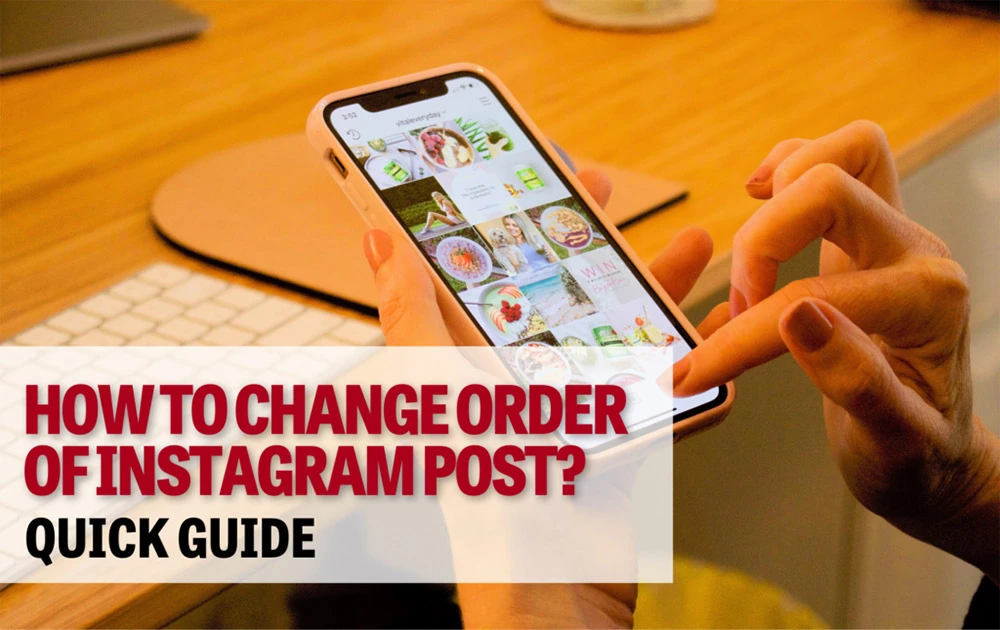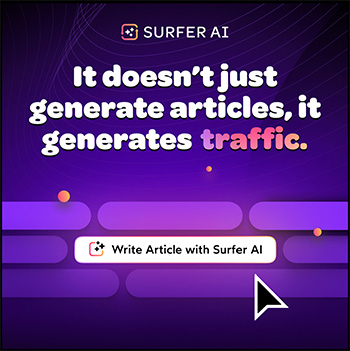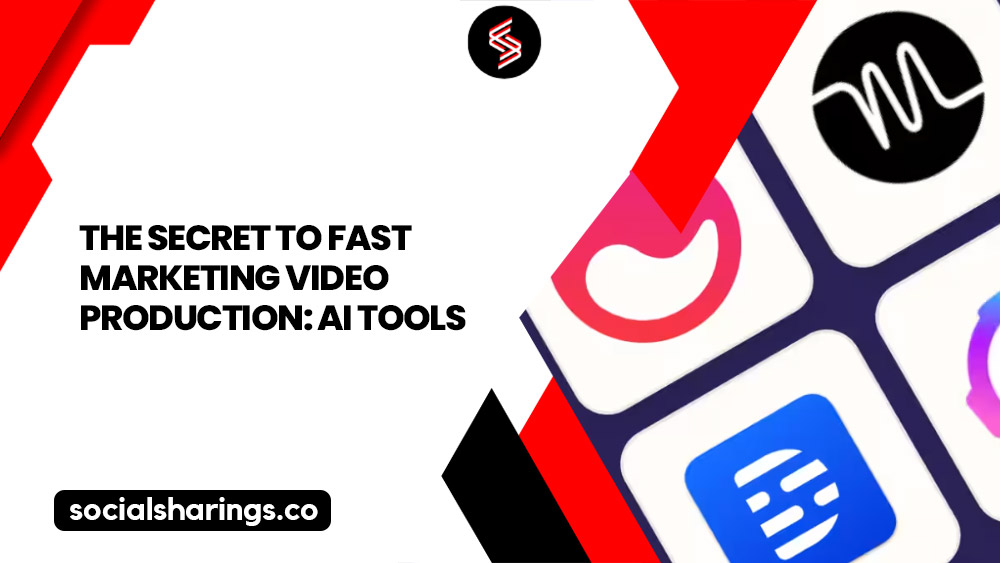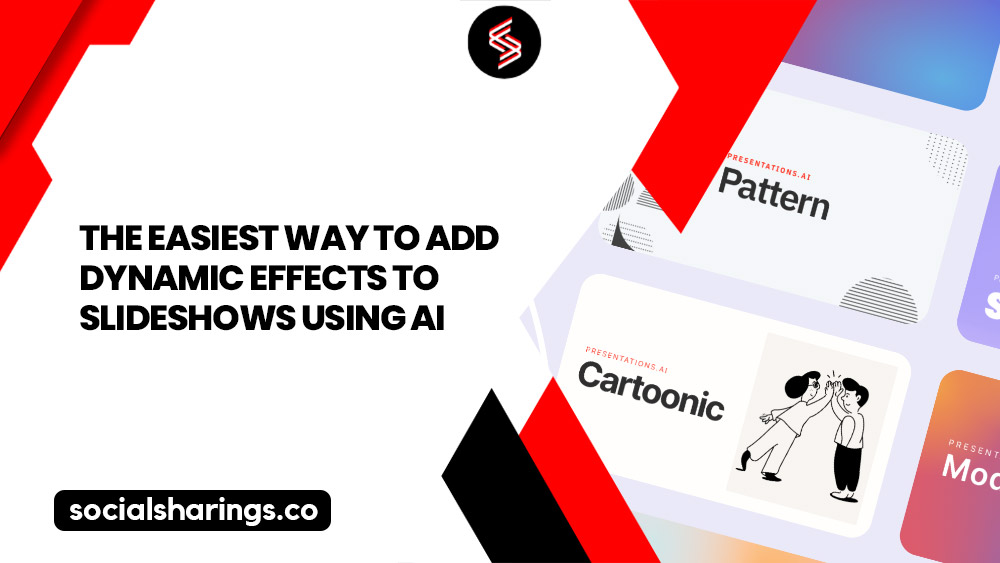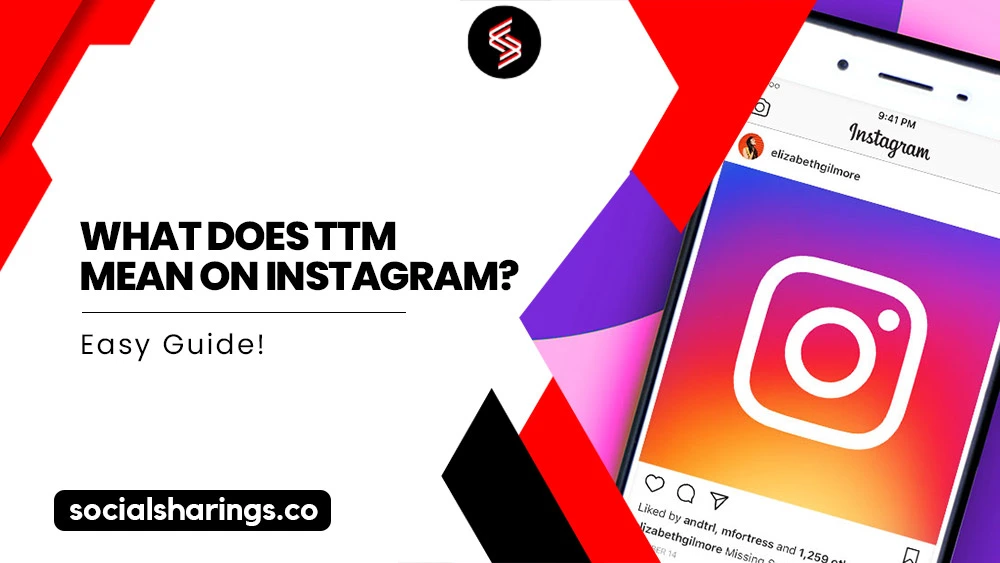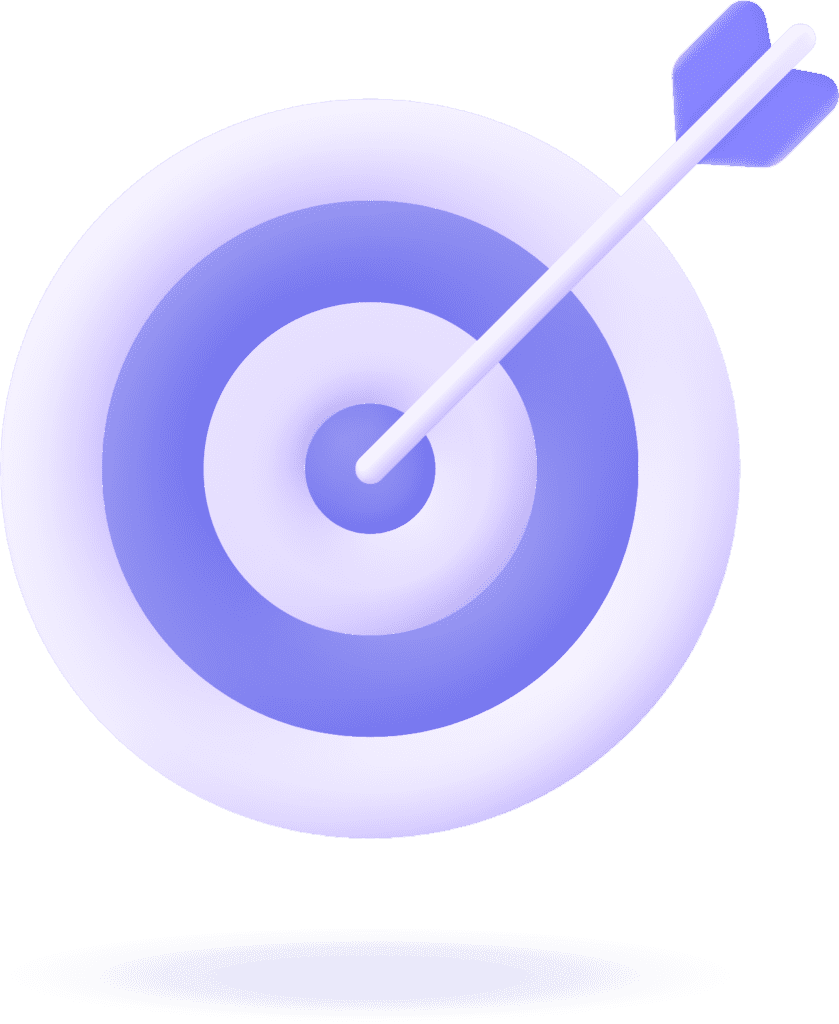Tired of the way your Instagram profile looks? You no longer have to worry about that.
Instagram has recently rolled out a feature that enables you to rearrange the appearance of your feed.
You can alter the sequence by simply clicking on the three dots and adjusting your carousel until you achieve the desired arrangement.
Follow along to learn how to change order of Instagram post and which apps I use to keep my Instagram up to date.
Let’s dive right into it!
How to Change Order of Instagram Post While Posting?
First, let’s learn how to change the order of photos as you’re uploading them. Just make sure you have all the pictures you want to post.
1. Tap the “+” option at the bottom and select Post.
2. Choose the carousel option and pick the pictures you want to post.
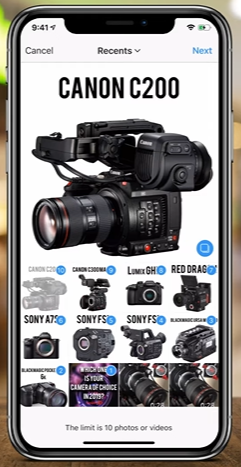
3. Click Next after selecting the pictures. To change the order of pictures, drag them and move them to another spot.
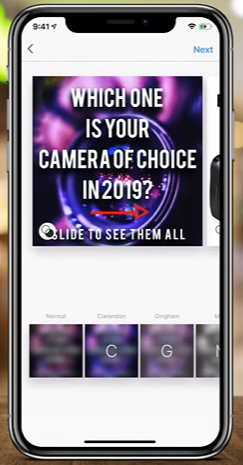
4. When done, click on Share.
You can arrange the carousel to your liking by following these four straightforward steps.
How to Rearrange Instagram Photos After Posting 2023?
Removing a picture from the carousel might be tough, but I’m skilled at rearranging photos in a post. If you’re unhappy with your post, you can use my easy steps to correct the mistake without losing likes.
Here’s a simple guide on how to change order of Instagram carousel after posting:
1. Locate the three dots in the upper right corner.
2. Select Edit.
3. Pick the image you want to be the first and delete any previous ones.
4. Tap Done and save the changes.
Now you have a post with pictures that truly represent you! Remember that this will only work if your carousel has more than two pictures.
How to Add Photo to Carousel Instagram After Posting?
After arranging your first picture, you can add more photos to your carousel. Only the deleted ones can be added to adjust the previous arrangement.
Follow these steps to add pictures to the carousel after posting:
1. Save the carousel and tap the three lines on the upper corner of your Instagram profile.
2. Go to Settings.
3. Select Recently Deleted.
4. Select the photos you want back in your carousel and tap them in the desired order.
How to Change a Picture on Instagram Without Deleting It?
It might not be what you want to hear, but as of now, Instagram hasn’t introduced a feature for this purpose. You have to delete the entire carousel if you want to remove a picture from it.
If you’re not willing to delete the whole carousel, consider enhancing it by adding tags, captions, and music to make it more engaging.
App to Rearrange Instagram Posts
To reorganize your photos, consider using an app that’s great at enhancing your Instagram account for your followers. If you’re keen on arranging your feed and focusing on details, you can use Preview.
It is a platform that gives you a sneak peek of your Instagram feed as you arrange and experiment with your pictures. It offers three methods to help improve the overall appearance of your account.
Swap
Swapping is a simple method to switch the positions of two Instagram posts that you think don’t fit well in your feed. Just pick the two pictures you want to swap and tap the swap icon on the lower toolbar.
This will switch their positions and give your feed a more aesthetic look.
Shuffle
Another useful method is the shuffle button, which can give your account a fresh look by using the same pictures.
Select the images you want to rearrange within your feed, then simply tap the “Shuffle” button and share on social media!
Drag & Drop
If you only want to move one post within your feed, follow this method. Choose the post, drag it to the desired position, and drop it there.
The other posts will adjust automatically, achieving your desired arrangement.
How to Change Cover Photo on Instagram Carousel?
If you’d rather not go through all these steps, let me introduce you to another way to make your Instagram profile more captivating.
You’re already familiar with how to alter the first picture by editing the sequence of Instagram photos. But what do you do when you have a video as the display? Don’t fret; I have the solution for that too.
Follow these simple steps if you have a video as the cover photo in your carousel:
1. Open your Instagram profile.
2. Choose the post for which you want to change the cover.
3. Tap on the three dots and select the Edit option.
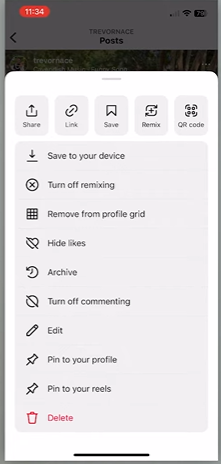
4. Tap the cover photo on the left.
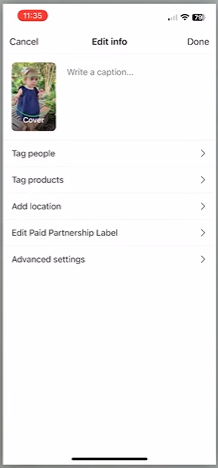
5. Slide the screen and pick the snippet you want as your cover photo.
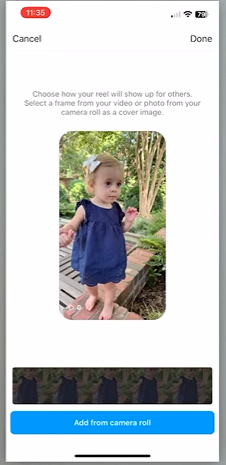
6. You can also select a photo from your camera roll.
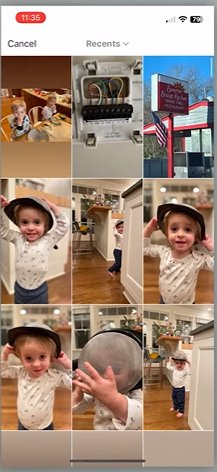
It couldn’t be simpler, right?
How to Change Order of Instagram Highlights?
While you’re revamping your entire feed, why not spare a few minutes to organize your highlights as well?
You can’t directly drag and rearrange the highlights as you did with photos. However, you can update the highlight by adding the latest story, which changes the order.
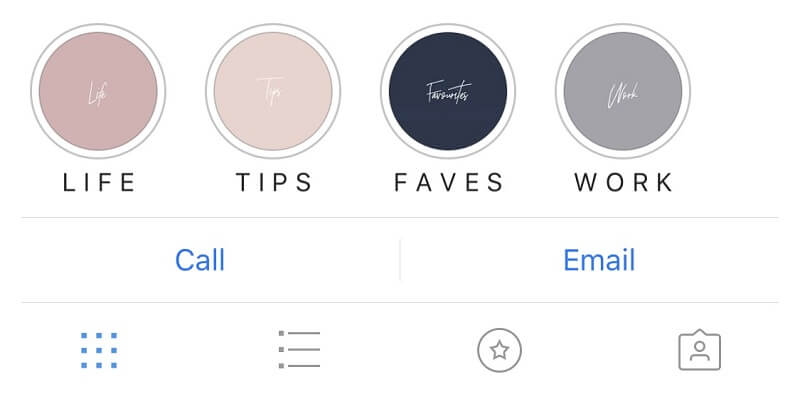
This way, the new highlight moves to the front, making it more prominent.
My secret tip for managing Instagram includes adding stories weekly to maintain a continuous flow and keep your account active.
Also check: Can Someone See How Many Times You Viewed Their Instagram Story?
FAQs
Many apps can help you with making your Instagram more attractive. Apps such as My Feed, PLANOLY, Plann, etc., are designed to inspire you by showing you what you can have by managing your account.
Switching or changing a picture is possible by deleting the carousel. Once you delete the image, the carousel goes with it, and when you post, you have to start it all over again.
The Instagram post is put in chronological order; keep the post you posted the latest on the top while the oldest at the bottom.
Conclusion
To ensure a groovy look for your Instagram feed, it is essential to learn how to change order of Instagram post. Be sure to follow the steps I’ve provided to organize your account.
If you’re looking for additional features, consider trying out the app I mentioned.
Enjoy arranging your Instagram!
Read More: Why Don’t I Have Instagram Notes? Easy Fix