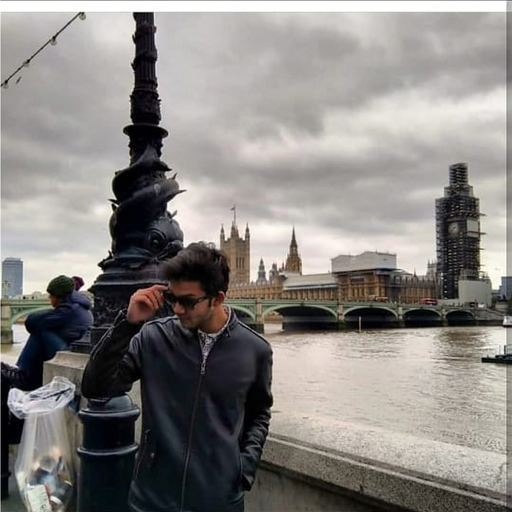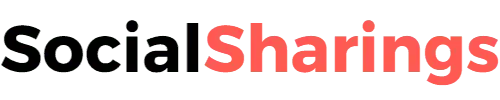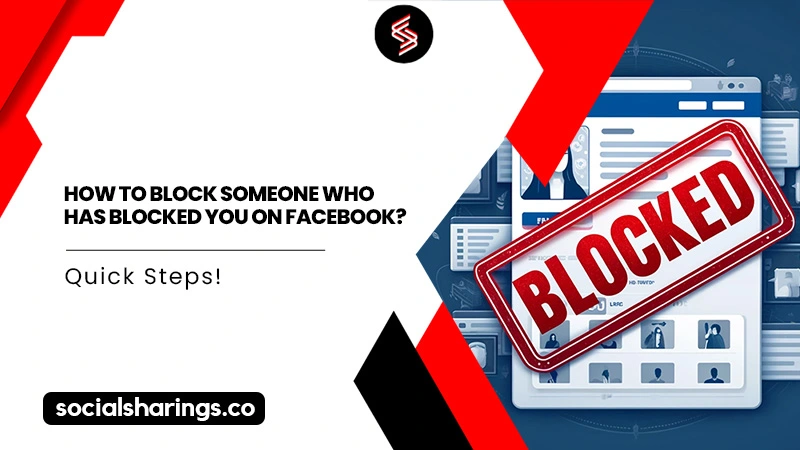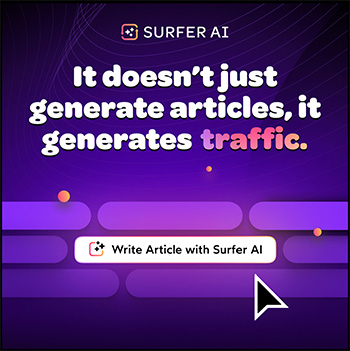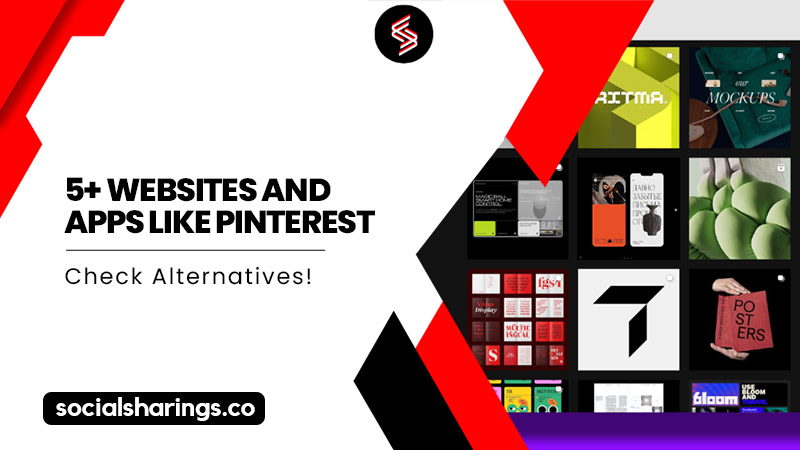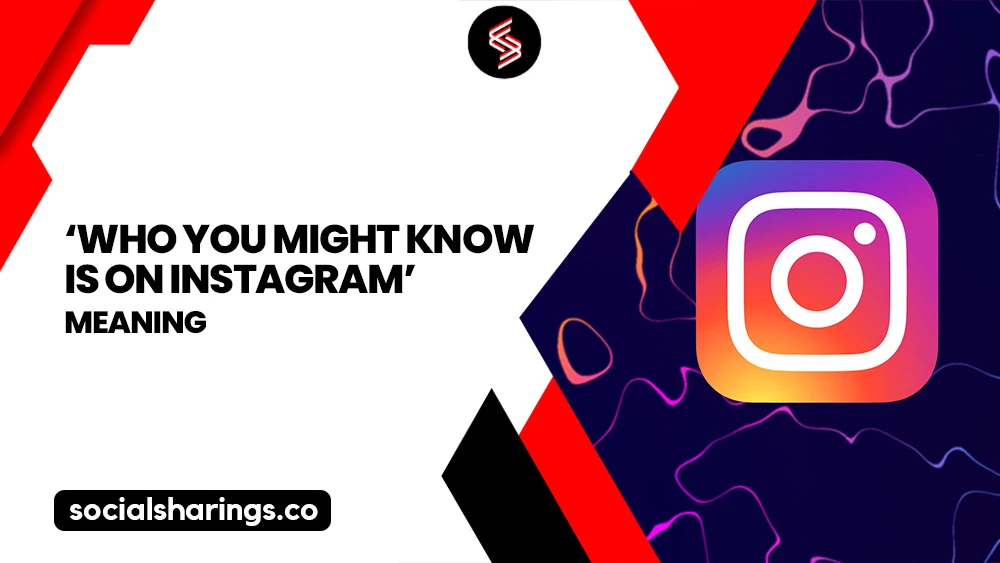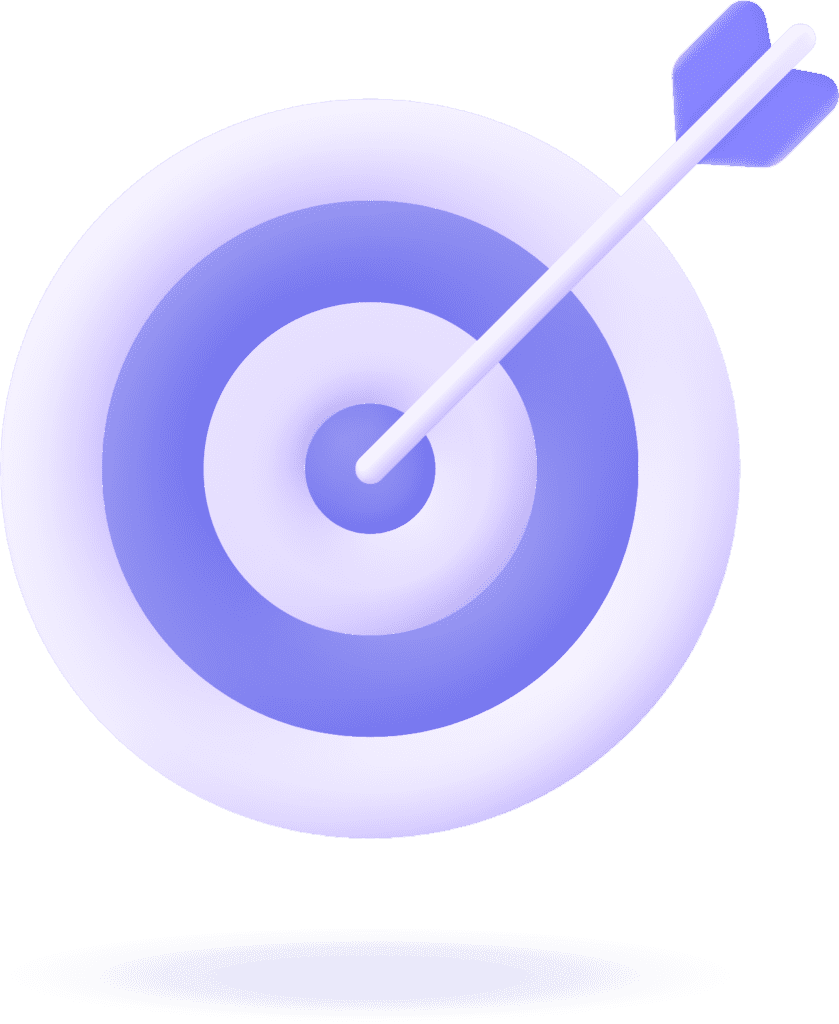Getting blocked by someone on Facebook out of the blue, especially without a reason, can be quite baffling. You might find yourself wondering: How to block someone who has blocked you on Facebook? Why not return the favor, right?
Can you block someone who has already blocked you on Facebook, though? The good news is, yes, you can.
All you need to do is open your profile settings, go to “Blocking,” and add their username or Facebook ID to the blocked list.
Now, let me guide you through a more detailed step-by-step process.
How to Block Someone Who Has Blocked You on Facebook?
When someone blocks you on Facebook, you can no longer search their profile by name, so you can’t follow the usual method to block them. The technique is a little different but still quite straightforward.
Here’s how to block someone who has blocked you on Facebook:
1. Open your Facebook profile.
2. Go to the “Settings” menu by clicking the three-line icon in the bottom right-hand or the top right-hand corner, depending on which version of the Facebook app you are using.
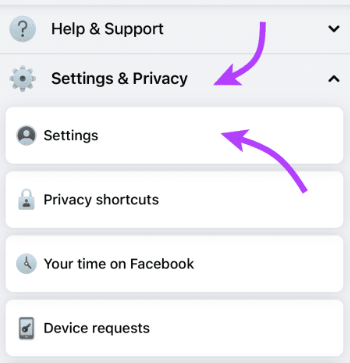
3. Scroll down to the bottom of the page and tap “Settings & Privacy“
4. Select “Settings” from the given options.
5. A new menu will appear on the screen. Scroll down and click on “Blocking”
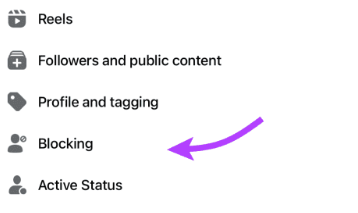
6. If you have previously blocked someone, you will see the list of people.
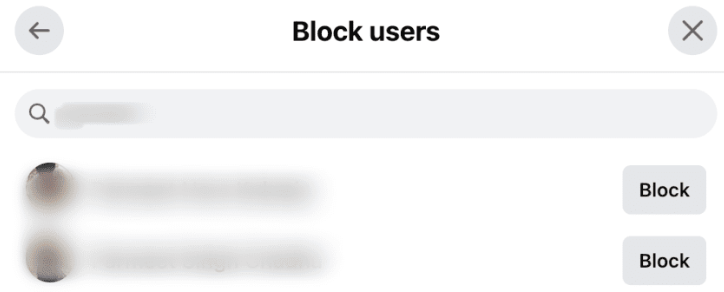
7. You will see a plus-sign icon at the top of the list, followed by “Add to blocked list” Click on it.
8. A search bar will appear where you need to type the name or Facebook ID of the person you want to block.
9. Once their profile appears on the list, tap Block, and you are done.
Why Can’t I Block Someone Who Blocked Me on Facebook?
If the above method doesn’t work for you, which is possible, and you are unable to block the person back, below are a few things you can try:
i. Search Their Username Instead of Facebook Profile Name
If you have been searching for the person you want to block with the name on their Facebook account, try using their username instead. However, because they have blocked you, you won’t be able to get their username from your account.
You will have to ask a friend or family member to help you out. Ask them to access the person’s profile through their Facebook account on the website.
The URL address bar will have the person’s username. Copy it from there and paste it into the bar where you inserted their Facebook name. This is how a Facebook user’s username typically looks like: facebook.com/username.
ii. Use the App Instead of the Website
To block someone who blocked you on Facebook, use the mobile app, not the website. Some users have reported that the website doesn’t allow this.
Still Not Working?
They could have deactivated their account if the above solutions don’t help you block them. Due to their account deactivation, you won’t be able to find their profile, even if they haven’t blocked you.
It is also important to note that this blocking feature doesn’t always work for everyone. Even if you are doing everything right, it’s possible that you won’t be able to block someone who has already blocked you on Facebook. There’s no clear explanation for that.
Your last resort is to log out from Facebook, delete the app from your phone, reinstall it, log in again, and then try following these methods to block back the person.
How to Tell If Someone Blocked You on Facebook?
Facebook, a widely-used social media platform boasting 2.989 billion monthly active users, offers a way to connect with people worldwide, make new friends, and so much more. However, like any other social media platform, it’s not immune to the blocking-unblocking drama.
If you are an avid Facebook user and you suddenly can’t see someone’s posts in your feed, or they’re no longer active on Messenger, it might lead you to think Facebook removed your friend. But there’s a high chance that person blocked you. How to tell if someone has blocked you on Facebook?
Let me help you with that!
i. Search for Their Facebook Profile
This is the easiest way to check if you are blocked by someone. Go to the search bar on your Facebook app, type their name, and locate their profile. Make sure you are inserting the correct name and spelling./
If the profile doesn’t show up, they’ve probably blocked you. However, this isn’t an infallible way to check if someone has blocked you. They may have deleted or deactivated their account.
ii. Look Them Up from a Different Account
If you cannot find the person’s profile from your account, another way to verify if you’re blocked is to look them up from a different account.
Ask a friend or family member to search for the person’s Facebook profile from their account. If the profile is visible, it’s clear that you’ve been blocked. If it’s not visible, it could be due to a glitch or the person taking a break from social media.
FAQs (Frequently Asked Questions)
Yes, you can block someone who has blocked you on Messenger. Go to Privacy & Settings >Settings > Audience & Visibility > Blocking. Type the person’s name you wish to block in the search bar. Click “Block” next to their name, then “Ok” to confirm.
It’s your choice. If the fact that they blocked you bothers you and you wish to do the same, you can block them. If the person is an acquaintance or an old colleague you barely spoke to, you can let it be.
Search their profile in the search bar, open it, click the three-dot icon next to their name, and click ‘Block’ from the pop-up menu.
If they’ve blocked you suddenly without any reason, you can ask them about it for your peace of mind. Especially considering that the person in question is a friend you talked to regularly.
If it’s someone you don’t care about, you can move on and not overthink about being blocked. If it gets to your head and you wish to do something about it, you can also block them from your end.
Conclusion
To sum up, you can block someone who’s blocked you on Facebook. If the standard method doesn’t work, you can try the alternative steps I have discussed.
Whether you decide to block them back or not is your choice, depending on your comfort level and relationship with the person.
By the way, if you’re experiencing the issue where your friends can’t see your posts, I have an article addressing that as well, so be sure to give it a read.
Meanwhile, don’t hesitate to take action and block that individual to restore your peace of mind. In the words of Mandy Hale, “Your peace is more important than driving yourself crazy trying to understand why something happened the way it did. Let it go.”
Your comfort and online experience matter!
Check out more blogs on Facebook: