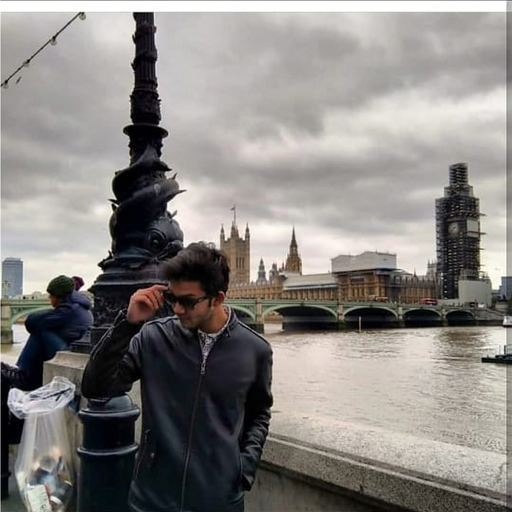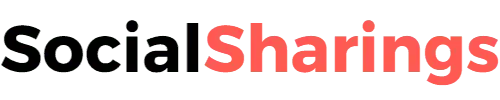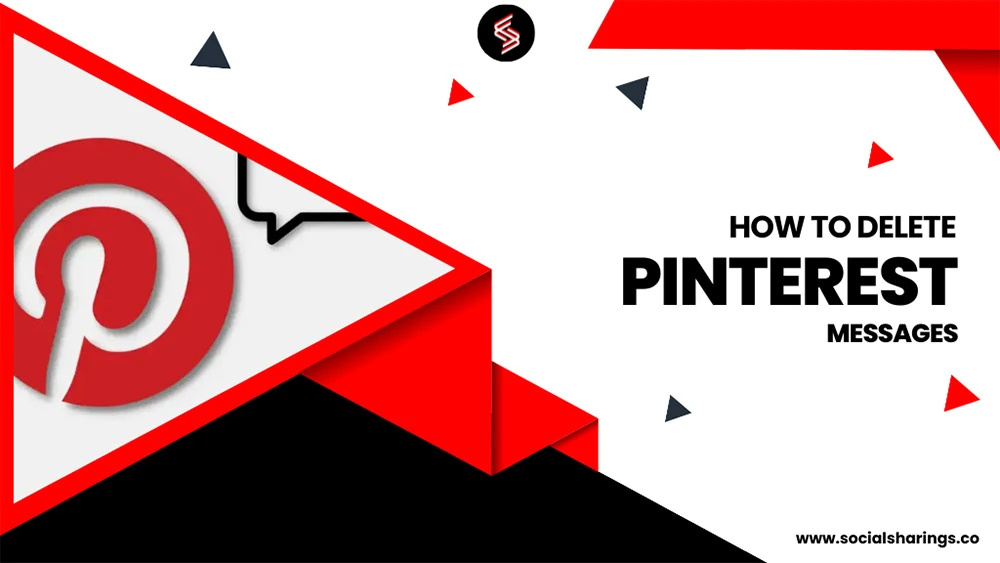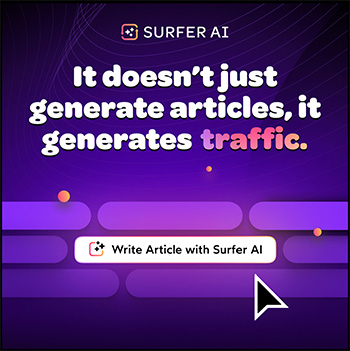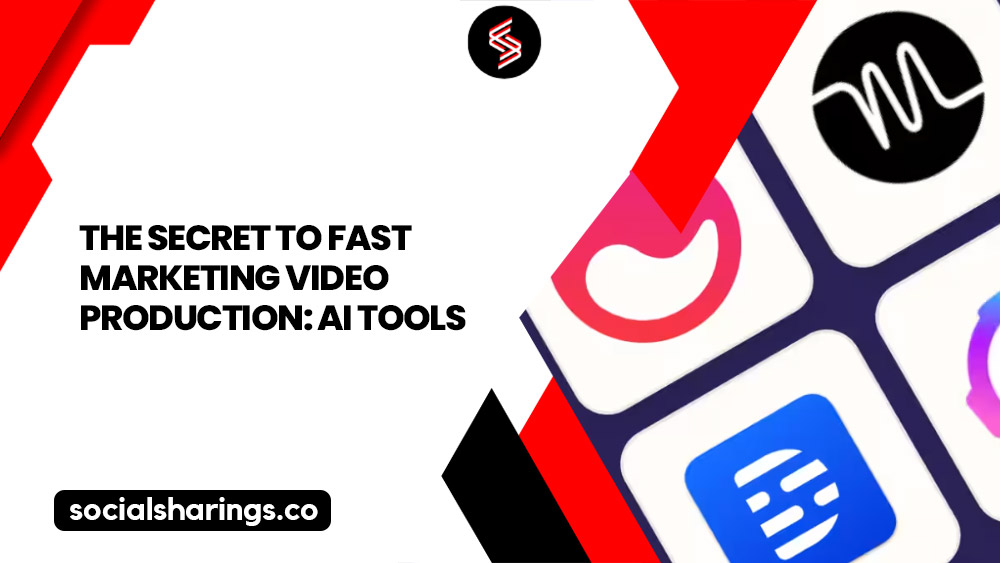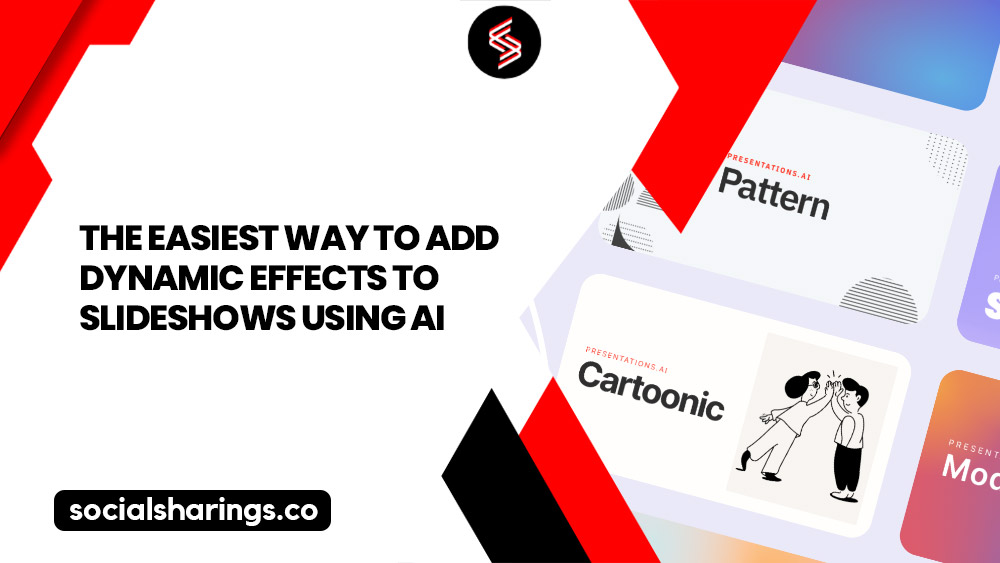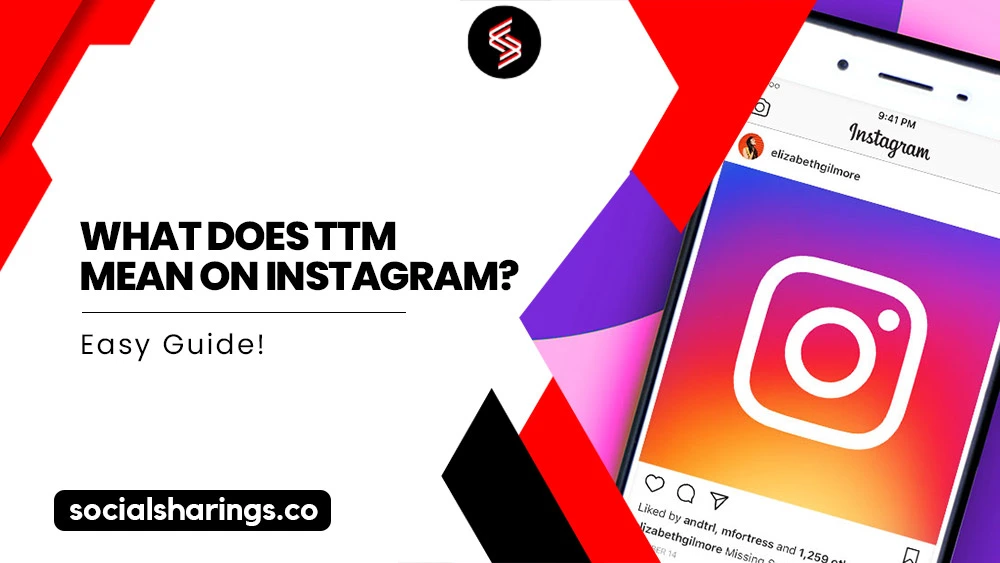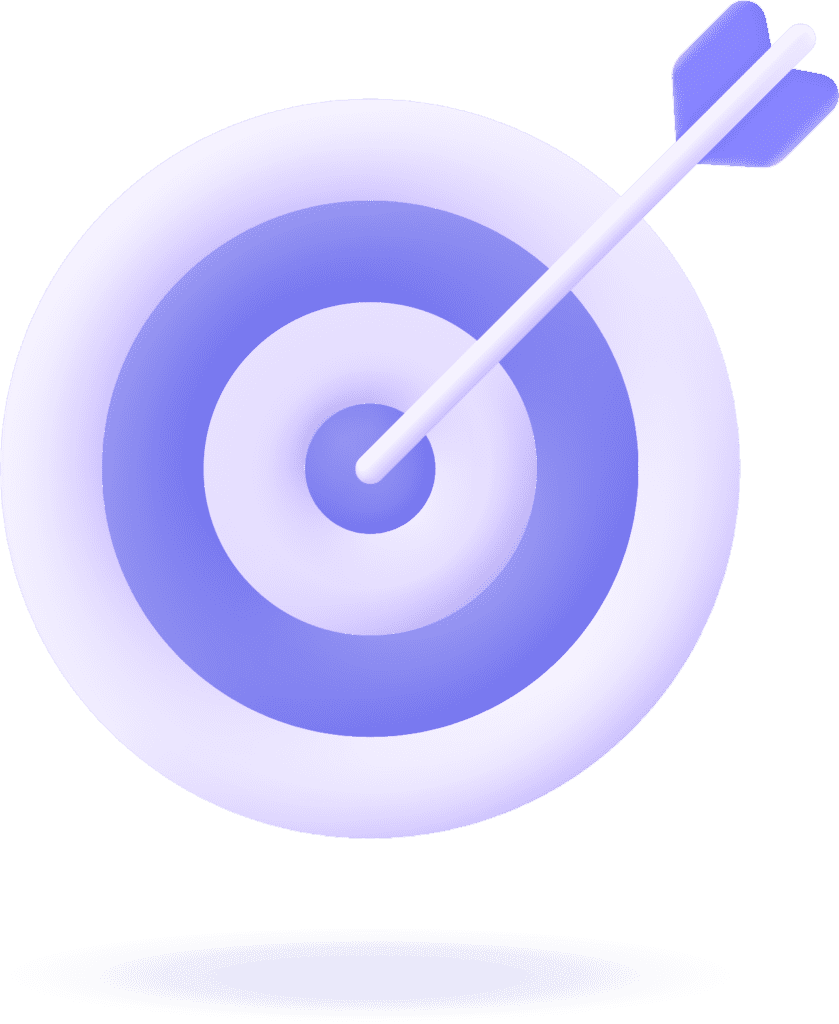Are you tired of scrolling through a cluttered Pinterest messaging inbox? Well, I’ve been there too.
In this article, I’ll show you how to delete messages on Pinterest and keep your inbox organized and clutter-free.
Pinterest’s latest update on deleting messages has unfortunately removed the option to permanently delete messages, which may be disappointing for some users.
However, don’t worry. I’ve got you covered with some effective ways to manage your messages.
Follow my step-by-step guide, and you’ll be able to maintain tidy and easily navigable conversations by deleting messages on Pinterest.
So, let’s start decluttering up your Pinterest messages!
Make Your Pinterest Life Easy with SocialChamp!
Handling several social media accounts can be tough. That’s where SocialChamp comes in. It helps you manage your Pinterest account quickly and easily.
Why use SocialChamp for Pinterest?
Easy Scheduling: Plan and post on all your accounts without hassle.
Clear Analytics: See what works and what doesn’t to improve your strategy.
Reuse Good Content: Automatically repost your best content to keep your audience interested.
Teamwork: Easily work with your team on social media tasks.
Want to make your social media or Pinterest life easier?
How to Hide a Pinterest Message?
I’ve been there – you send a message and instantly wish you could take it back. Pinterest, unlike some other social media platforms, doesn’t have an “unsend” option.
However, there’s good news: I’ll teach you how to hide a Pinterest message you no longer want to see in your inbox.

If you’re wondering how to delete messages on pinterest it’s likely because you’ve sent a message to the wrong person or simply want to tidy up your inbox.
In such cases, one option is to block the user, which will render the message unreadable and remove the entire conversation. Alternatively, you can reach out to Pinterest support and request the removal of the message.
While these solutions may not be as swift and effortless as having an unsend feature, they do provide a degree of control over your Pinterest messaging.
Alternatives for Hiding Your Messages
Want to delete a message from your Pinterest inbox? You can do so by blocking the user, which hides both the conversation and the message itself.
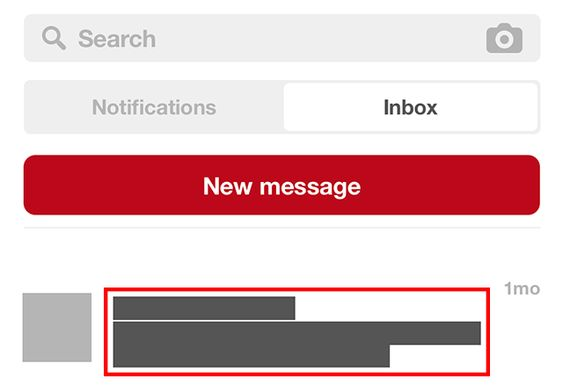
You can also ask Pinterest’s support team to delete the message.
These handy options help keep your messaging inbox clean and prevent unwanted messages.
How to Delete Messages on Pinterest?
Pinterest lets you hide entire message conversations in your inbox instead of permanently deleting them.
By hiding entire message conversations, you can keep your inbox organized and free from unwanted messages.
This means the messages will remain accessible to the recipient but won’t be visible in your inbox.
If you using an older version of the Pinterest app and want to delete messages permanently, good news, you still have that option!
Hold down on the message you want to delete for a few seconds, then tap the Delete option and confirm your action.
However, if you’re using the latest version of Pinterest, you won’t be able to delete messages on Pinterest permanently, but you can still hide them from your inbox.
Steps to Hide a Conversation from Your Inbox
1. To hide a conversation on Pinterest, press and hold on to the message, then click Hide Conversation.
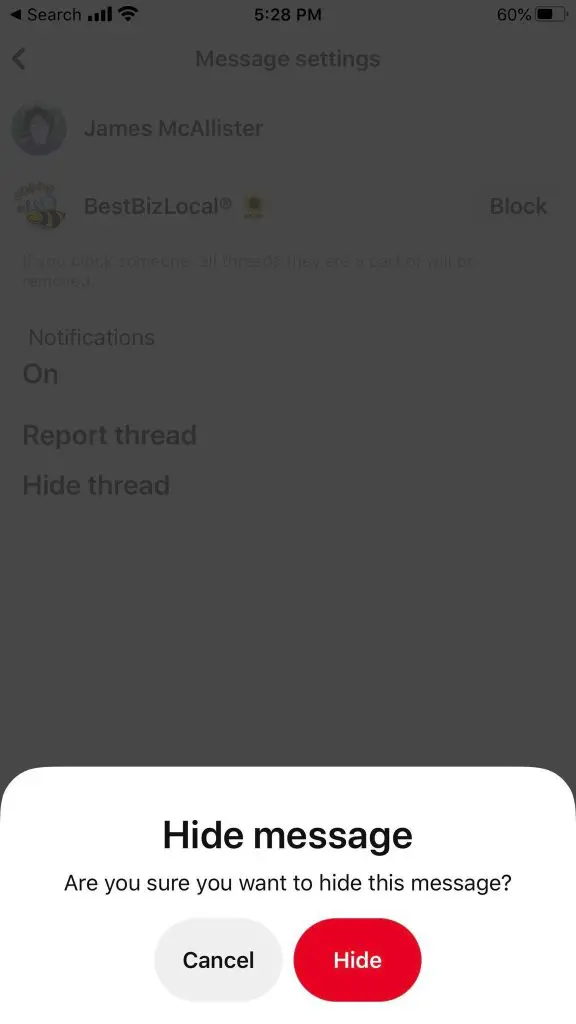
The conversation will be hidden from your inbox but can still be accessed by the recipient.
Deleting Your Pinterest Account and Messages
It’s crucial to remember that deleting your Pinterest account won’t erase any messages you’ve sent or received.
Instead, the messages will disappear from your inbox, but the recipient can still access them.
So, taking necessary precautions while messaging on Pinterest is always better to avoid sending sensitive information you may regret later.
Managing Your Pinterest Messages
Messaging plays a crucial role in our daily lives today. Pinterest, the 14th largest social network known for its visual appeal, offers a messaging feature for users to interact with others.
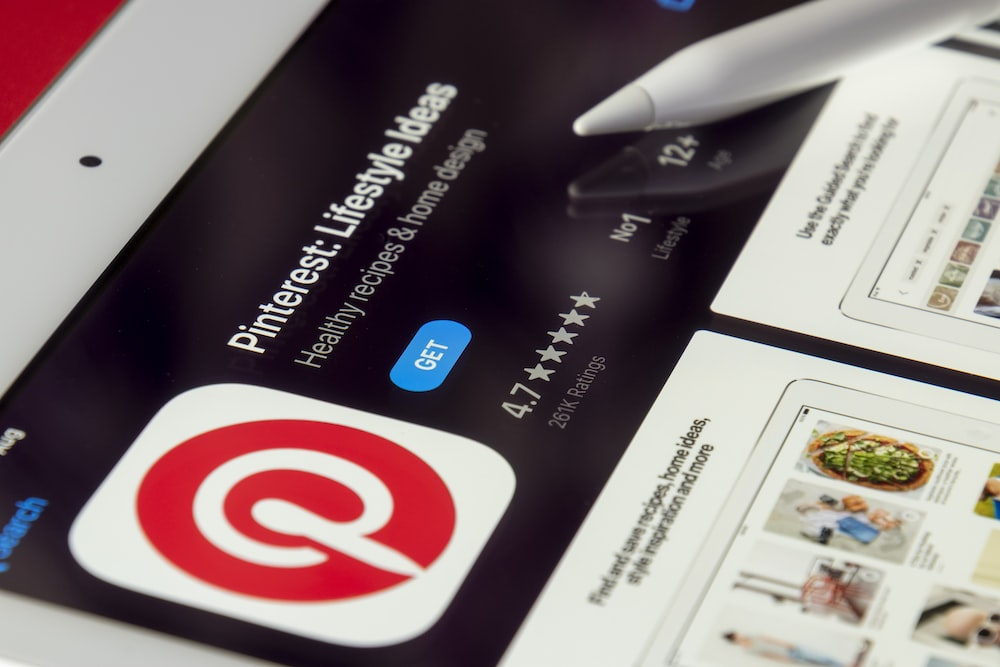
Managing your Pinterest messages can, however, be a bit tricky, but it’s essential to keep your inbox organized.
Let’s briefly go over the methods for hiding and deleting messages.
Quick Recap of Ways to Hide and Delete Messages
1. Pinterest messages do not have an unsend feature. Once sent, messages can’t be retracted, but you can hide or delete them.

2. To hide a conversation on Pinterest, press and hold the conversation, tap More, and choose Hide Conversation.
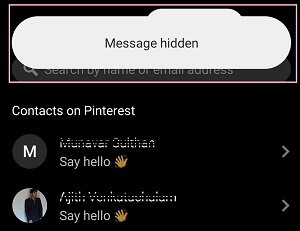
It is important to note that the conversation only vanishes from your inbox but remains visible to the other person.
In earlier versions of Pinterest, you can delete a message by holding it and selecting Delete. However, this option is no longer available in the current version.
Instead, you can hide the entire conversation or report and block the user.
Can i Delete Messages that Have Been Sent To Others?
When it comes to deleting messages on Pinterest, things get a bit tricky. You might wonder if you can delete a message you sent to someone else and if that would remove it from their inbox too.
The answer is no, you can’t do that.
Even if you delete the whole conversation from your side, the other person can still see all the messages you sent. They won’t even know you’ve deleted anything. It’s as if the messages are still there for them.
So, if you want a message you sent to be gone, you have to hope the other person decides to delete it from their side.
Why It’s Important to Delete Your Messages on Pinterest?
While messaging on Pinterest can be a great way to connect with others and share ideas, keeping your inbox clean and clutter-free is important.
Not only does a clean inbox help you stay organized, but it ensures you don’t accidentally send the wrong message to the wrong person or share sensitive information you may regret later.
Importance of Keeping Your Pinterest Inbox Tidy
Having a clutter-free Pinterest inbox is key to a smoother experience on the platform. I’ve found that it’s especially vital if you use Pinterest for business purposes.
For instance, your inbox might contain crucial customer inquiries, feedback, and important messages.
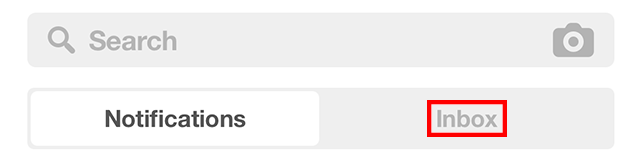
By ensuring your inbox stays organized, you can rest assured that no important messages slip through the cracks, and you can respond promptly. Additionally, it helps maintain a professional image for your account.
Even if you’re using Pinterest for personal reasons, keeping your inbox tidy is a wise move.
After all, you wouldn’t want to miss important messages from friends or family or waste time sifting through a pile of messages just to find what you need.
So, keeping things organized benefits both personal and professional Pinterest users alike.
Conclusion
To sum it up, now that you know how to delete messages on Pinterest, you can keep your account organized and clutter-free. As Charisse Ward wisely suggests, “If you do not use it or need it, it’s clutter, and it needs to go.”
Despite the absence of an unsend feature, following these tips will help you manage your messages effectively. By doing so, you’ll say goodbye to a cluttered inbox and enjoy a more streamlined messaging experience.
So, give it a try, and you’ll discover how much easier managing your Pinterest messages can be.
Check out more related blogs on Pinterest: