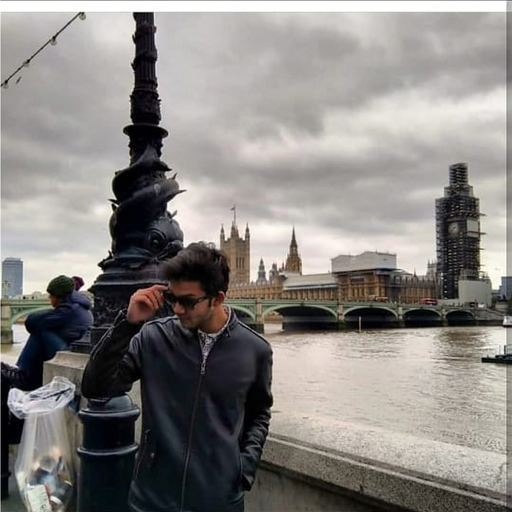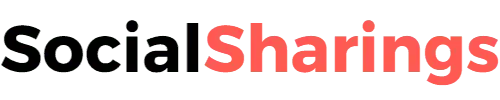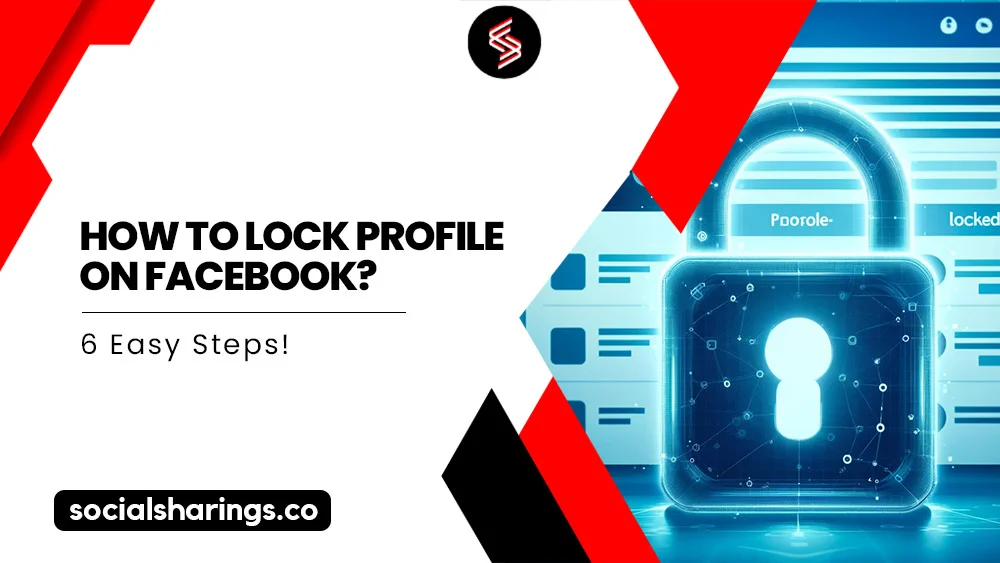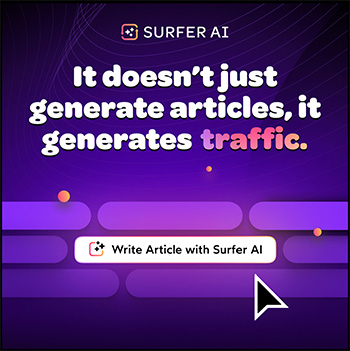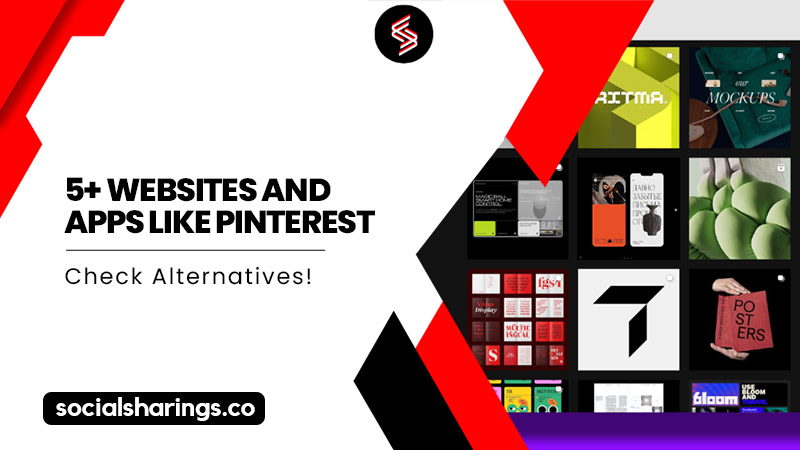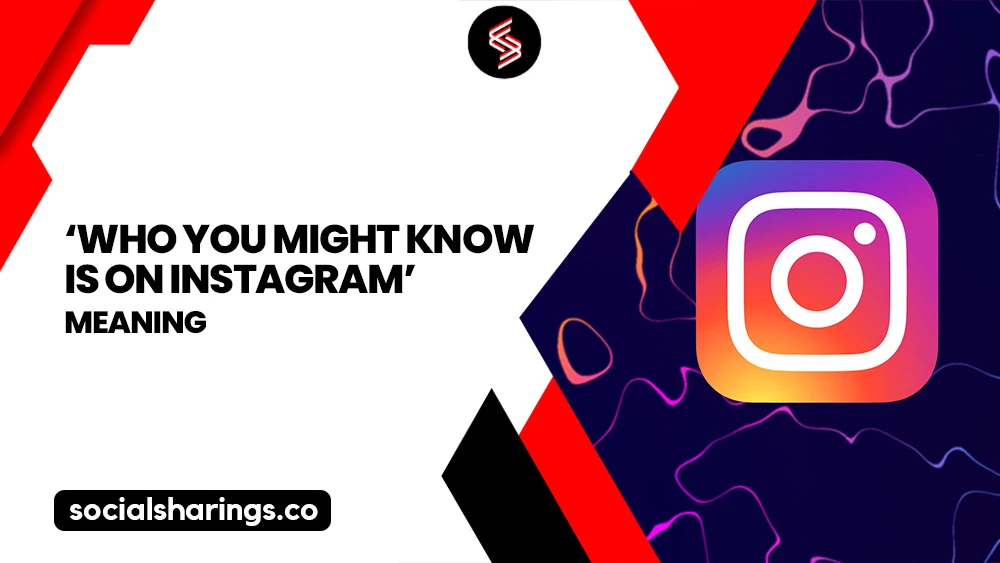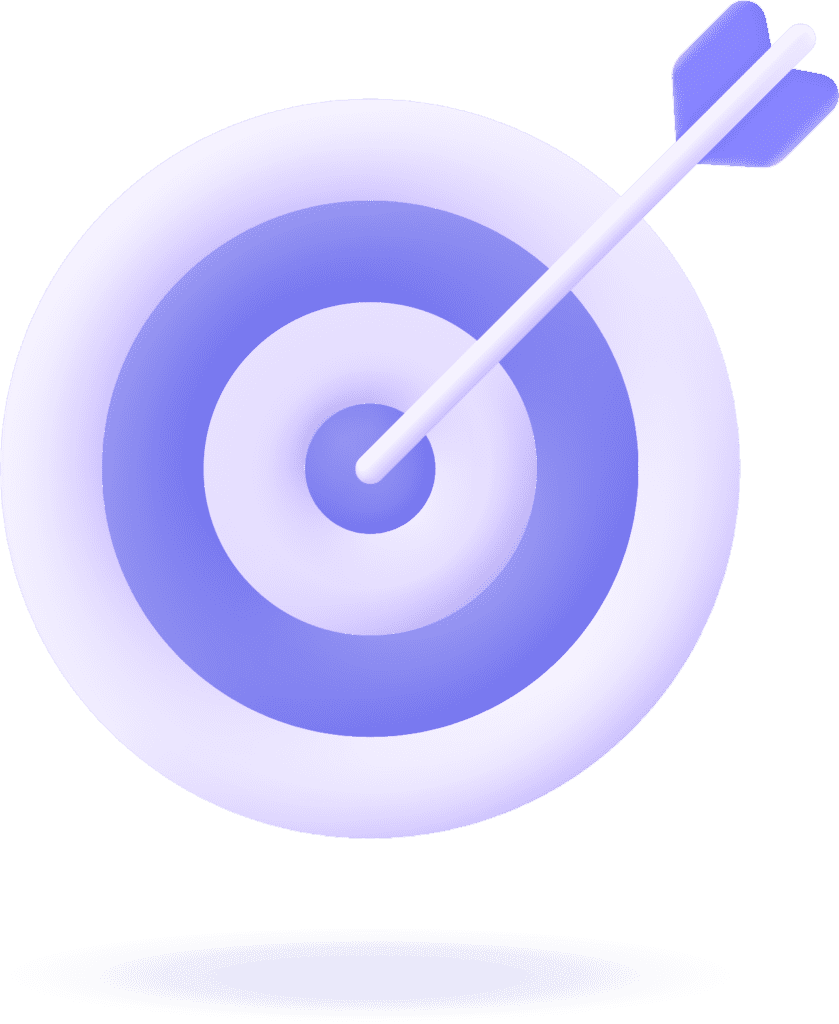Securing your Facebook profile is crucial for privacy. By locking your profile, you control who sees your posts and info. It’s a smart move to stay safe online.
It helps you regain control over who can access your information and significantly enhances your online security, particularly if you’re keen on managing who can view your content.
It’s a simple yet effective method to ensure your data stays private and secure within your desired circle. So, let’s get straight to how to lock profile on Facebook.
What Is Profile Lock on Facebook?
Profile lock is a recent privacy setting that Facebook rolled out to guarantee 100% protection to its users. It is a one-of-a-kind specialized security feature that lets you control your posts’ visibility and overall profile.
When activated, it does not allow anyone other than your confirmed friend list to see your posts, photos, and basic information.
Why Is There a Need for a Profile Lock?
Unfortunately, there has been a rapid increase in cyber attacks. Misusing personal information, stalking, and online harassment are only a few examples of cybercrime we may expose ourselves to as we share information on social media.
But Facebook understands that there is no room for a compromise on its user’s privacy and has provided ample settings for protection.
These privacy measures allow us to share our precious moments with friends and family on Facebook while safeguarding them from being misused.
For instance, after locking your profile on Facebook, you can rest assured that you won’t become a victim of anyone’s malicious intention.
What Makes Profile Lock Different from Other Privacy Settings?
A profile lock acts as a final layer of protection above every other already taken measure.
While different settings will give you control over who gets to see your activity (comments, likes, or further engagement in Facebook groups) and posts, they do not ensure that the basic information you have added will not be used.
This information includes your birth date, profile picture, where you went to school, and your interests. As the name suggests, a profile lock acts like an umbrella and covers all aspects, including your primary information.
How to Check Facebook Privacy Settings?
Before learning how to lock your profile on Facebook, you must review the current privacy settings of your Facebook account.
Follow these steps:
1. Log into your Facebook account.
2. Tap in the top right of Facebook.
3. Click “Settings & privacy” from the drop-down menu, and choose “Settings“
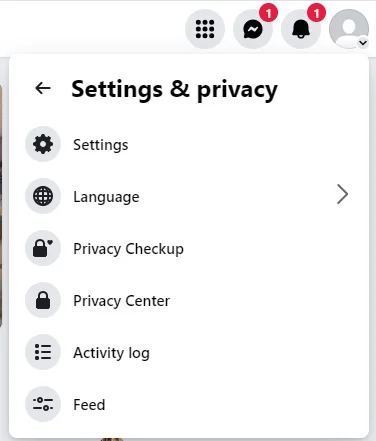
4. From the settings panel, click on “Privacy“
5. Privacy settings of your account should open up, review these and make necessary amendments as per your requirement and preference.
6. Now that you have taken basic privacy measures, you can move on to enable profile lock on your Facebook account.
How to Lock Profile on Facebook?
Let’s get down to the real deal and guide you on how to lock profile on Facebook. Enabling a profile lock is as easy as setting up other privacy settings on Facebook.
It does not require any third-party interference.
Simply follow these instructions:
1. Go to your profile and click the “More” option next to “Edit Profile”
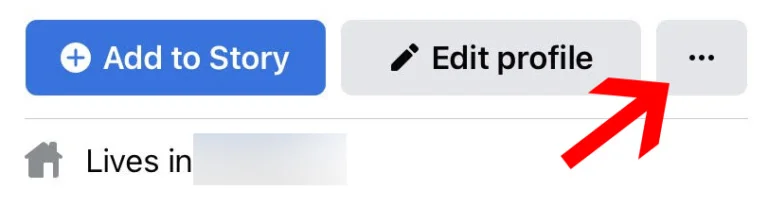
2. A profile settings window should open. Scroll down to find “Lock profile” and click on it.
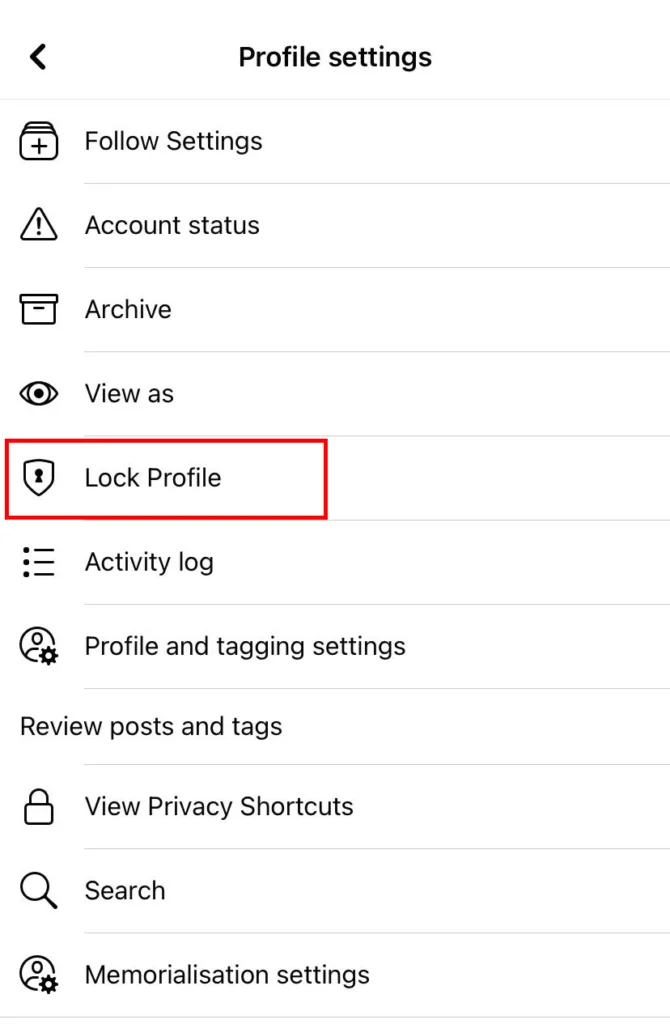
3. Read the prompt provided by Facebook about what profile lock is and how it works.
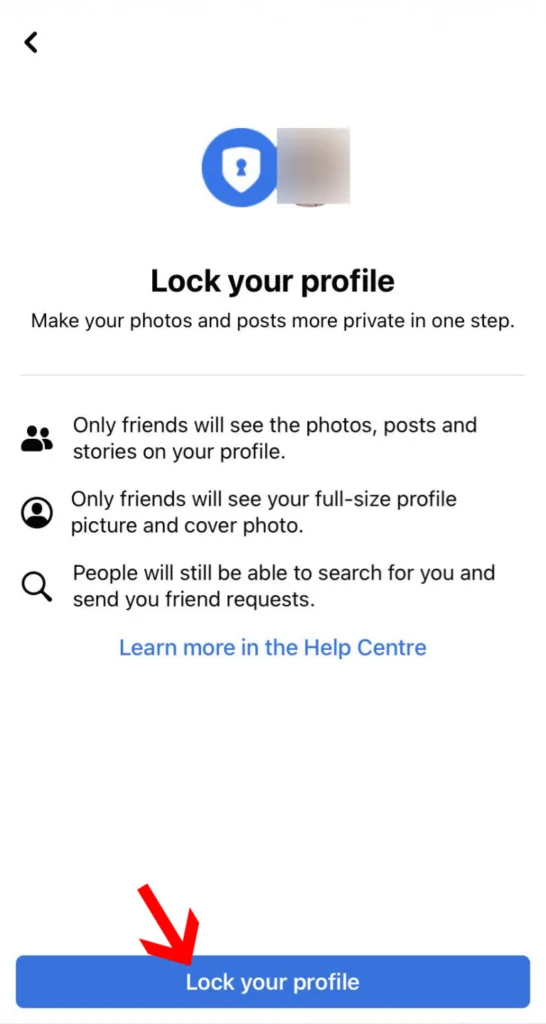
4. After reading the prompt (or skipping), clicking ‘Lock your profile’ will activate the setting for your profile.
Doing so will lock your profile and grant selective access to your profile to only those you trust to add as friends. This setting also applies to your posts and the stories you post.
Once you have locked your profile, anyone not added as a friend will be unable to click or zoom in on your profile photo and cover photo.
Why Facebook Profile Lock Is Not Available?
Unfortunately, the profile lock option may not be available in some parts of the world due to governmental interference, including Egypt, Saudi Arabia, and Sudan.
There is a way to go about this as well. While the blue profile lock tick may not appear next to your profile picture, you can still enjoy the same perks with enhanced privacy settings.
Here is what you need to do:
1. Launch your Facebook App.
2. Tap on the Menu Icon on the bottom right corner of the screen. (For Android users: the option will be on top).
3. Choose “Setting and Privacy” and click “Settings”
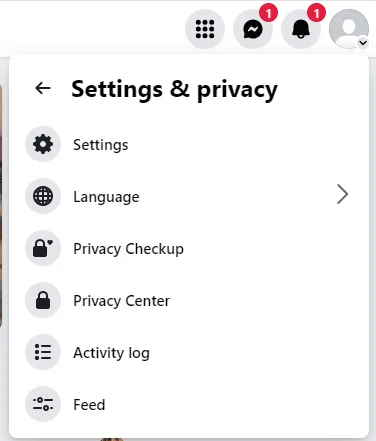
4. Choose “Privacy Setting” and once you are redirected to your activity page, choose “Limit Past Posts“

5. Tab “Limit Past Posts”
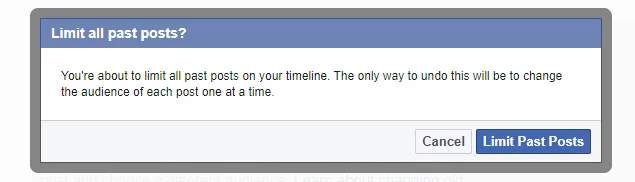
After changing the settings at your convenience, you can get Facebook’s best security and privacy features.
How to Adjust Privacy Settings for Specific Posts?
If you want to post something on your profile but don’t want all your friends to see it, Facebook has your back. This setting will restrict viewership to some friends and any activity while making it visible to others.
Here are the steps:
1. Go to ‘What’s on your mind‘ and add a new post or edit a previous one
2. Click on the audience selector above the caption portion and below your name.
3. Four options, including “Public,” “Friends,” “Friends except…,” and “Only me” should appear.
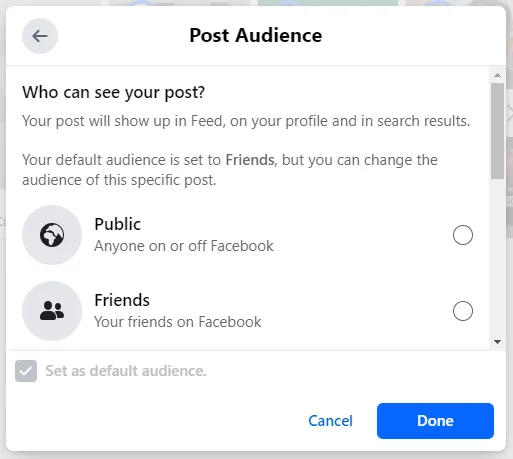
4. Choose whichever option seems feasible
5. Click on ‘post,’ and it should be up.
That’s it. You’ve successfully adjusted your privacy settings.
How to View Your Facebook Profile as Public?
Lastly, ensure you don’t skip out on the final touches of your privacy settings. Reviewing your profile lock as a public user will give you a birds-eye view of your profile from an outsider’s perspective.
1. Log into your Facebook account.
2. Go to your profile page and click on the three dots below your profile picture.
3. Click on ‘View As’ from the drop-down menu.

4. You will see how your profile will be visible to a stranger.
If there is a problem with your privacy settings, feel free to go back to the provided instructions and review the privacy settings again.
FAQs (Frequently Asked Questions)
Your privacy settings are yours alone; no one will be informed if you change or remove them.
No, enabling profile lock does not impact the visibility of your past posts for your current friends. They will still be able to see what you post as long as you haven’t restricted your post visibility from them.
Yes, you can turn off the profile lock at any given time. Follow the instructions above under the heading “How to lock profile on Facebook.” At this point, Facebook will provide you with a prompt to turn off the profile lock.
No, someone you have blocked will be unable to visit your profile regardless of whether you have enabled profile lock. However, if you unblock them, they can see a locked profile.
Regardless of the device, the instructions provided above will be followed.
Conclusion
Enabling profile lock is a proactive step to guaranteeing a safe online journey for yourself and your family. Now that you know how to lock profile on Facebook, you can control who sees your content while enjoying the platform’s features.
Don’t hesitate to strengthen your privacy settings and maximize your online experience. It will give you peace of mind and help you make informed decisions about sharing your personal content.
Don’t forget to check out more blogs on Facebook: