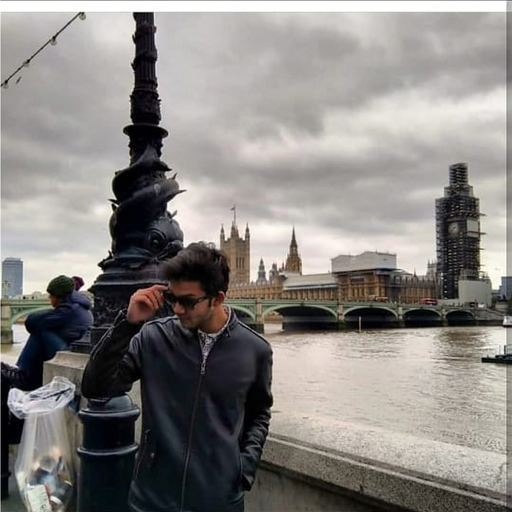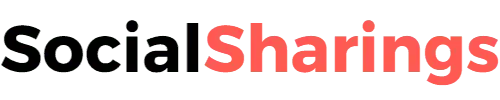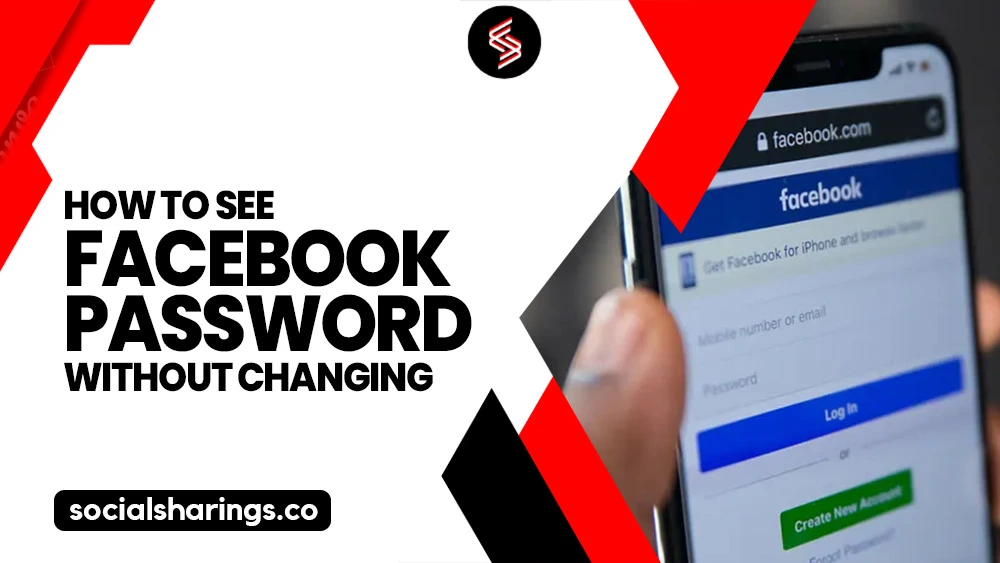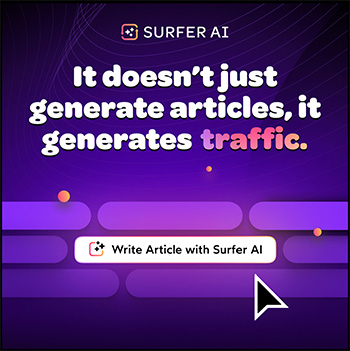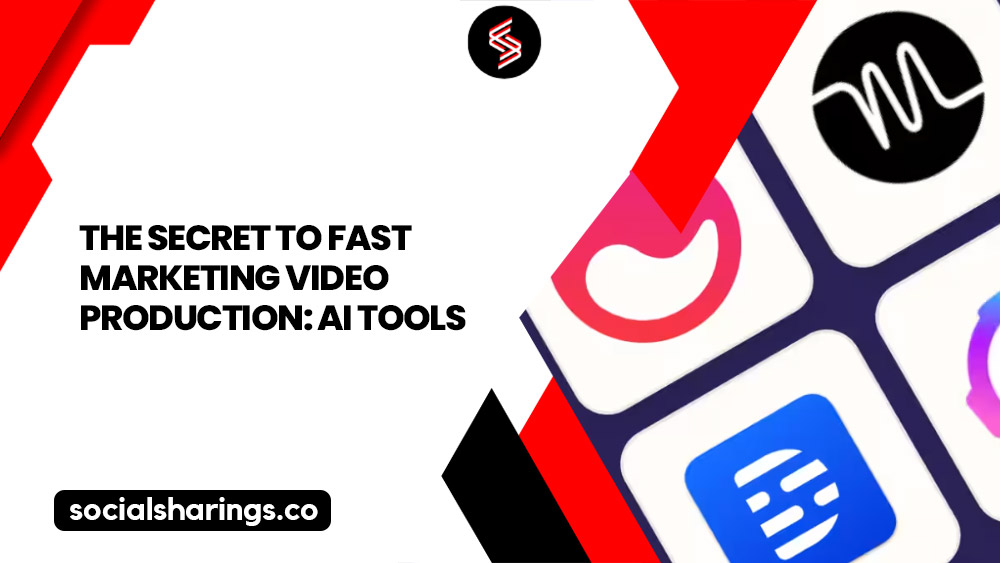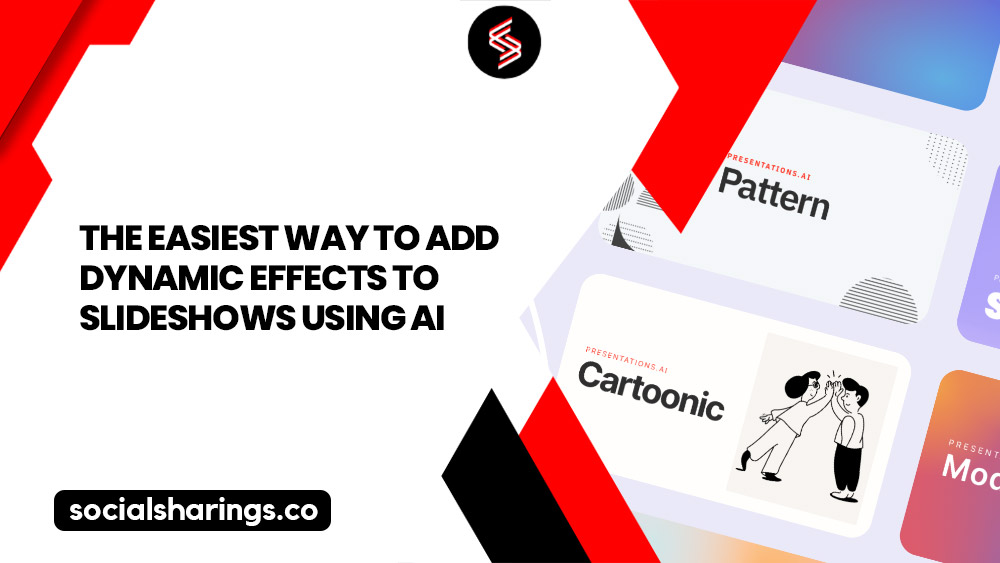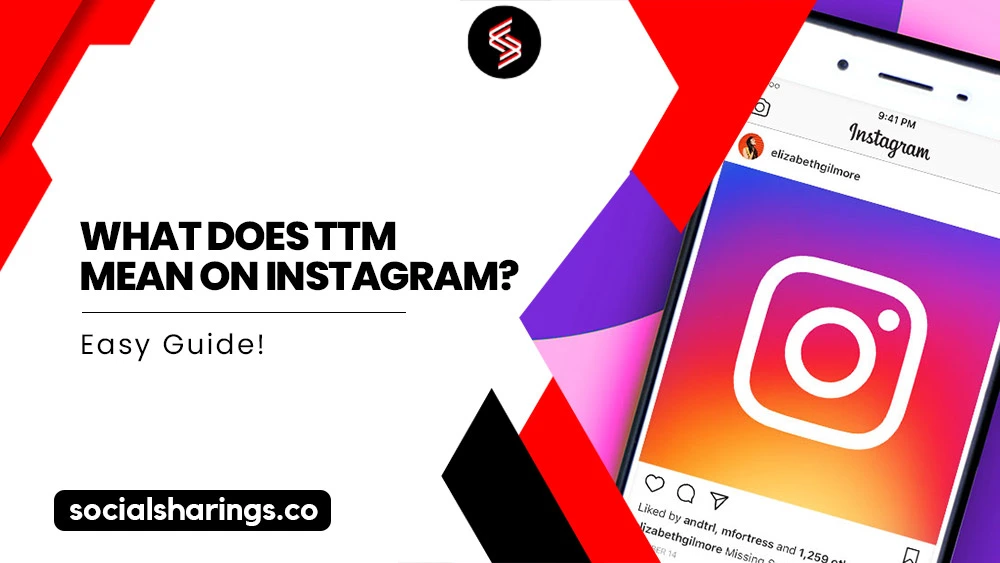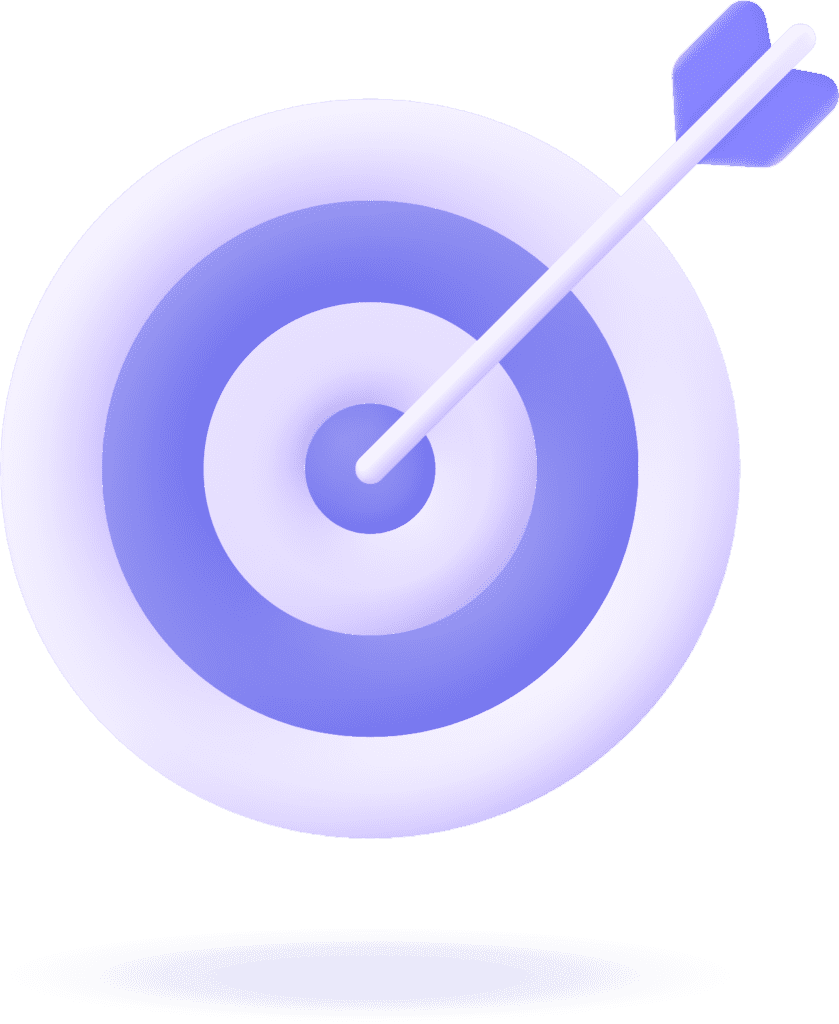In 2021, Facebook revealed that it had spent more than $13 billion on the safety and security of its users.
Having amassed a huge user base at the time, I believe that such measures were absolutely essential to safeguard our data.
While several users applaud Facebook’s stringent security protocols, others find it challenging to locate their private information due to these changes. The most common of these problems is how to see Facebook password without changing it.
As someone who has a habit of forgetting her passwords, I was under the impression that there is no way of seeing your forgotten Facebook passwords.
While the platform itself doesn’t offer an option for users to view their original password, there are other methods, like Google Password Manager, for how to see your Facebook password if you forgot it without having to change your password.
Let’s unveil them one by one below!
Also read: Can You See Who Viewed Your Reel on Facebook?
How to See Facebook Password Without Changing?
Every time I forgot my Facebook password, I had no other choice but to set up a new one to log into my account and connect with my Facebook friends again. But not anymore!
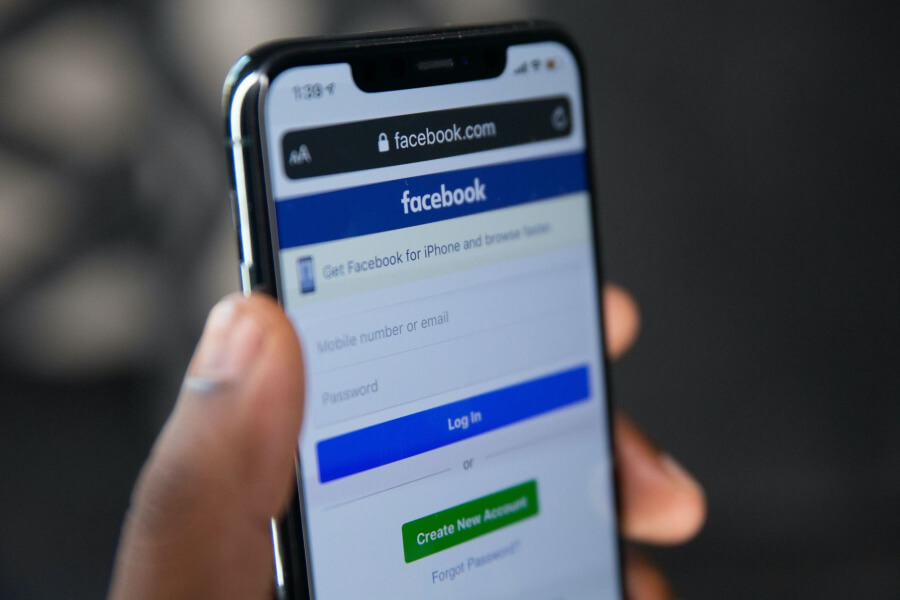
Below are a few ways how to see Facebook password without changing them.
How to See Facebook Password Without Changing on iPhone?
If you’re an iOS user and are wondering how to see Facebook password without changing on iPhone, here is your guide to locate your lost password:
1. Go to Settings > Password.

2. Use your device’s passcode to unlock the passwords. This will enable you to see the saved passwords of all the apps on your phone.

3. Select Facebook to view its username and password. If the app list is too long, you can search for Facebook to avoid scrolling endlessly.
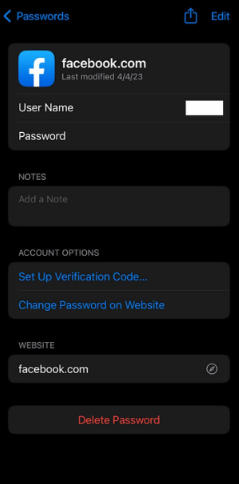
How to See Facebook Password Without Changing on Android?
On the other hand, if you own an Android device and are puzzled about how to see Facebook password while being logged in Android, take a look at the steps below.
1. Go to Settings > Google > Manage your Google Account.

2. On the horizontal menu, find and select Security. Then, scroll down and tap on the Password Manager option.
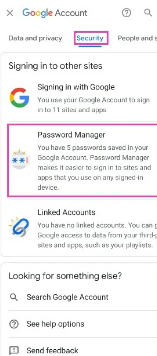
3. Choose Facebook from the list of apps. The system will ask you to enter your device’s password or pin and then enable you to view your Facebook security details.
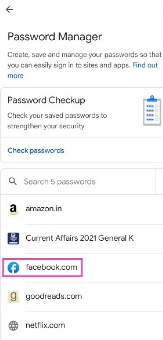
How to See Facebook Password Without Changing Through Google Chrome?
If you have the Chrome browser installed on your iPhone, Android, or PC, here’s how you can avail the option of a Facebook password shown in Google:
1. Open Chrome on whichever device you’re using and hit the three vertical dots sitting at the top right area of the screen.

2. Now, select Settings and tap on Password Manager. Next, you can either use the search bar to search for Facebook or scroll down to find the app.
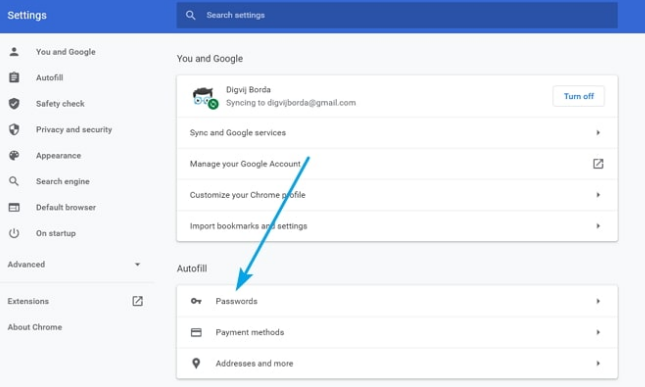
3. Once you’ve located the app, click on it and verify your authentication by entering the device’s passcode. You can now view the Facebook password by tapping on the eye icon next to it.

How to See Facebook Password Without Changing on Laptop/PC?
Now that we have shed light on how to see Facebook password in mobile, it’s time to do the same for your desktop devices. So let’s get started!
1. Open Google Chrome on your desktop and go to the three dots in the upper right corner.
2. Scroll down and tap the Settings option. Then, select the Autofill command from the left column on the screen.

3. From the options below, tap on Password Manager.

4. Next to the Facebook app, you’ll find an eye icon. Click on it to decrypt your password so that it’s visible. You can now log into your Facebook account without going through a password reset.
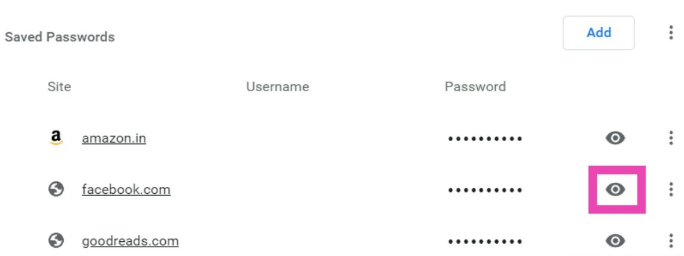
How Can Siri Find Passwords on Your iPhone?
When all other methods fail, we can always rely on technology to save the day. As Tim O’Reilly says, “What new technology does is create new opportunities to do a job that customers want done.”
While I have discussed how you can retrieve your saved passwords on your iPhone above, here’s another way how to see Facebook password without changing iOS.
All you have to do is push and hold down the side button on your iPhone and ask Siri to “Show my saved passwords.”
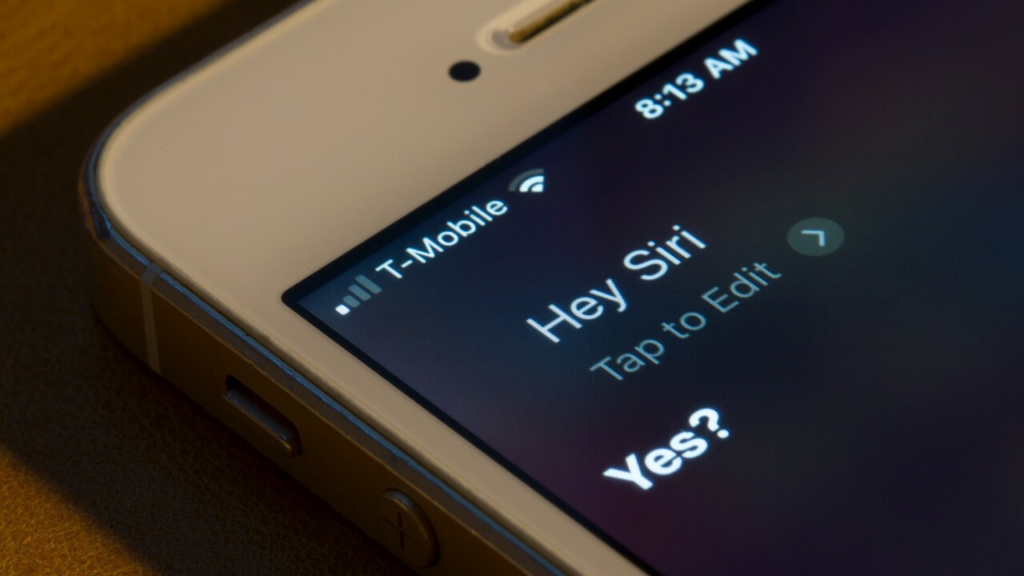
Siri will automatically transport you to the phone’s Settings app. However, before you can land at that destination, you’ll need to first confirm your identity through Touch or Face ID.
You can now find all the saved passwords in the Passwords Section. That being said, you need to first enable iCloud Keychain access for this process to work and to solve your mystery of how to see Facebook password without changing it.
Why Does Facebook Restrict Users from Viewing Their Account Passwords?
Social media platforms are rapidly becoming a pivotal part of your lives. As more and more users enter the social media landscape, platforms like Facebook are compelled to strengthen their security protocols to maintain the safety of their user’s data.
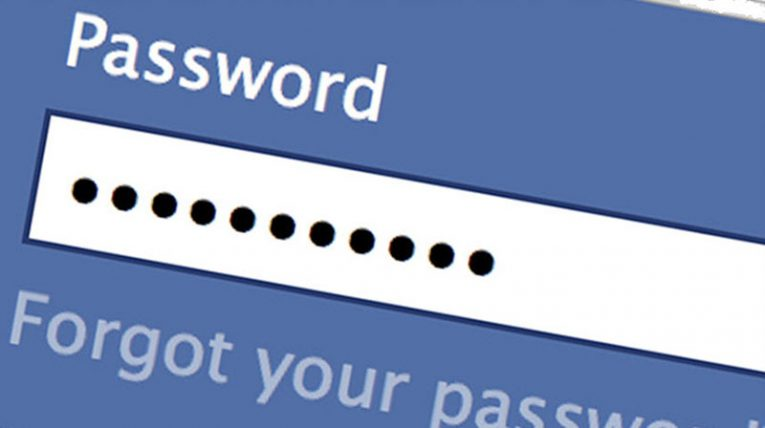
Just imagine that if people had easy access to their passwords, then even hackers could effortlessly get their hands on them and access their accounts.
Hence, it is Facebook’s policy to restrict users from viewing passwords, even if it’s their own, to safeguard their interests.
Moreover, Facebook follows strong safety measures to protect users against cyber threats, such as phishing, identity theft, or hacking.
These countermeasures include locking your Facebook profile and hashing or salting passwords to ensure they can’t be stored or read as plain text, making it impossible for hackers to decode them.
Besides, Facebook urges users to create unique and complex passwords. If we could easily command the platform to show my Facebook password, then no one would bother creating secure ones.
What to Do When You Can’t Access Your Facebook Password?
If, for some reason, you’re unable to view your Facebook password despite trying the methods mentioned above or wish to set up a new password, you can do so by clicking on the Forgot your password option on the login screen.
Under these circumstances, you must give up your search for how to see Facebook password without changing it.
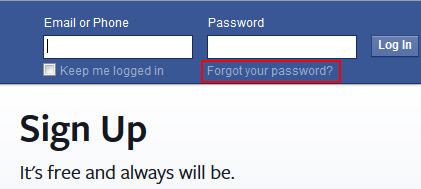
Once you’ve clicked the forgot password link, follow the steps below to change Facebook password without old password.
1. Type the email address or contact details associated with your Facebook account.
2. Select a recovery method from the modes provided: SMS or Email. This will send a security code to the recovery option you’ve chosen.
3. Enter that security code into the space on the screen.
4. Generate a new password and make sure to note it down in a secure place for the next time you log into your account and fail to recall the password.
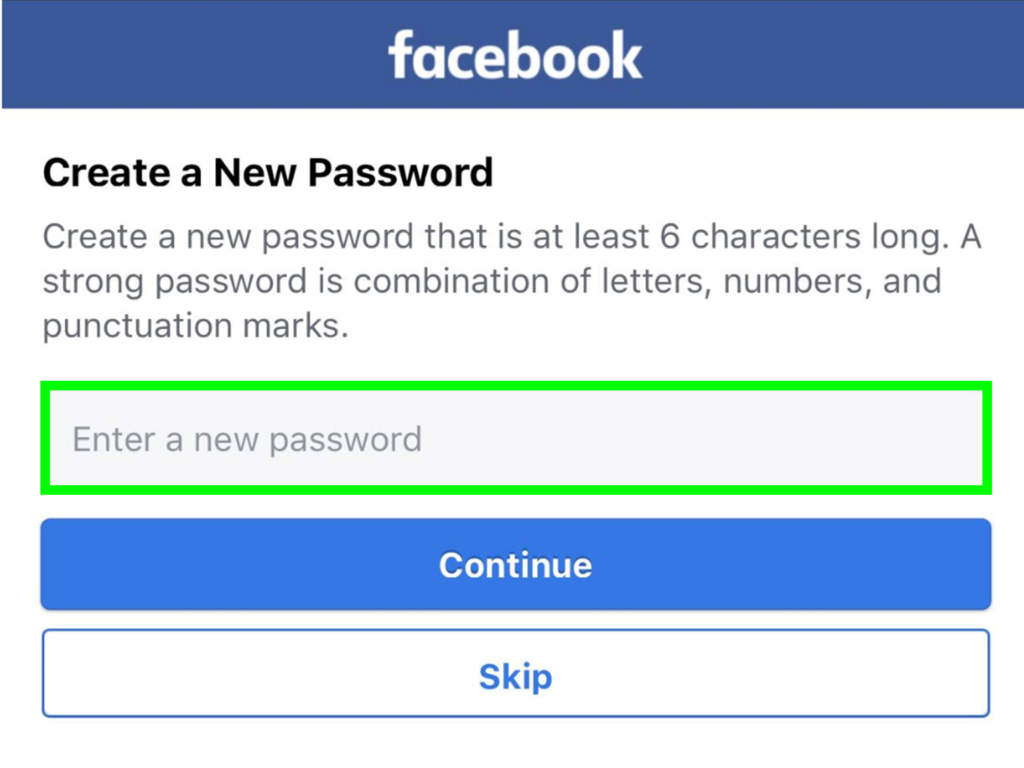
Once these steps have been completed, you can access your Facebook account.
Remember to create a unique password for each platform since re-using your passwords can put your accounts at risk of hacking attacks.
Furthermore, in the worst-case scenario, if you can’t remember your email address or phone number, you may need to get in touch with Facebook’s support team to regain account access.
Tips to Avoid Password Troubles with Facebook
Here are a few tips I have compiled to help secure your Facebook account or marketplace and eliminate any future password troubles:
- Craft a strong password and make sure it’s not your personal information.
- Regularly change your password.
- Activate two-factor authentication.
- Remember to log out once you’re done using your Facebook account.
- Maintain distinct passwords for each account.
- Take help from your Password Manager when wondering how to see Facebook password without changing it.
- Ensure your details are up-to-date.
- Don’t interact with suspicious attachments and emails.
- Report suspicious activity to Facebook.
FAQs
Facebook does not enable its users to see their passwords on the app for safety purposes. However, if you have permitted your phone to save your passwords, you can find them in your Settings app under saved passwords.
Just as Facebook prevents users from viewing their current passwords, it also restricts them from accessing their password history.
Conclusion
Forgetting your Facebook password is a normal fiasco that users like you and me go through every once in a while. Therefore, there is absolutely no need to fret if you can’t remember your password.
You can simply set up a new password for your Facebook account if the previous one goes missing for your memory. Just click on the ‘Forgot your password’ option highlighted on your login screen, and you can create a new password within no time.
However, if you were previously wondering how to see Facebook password without changing it, you may now be well aware of the various methods you can opt for this purpose.
Regardless of whether you create a new password or check your password from the Password Manager, ensure that you have written down your password someplace safe from where it can be conveniently accessed again.
For any further social media or Facebook-related queries, drop your questions below, and I’ll make sure to entertain them in my next post. Until next time!