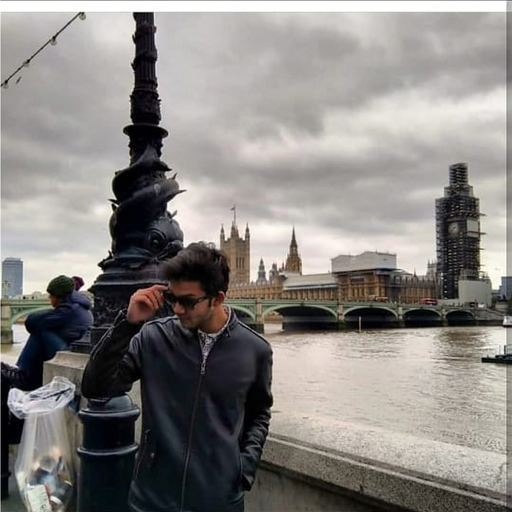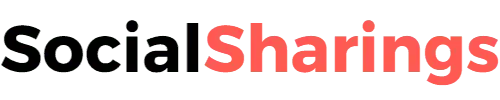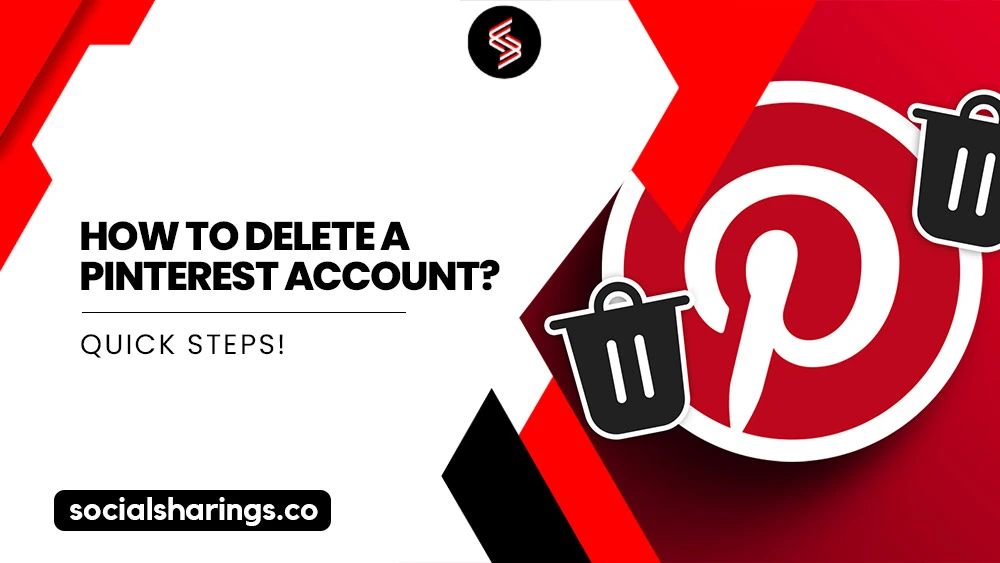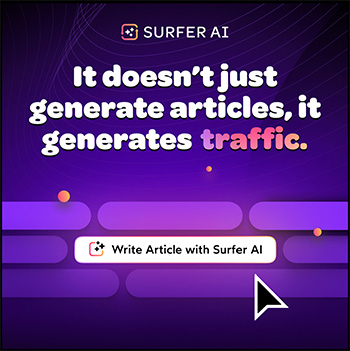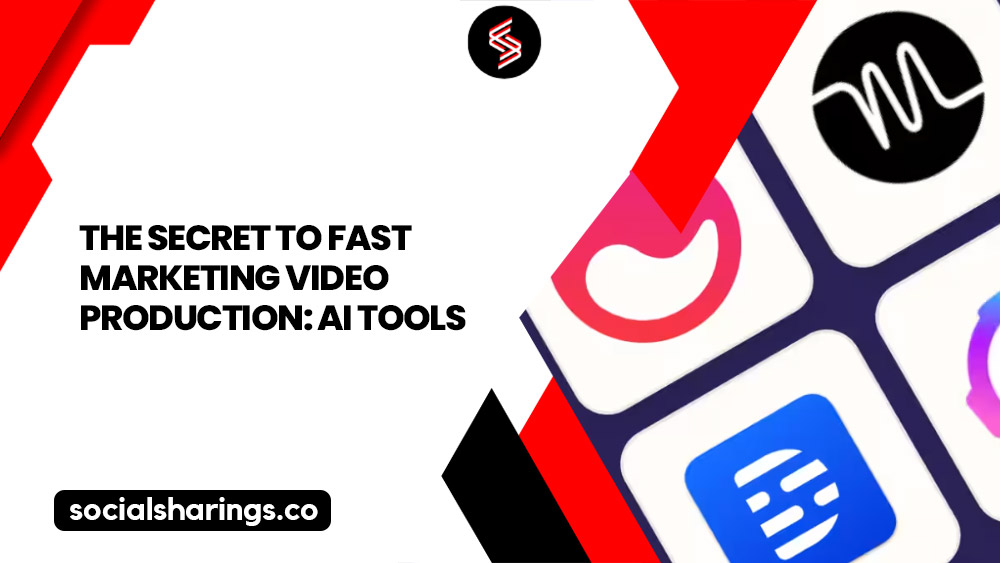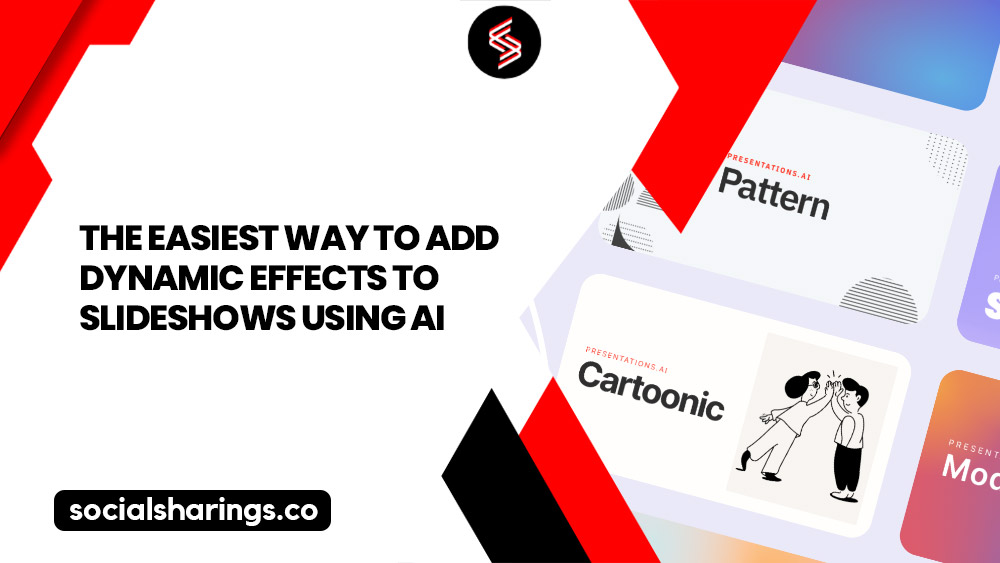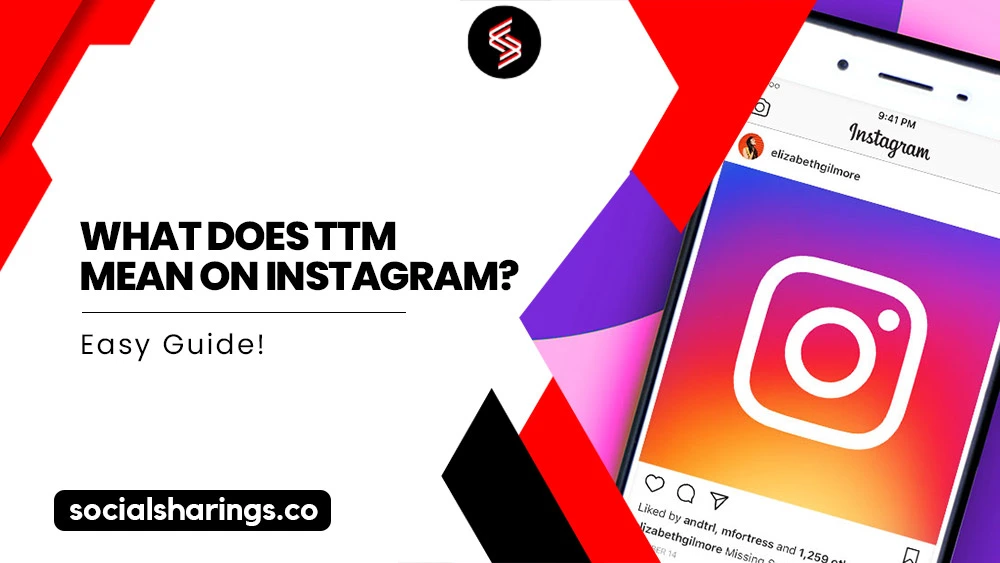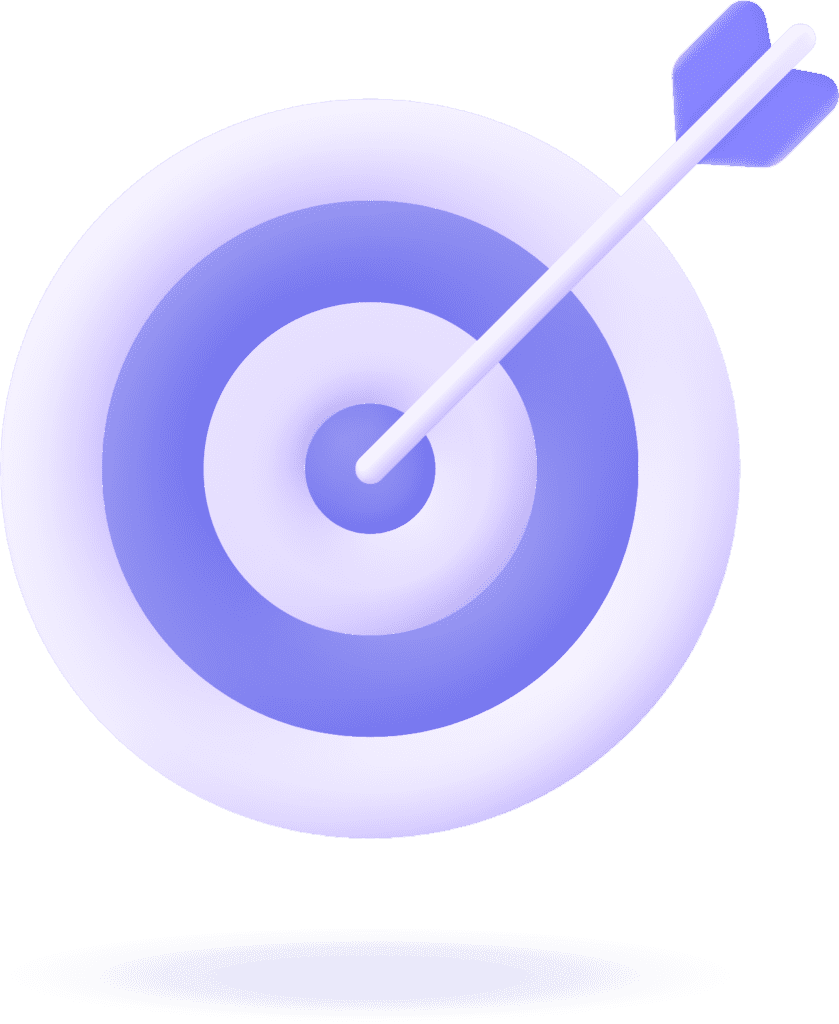Have you decided that Pinterest isn’t for you anymore and are wondering how to delete Pinterest account? Well, I’m here to share the precise steps with you.
Whether you’re using the web, an Android device, or an iOS device, we’ve got you covered. To delete your Pinterest account, follow these steps: log in, access your account settings, navigate to account management, and choose the option to delete your account.
Confirm your choice, and your Pinterest account will be deactivated for 15 days, during which you can change your mind. But, if you’re sure, you can bid Pinterest adieu with these simple steps.
Now, let’s dive into the details.
Make Your Pinterest Life Easy with SocialChamp!
Handling several social media accounts can be tough. That’s where SocialChamp comes in. It helps you manage your Pinterest account quickly and easily.
Why use SocialChamp for Pinterest?
Easy Scheduling: Plan and post on all your accounts without hassle.
Clear Analytics: See what works and what doesn’t to improve your strategy.
Reuse Good Content: Automatically repost your best content to keep your audience interested.
Teamwork: Easily work with your team on social media tasks.
Want to make your social media or Pinterest life easier?
Also check: How to Find People on Pinterest?
What to Consider Before Deleting a Pinterest Account?
Before addressing the pressing question — of how to delete a Pinterest account — let’s navigate through a few factors for your consideration prior to deciding on account deletion.
Once the account has been deleted and 15 days have passed, you’ll lose all your data, including boards, pins, and gained followers. This might be a significant loss if you’ve spent much time curating your Pinterest profile.
However, once your account is deleted, your username and email address will become available for other users to claim. So, before you leap, ensure you’ve considered all these factors and are confident in your decision.
How to Delete A Pinterest Account Using Web?
Here’s a step-by-step guide on how to delete Pinterest account using the web:
1. Open Pinterest on your browser and log in to your account.
2. Click on the downward arrow next to your profile picture in the top right corner of the browser.
3. Select Settings from the drop-down menu.
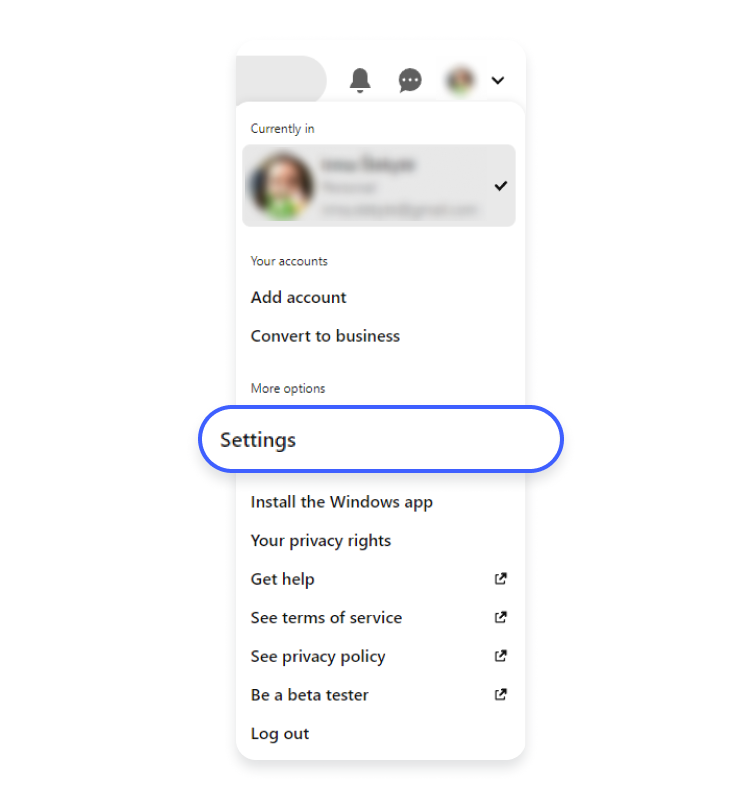
3. Click Account management from the menu on the left side.

4. Click Delete account under Account changes.
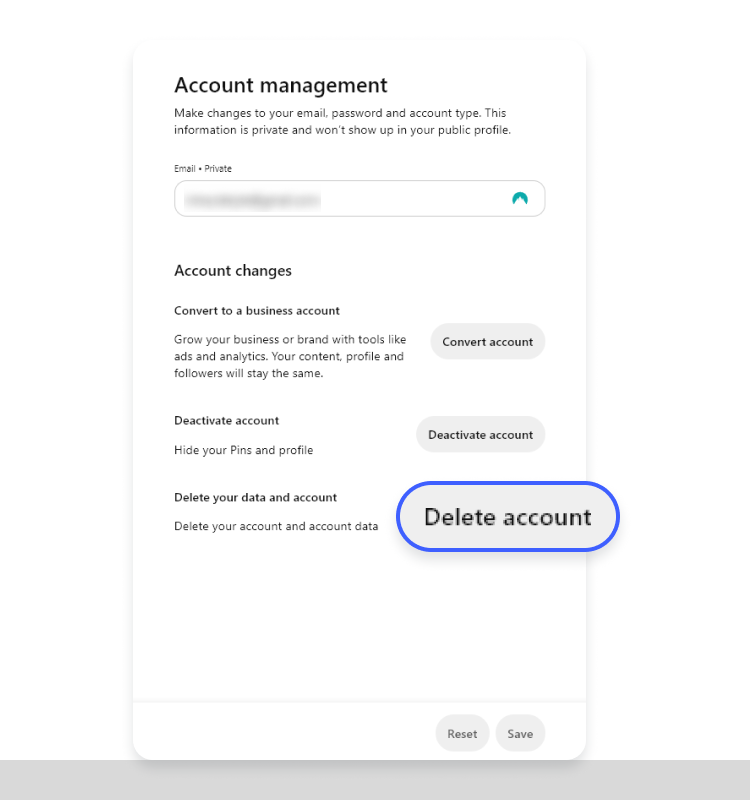
5. Confirm your choice by clicking Continue.
Your Pinterest account will be deactivated for 15 days when. You can restore it if you change your mind.
How to Delete a Pinterest Account from an Android Phone?
Here’s a step-by-step guide on how to delete Pinterest account on Android:
1. Open the Pinterest app on your Android device and log in to your account.
2. Tap on your profile picture in the bottom right corner of the screen.
3. Tap on the three dots icon at the top right corner and select Settings.
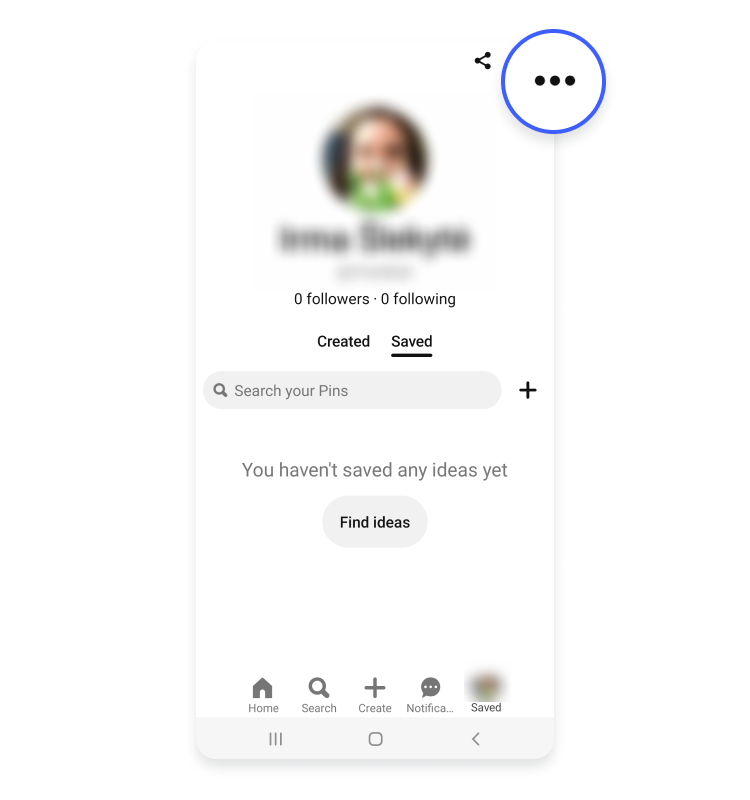
4. Now select Account management from the list of options.
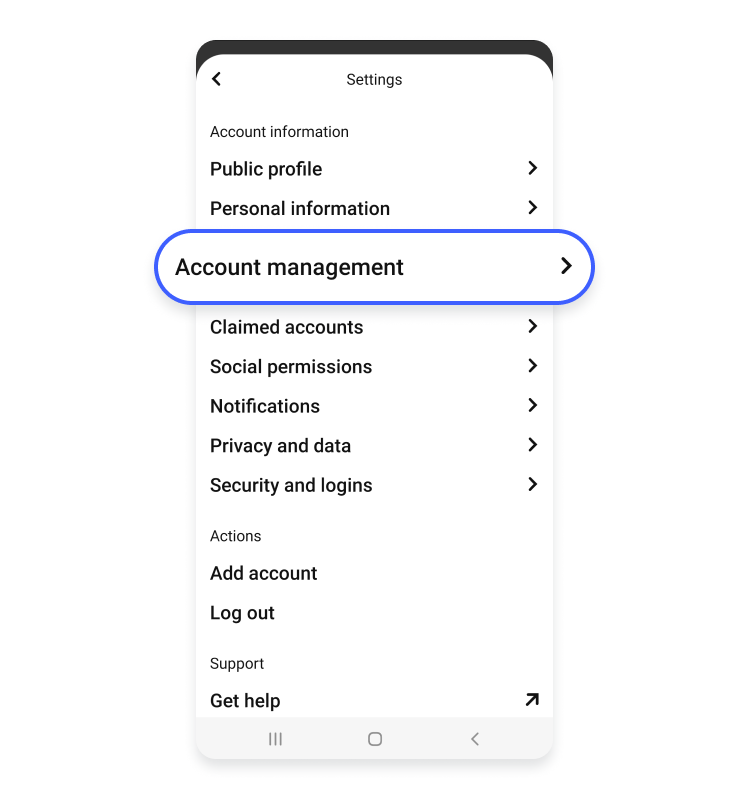
5. Scroll down to the bottom of the screen and tap on Delete your data and account.
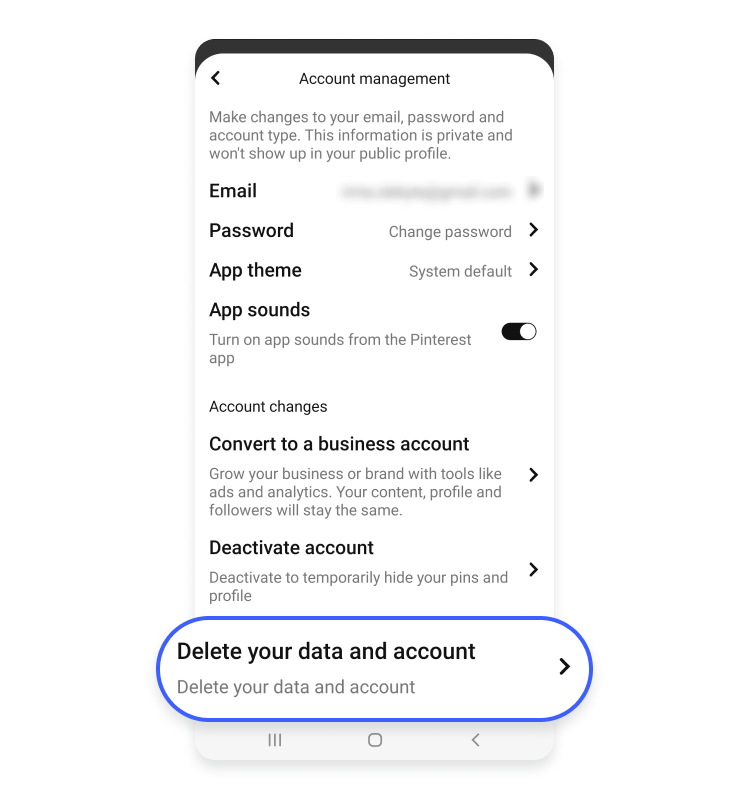
6. Review the information on the screen, and tap on Continue.
7. Select a reason for deleting your account and tap Send email.
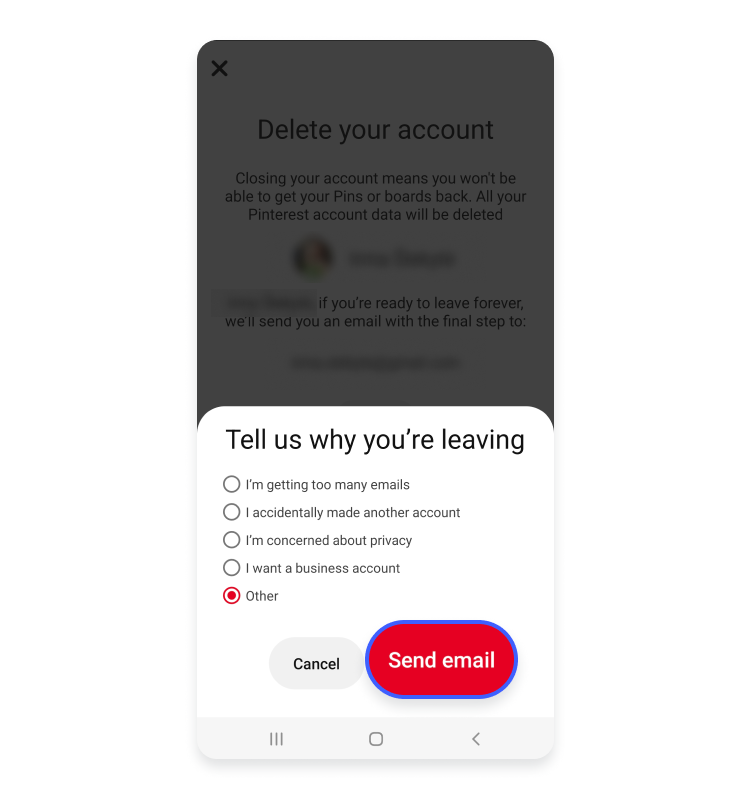
8. You’ll need to check your email inbox for a confirmation memo from Pinterest.
9. Open the email and click the “Yes, delete account” button to finalize the deletion process.
Your Pinterest account will be deleted, and you can access your boards or pins by logging in again since the deletion process takes up to 14 days to complete.
Check: How to Delete a Board on Pinterest?
How To Delete a Pinterest Account Using iOS Device?
Follow these steps to delete your Pinterest account on your iPhone or iPad:
1. Launch the Pinterest app on your iOS device and sign in to your account.
2. Tap on your profile picture at the screen’s bottom right corner.
3. Tap on the three dots icon at the screen’s top right corner and select Settings.
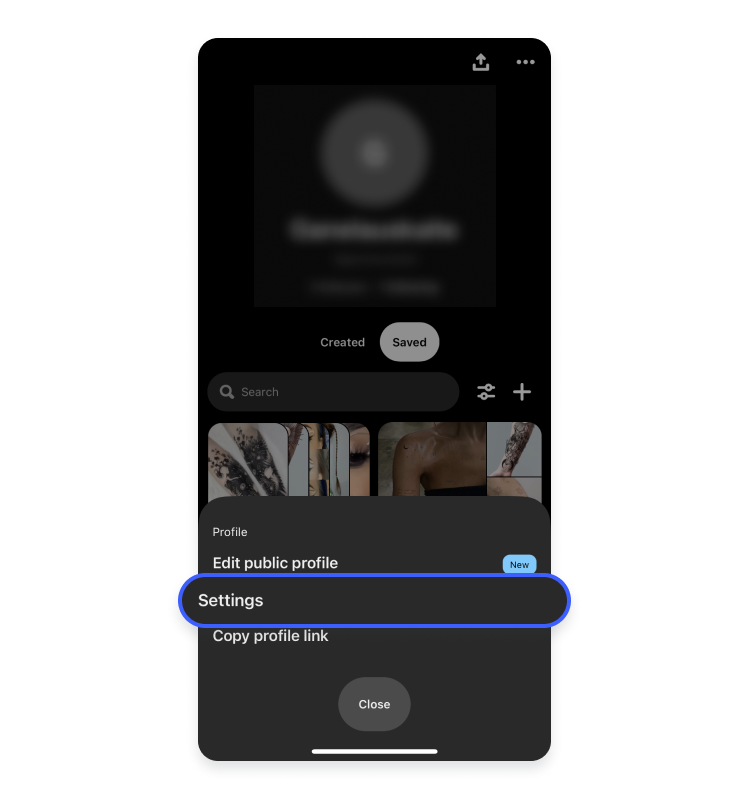
4. From the list of options, choose Account management.
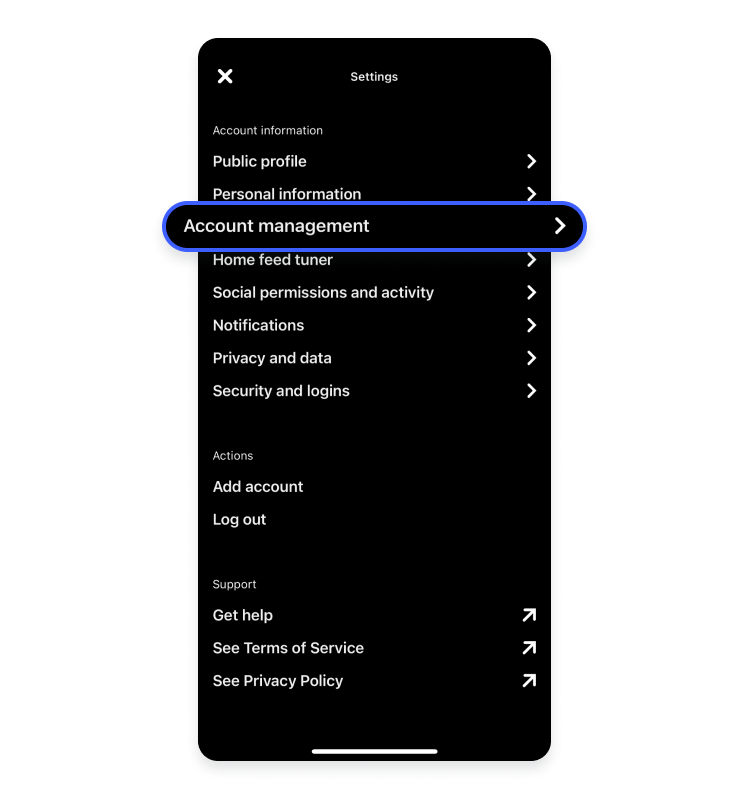
5. Tap on “Delete your data and account.”
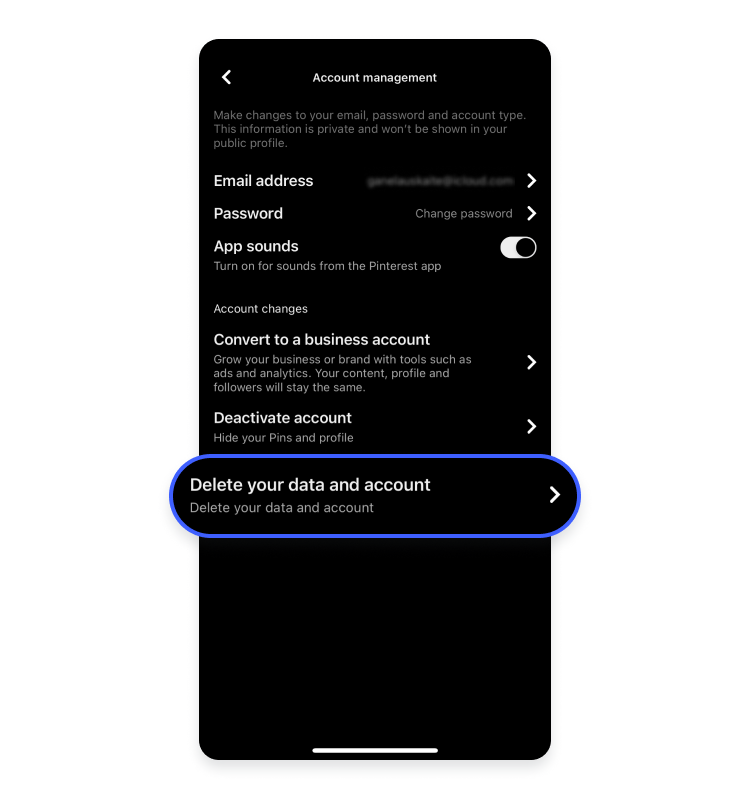
6. Read the information on the screen carefully, then tap Continue.
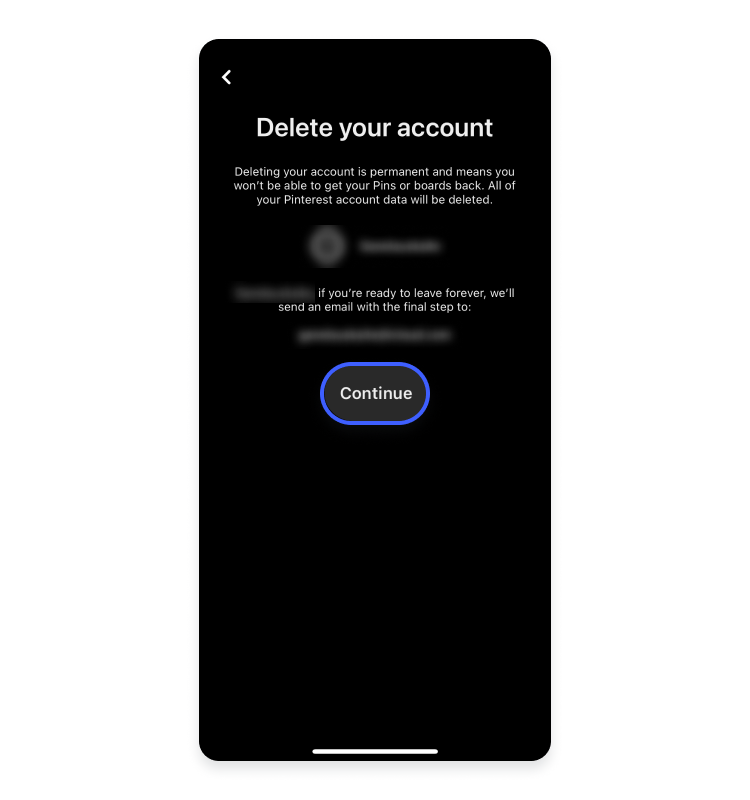
7. Choose a reason to delete your account and tap Send email.
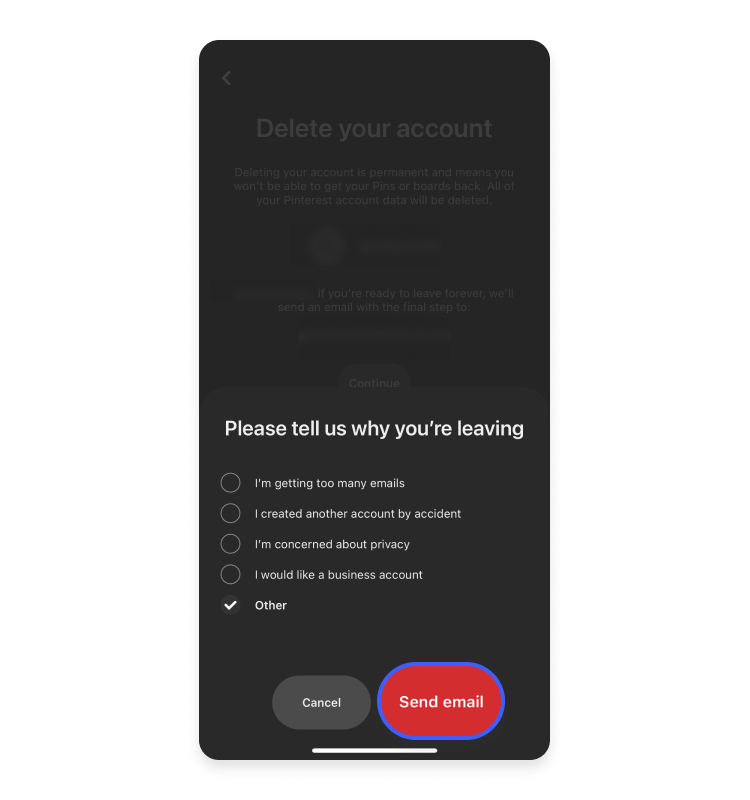
8. Check your email inbox for a confirmation memo from Pinterest.
9. Open the email and click the “Yes, delete account” button to complete the process.
The deletion process can take up to 14 days, and you won’t be able to restore your account once it’s been deleted.
How To Deactivate Your Pinterest Account Using Web?
Are you looking to take a break from Pinterest but don’t want to lose your account permanently? Deactivating your account may be the solution.
Follow these steps to deactivate your Pinterest account on your PC:
1. Following the previously discussed step, go to Account management and select Deactivate account.
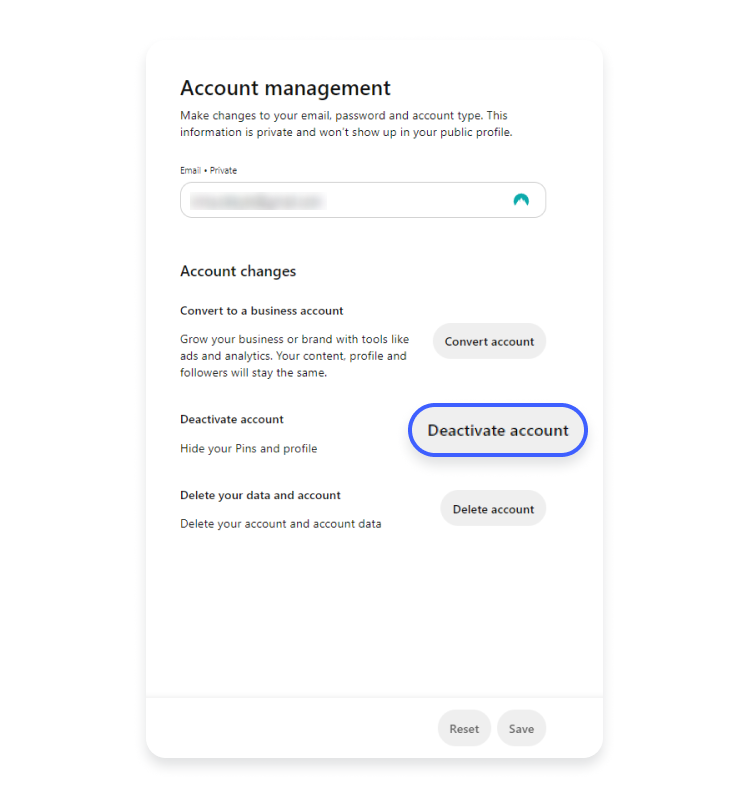
2. Read the information on the screen carefully, then tap Continue.
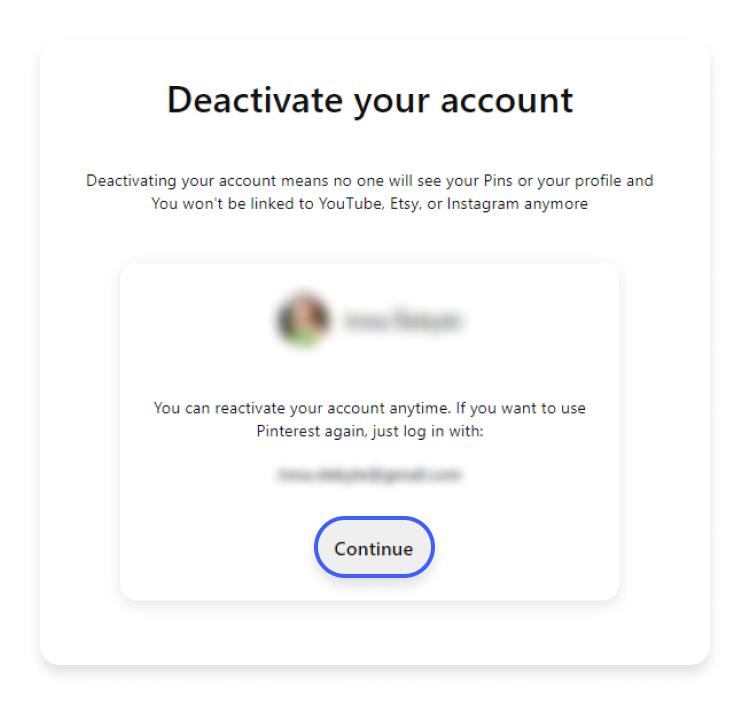
Deactivating your account means your profile and boards won’t be visible on Pinterest, but your data will still be stored if you choose to reactivate your account. To reactivate, log in to your Pinterest account.
How to Deactivate Your Pinterest Account on Android?
Follow these steps to temporarily disable your Pinterest account and take a break from the platform:
1. Follow the same steps to go to Account management.
2. Scroll down and tap Deactivate account under Account changes.
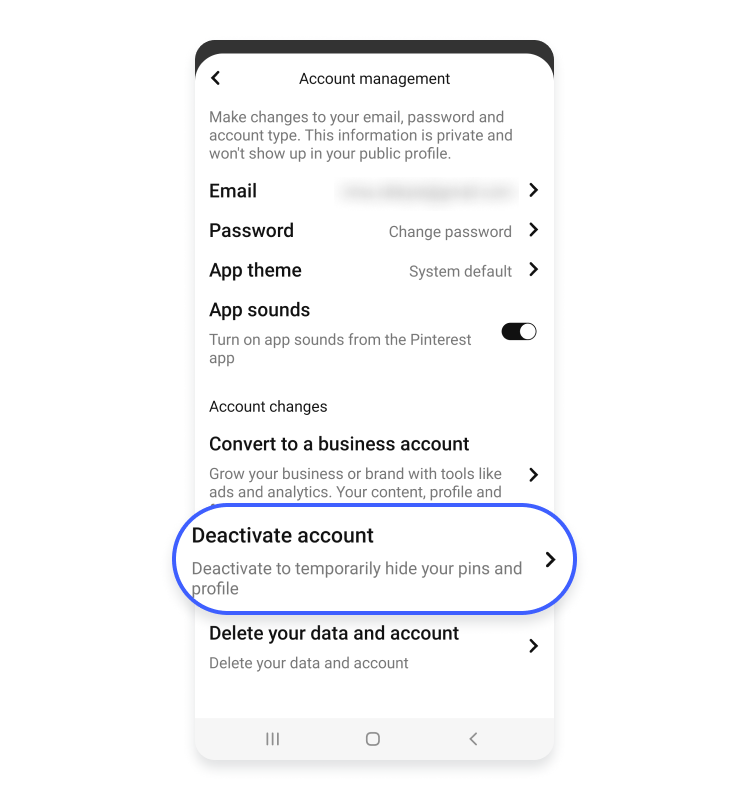
3. Review the memo on the screen and tap Continue.
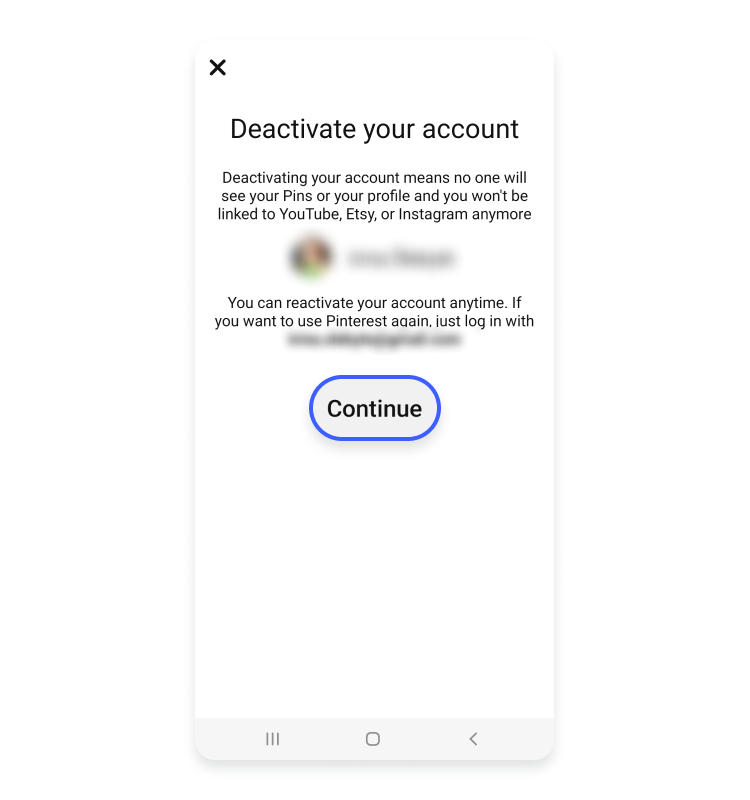
Your Pinterest account is now deactivated; it will become hidden from other users and search engines.
How to Deactivate Your Pinterest Account on iOS?
You can easily deactivate your Pinterest account using the app on your iPhone or iPad.
Follow these steps to do so:
1. Follow the previously mentioned steps to go to Account management and tap Deactivate account.

2. Review the memo on the screen, then tap Continue.
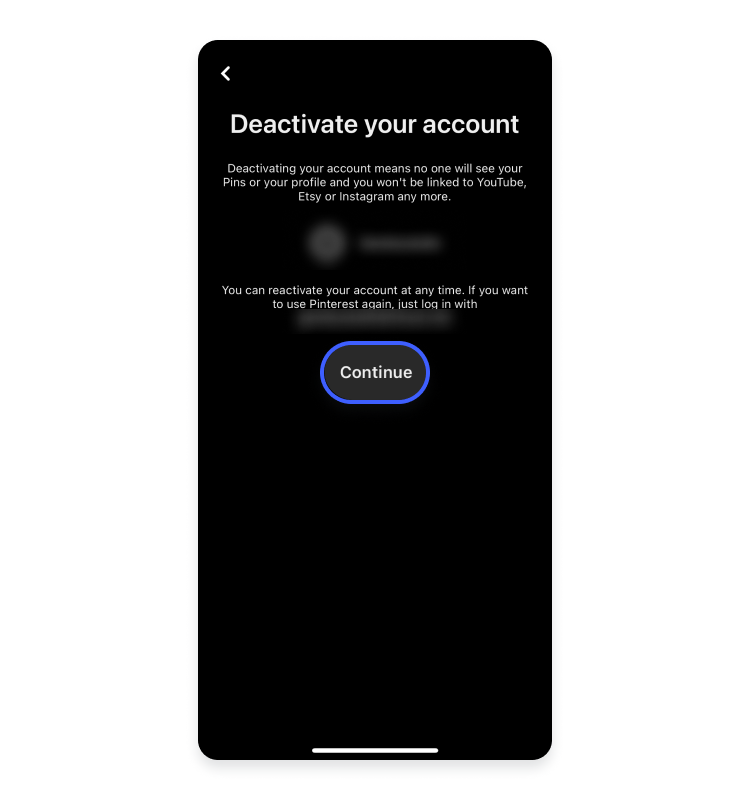
3. Select a reason for deactivating your account, and then tap Deactivate account to confirm.
Your Pinterest account is now deactivated. Remember, if you change your mind and want to use Pinterest again, you can reactivate your account by logging in within 14 days of deactivating it.
Protect Your Privacy on Pinterest
We’ve covered the steps to deactivate or delete your Pinterest account, but let’s remember the importance of maintaining privacy on social media.
If you’re concerned about the data that Pinterest may collect, consider reviewing your privacy settings and making adjustments. You can control who sees your boards and pins, limit the data Pinterest collects on you, and even opt out of targeted advertising.
By taking these proactive steps, you can feel more confident and secure using this popular visual discovery platform. So don’t just delete or deactivate your account; take charge of your privacy and enjoy all that Pinterest offers.
FAQs (Frequently Asked Questions)
Deletion erases all your data, including boards and followers. Username and email become available for others.
Yes, by adjusting privacy settings.
Unfortunately, you can’t recover a deleted account.
Once confirmed, deleting a Pinterest account is immediate. However, residual data removal from servers may take some time. Always review terms and policies before proceeding.
No, Pinterest typically doesn’t delete inactive accounts.
Go to settings in your Pinterest account, click on ‘Account settings’, and then select ‘Delete account’.
No, deleting the app doesn’t delete your pins. They’re saved on your account online.
Sign in to Pinterest via your Google account, go to settings, and choose ‘Delete account’ under ‘Account settings’.
Conclusion
Learning how to delete a Pinterest account is a straightforward process, as we’ve seen in the detailed steps. However, always remember that the choice to delete your account shouldn’t be taken lightly.
Once deleted, your data is gone for good. Whether you’re committed to saying goodbye to Pinterest or just taking a break, the decision is ultimately yours.
Just ensure you’ve made an informed choice, considering the consequences and the importance of safeguarding your online presence.
Read More: How to Download Video from Pinterest to Gallery? Easy Guide