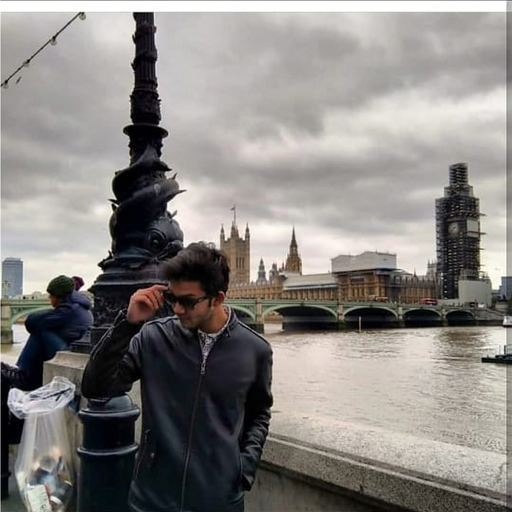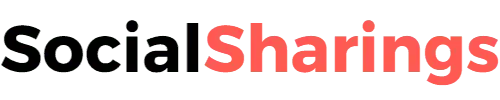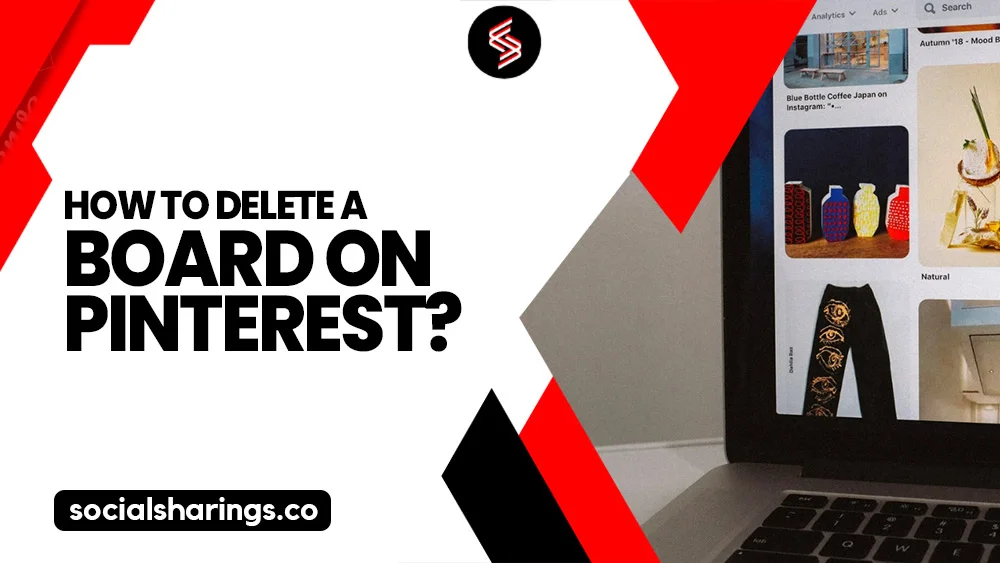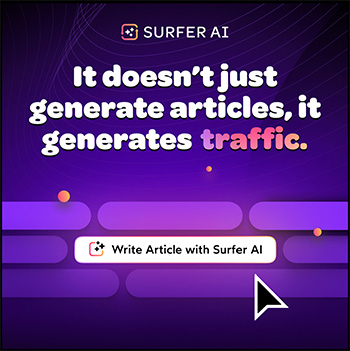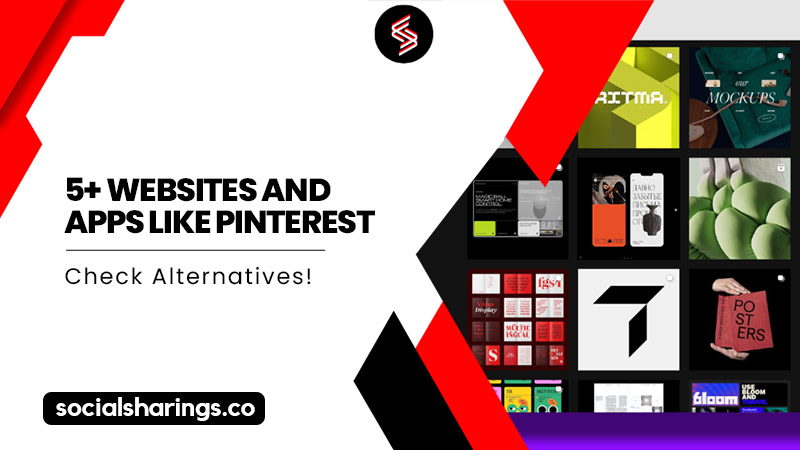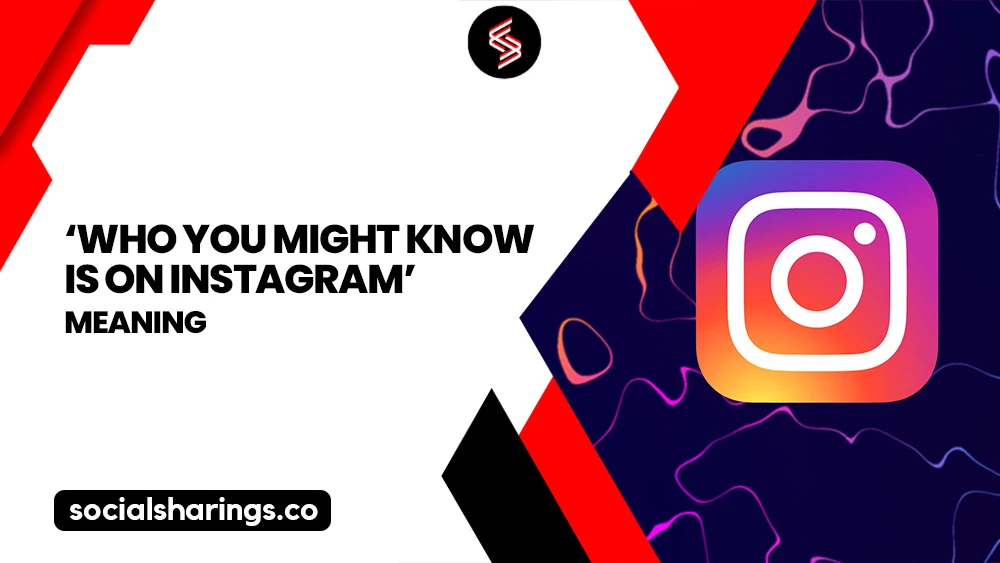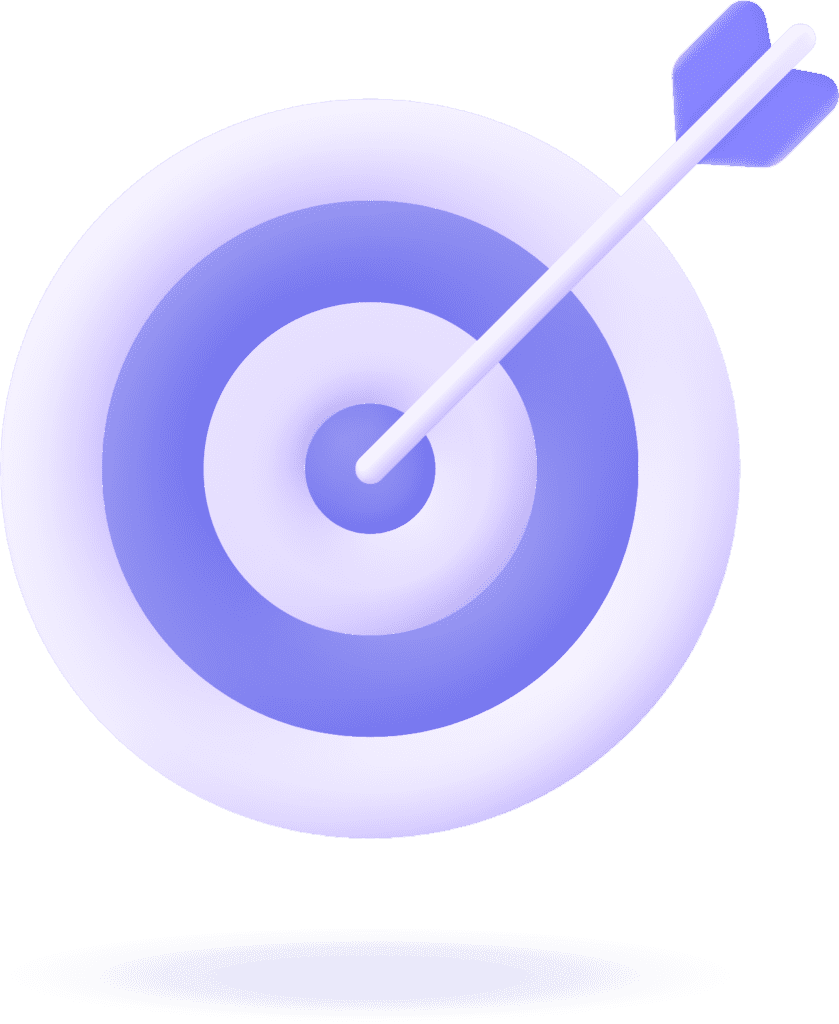Are you tired of looking at the same old Pinterest boards day after day? Well, I certainly was!
If you are wondering how to delete a board on Pinterest, it’s pretty. You’ll be on your way to a more organized and inspiring Pinterest profile in just a few clicks.
Go to your Pinterest profile and hover your cursor over the board you want to delete. Then, click the pencil icon or “Edit” button and scroll to the bottom. Now click the “Delete board” button. Finally, confirm your decision by clicking “Delete forever” to delete the board!
Deleting a board on Pinterest is a permanent action. Once you hit that delete button, all the pins, comments, and followers associated with that board will be gone for good. So, ensure you’re 100% certain you want to delete the board before taking action.
Keep reading for a detailed guide on how to delete a board on Pinterest.
Make Your Pinterest Life Easy with SocialChamp!
Handling several social media accounts can be tough. That’s where SocialChamp comes in. It helps you manage your Pinterest account quickly and easily.
Why use SocialChamp for Pinterest?
Easy Scheduling: Plan and post on all your accounts without hassle.
Clear Analytics: See what works and what doesn’t to improve your strategy.
Reuse Good Content: Automatically repost your best content to keep your audience interested.
Teamwork: Easily work with your team on social media tasks.
Want to make your social media or Pinterest life easier?
Also read:
How Old Do You Have to Be to Have Pinterest?
How to Delete a Pinterest Account?
How to delete a board on Pinterest on a PC?
Deleting a board on Pinterest from your PC is a snap! With just a few clicks, you can remove any board that’s no longer serving your needs.
Follow this simple step-by-step guide on how to delete a board on Pinterest on a PC:
1. Open Pinterest on your browser and log in to your account.
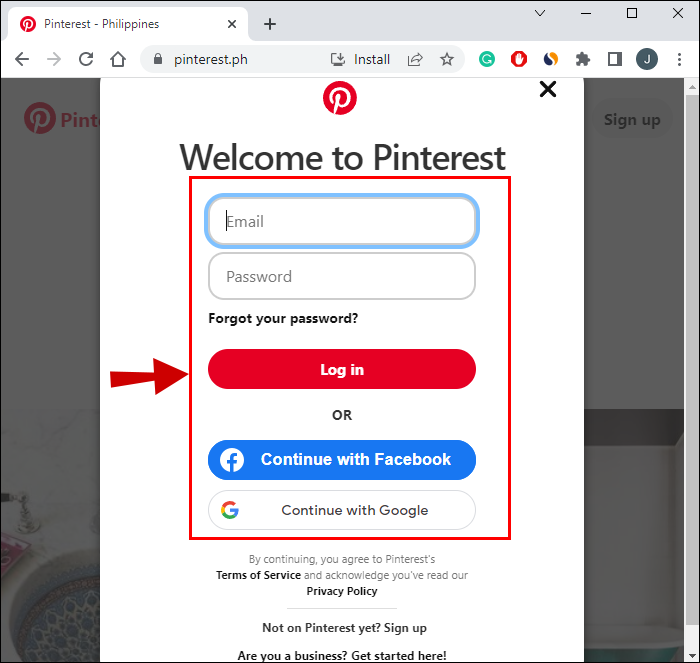
2. Go to your profile by tapping your profile picture in the top right corner.
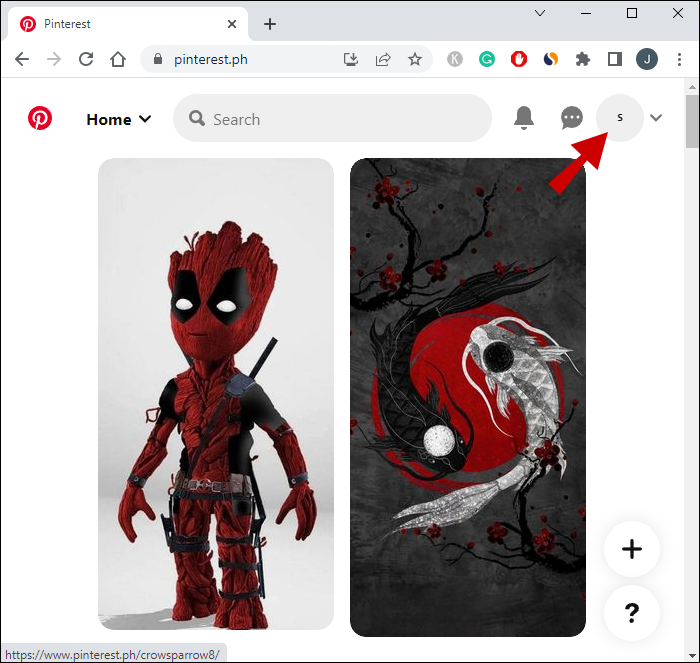
3. Under the Saved section, hover the mouse over the board you want to delete.
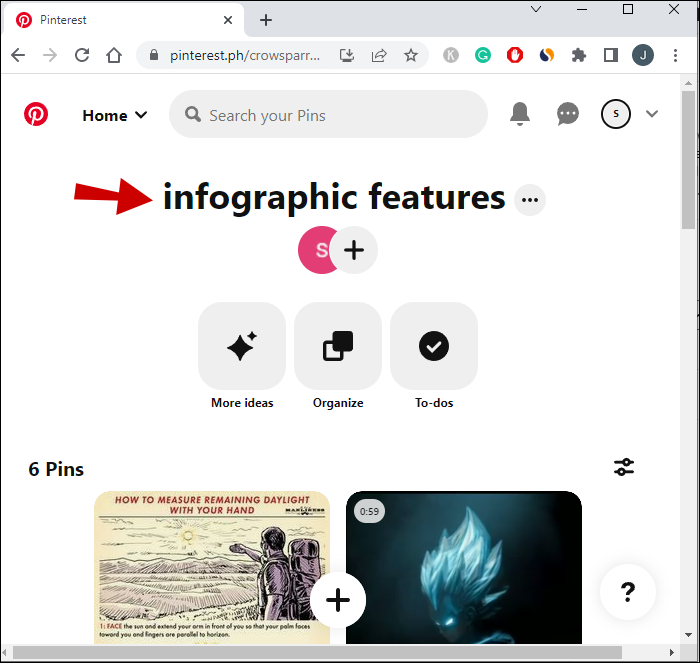
4. Now click the Edit button on the pencil icon.
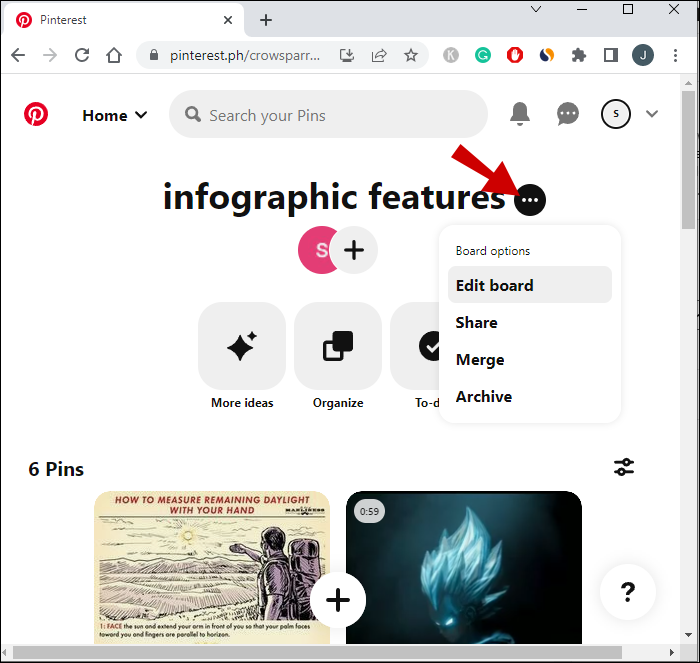
5. A window will pop up, scroll down and click Delete board.
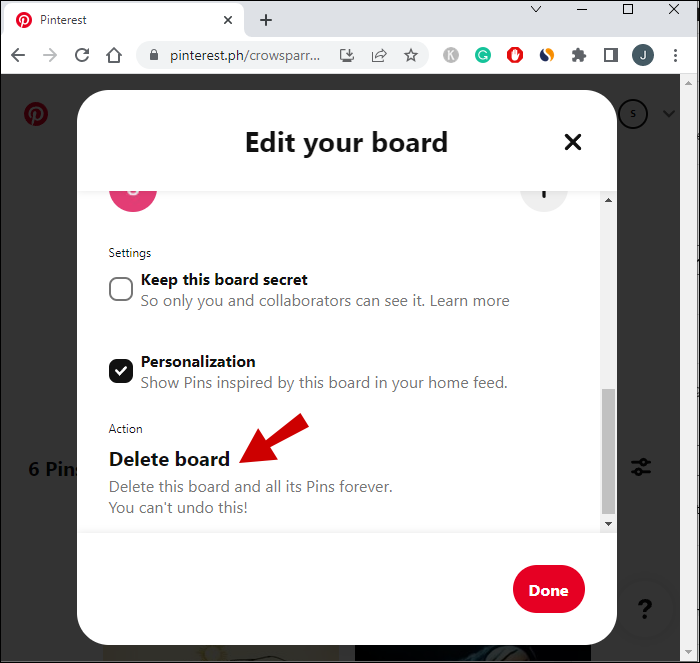
6. Click Done.
7. A memo will pop up asking for confirmation; click Delete forever.
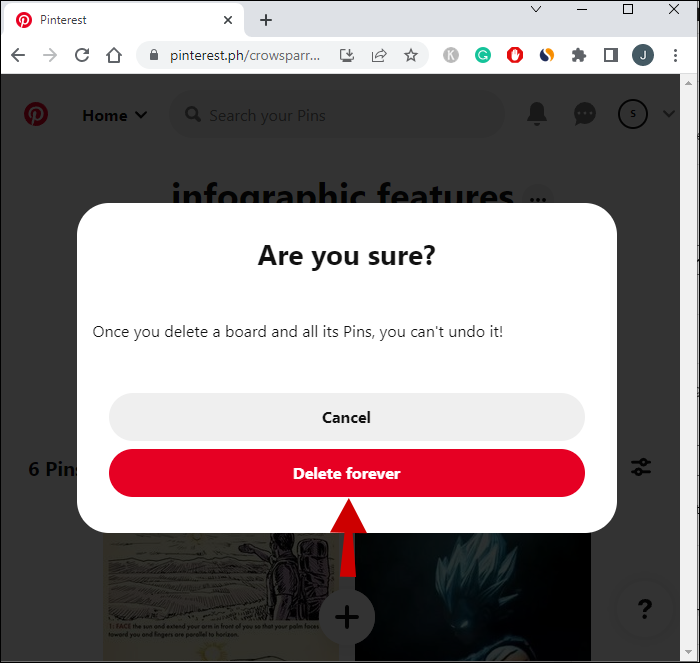
Your board has now been permanently deleted from Pinterest. However, if you accidentally delete a board, Pinterest’s support team can help you recover it.
How to delete a board on Pinterest in Android?
If you’re using the Pinterest app on your Android phone and want to tidy up your boards, remove boards you no longer need.
Follow these steps to delete Pinterest boards using mobile:
1. Open the Pinterest app and log in to your account.
2. Tap on your profile picture on the bottom right corner.
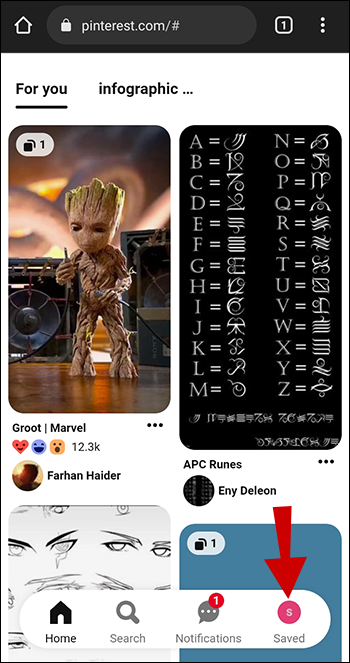
3. Select the board you want to delete.
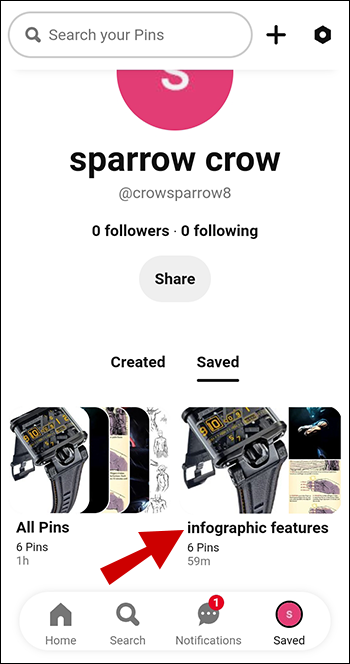
4. Tap the three-dot icon in the screen’s top right-hand corner.
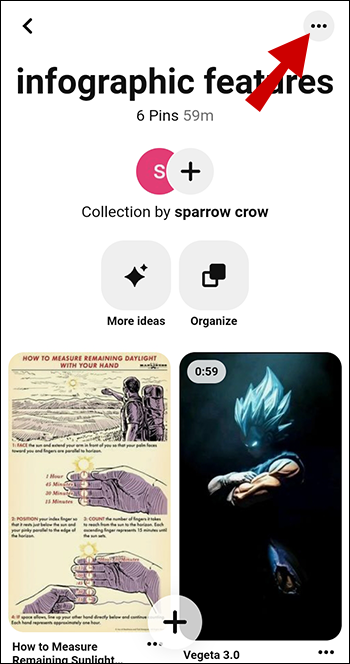
5. Tap on Edit board and then scroll down to the bottom of the page.
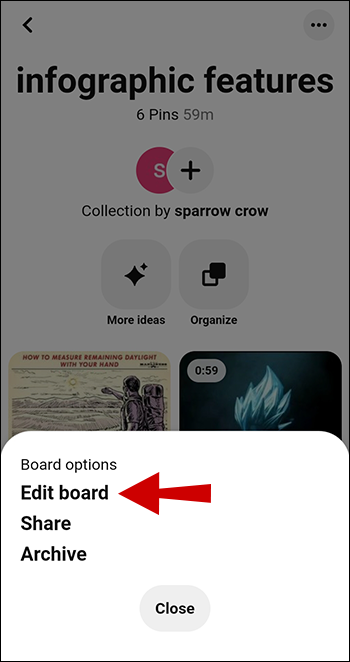
6. Select the Delete board action.
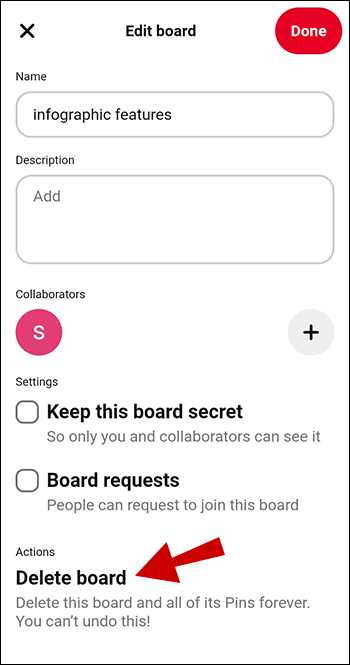
7. Tap Delete to confirm that you want to delete the board.

Your board has now been permanently deleted from Pinterest. This action cannot be undone, just like deleting a commission on a PC.
How to delete a board on Pinterest on iOS?
Are you using the Pinterest app on your iPhone/iPad and have a board you no longer need? Organizing is a quick and easy process.
Follow these steps to delete Pinterest boards using an iOS device:
1. Launch the Pinterest app and log in to your account.
2. Tap on your profile picture.
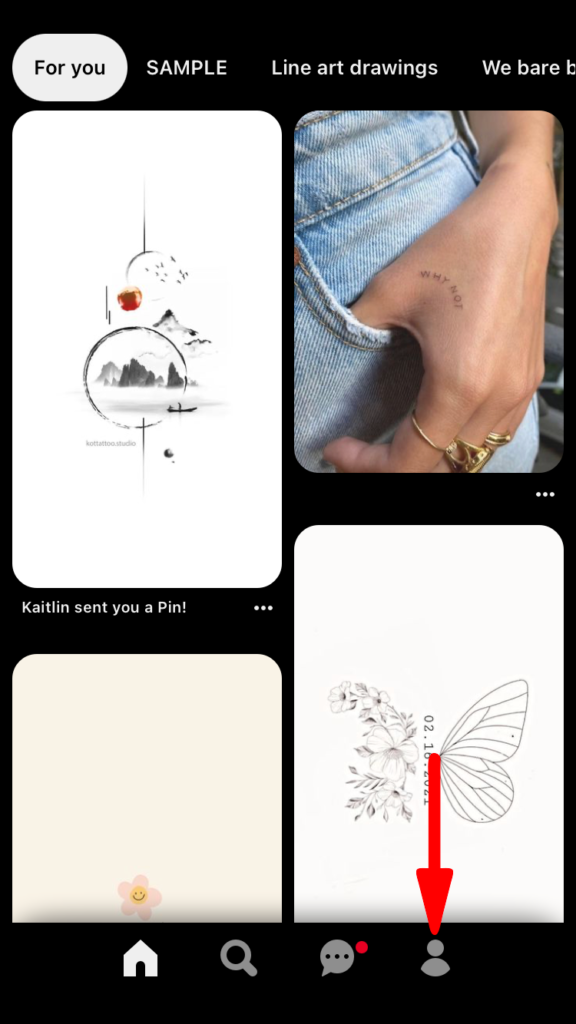
3. Select the board you want to delete from your list of boards.
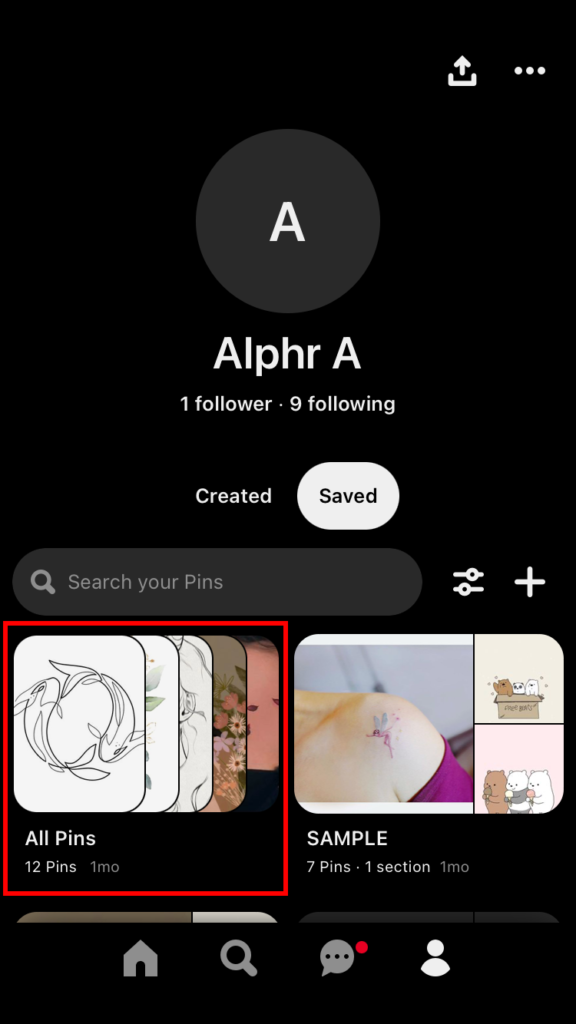
4. Tap on the three-dot icon in the top right-hand corner of the screen.
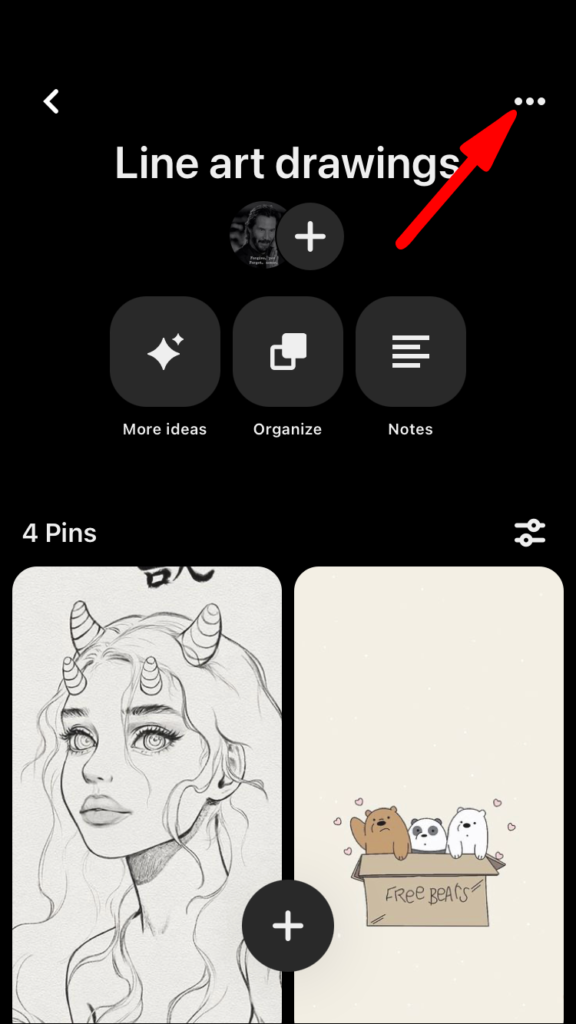
5. From the options that appear, select Edit board and then scroll to the bottom of the page.
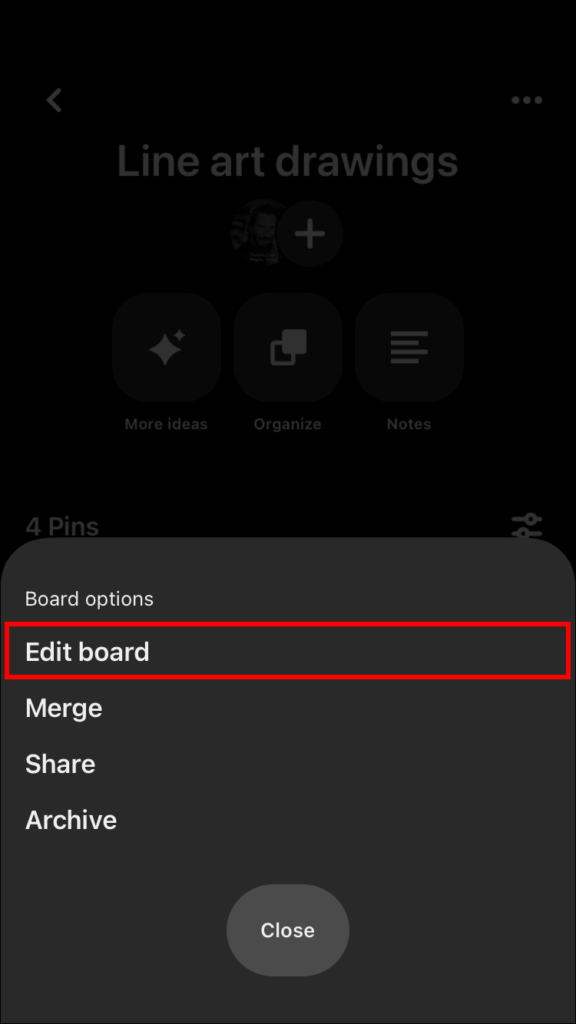
6. Select the Delete board button.
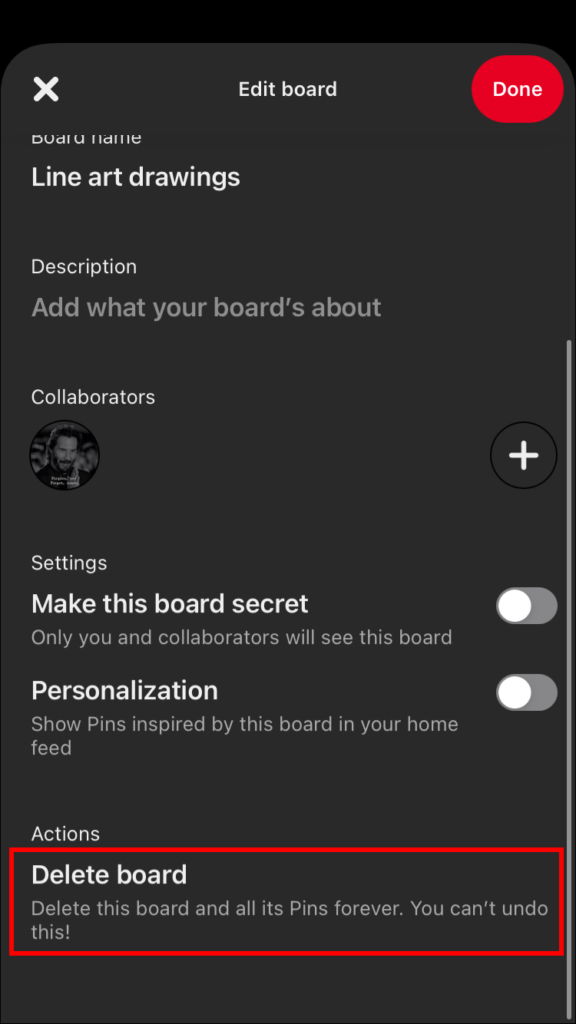
7. Finally, tap Delete forever to confirm that you want to delete the board.
Your board will be permanently deleted from Pinterest. Just be aware that this action cannot be reversed.
How to Archive Boards in Pinterest on PC?
Can you archive boards on Pinterest? Yes, Pinterest enables users to archive their boards without viewing them while keeping them in a back pocket.
Follow these steps to archive a Pinterest board using a PC:
1. Open Pinterest on your web browser and log in to your account.
2. Go to your profile by clicking the profile icon in the top right corner.
3. Select the board you want to archive by clicking on it.

4. Click on the three dots beside the board name/title.
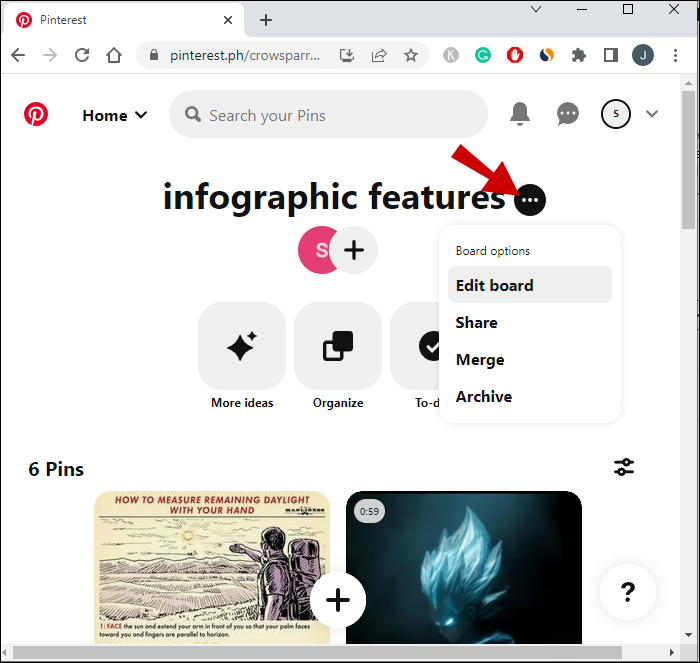
5. Select Archive from the drop-down menu.
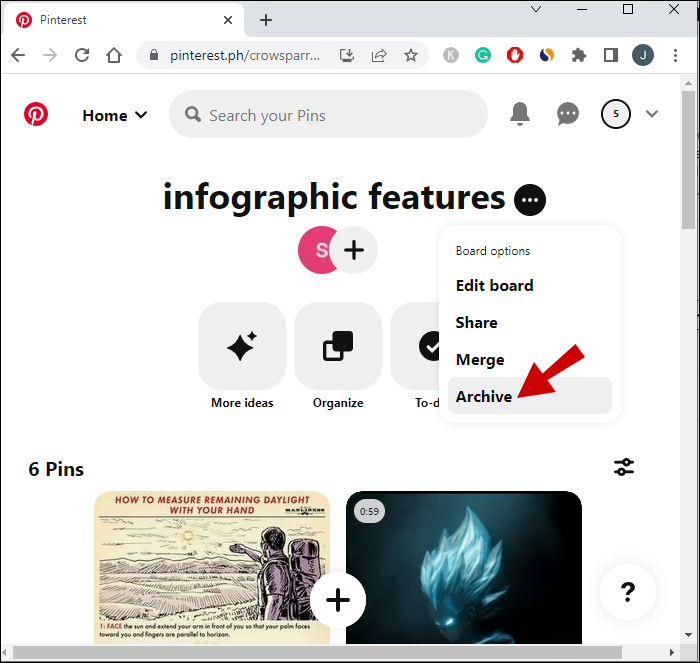
6. Confirm your choice by clicking on Archive.
Your board will be archived and no longer visible to others, including search engines. The board will still appear in your profile’s Archive boards tab.
How to Archive Boards in Pinterest on Android?
Archiving Pinterest boards is a great way to tidy up your profile without losing your saved content permanently.
Follow these steps to archive a Pinterest board using its app on an Android phone:
1. Open the Pinterest app on your Android device and log in to your account.
2. Tap on your profile picture.
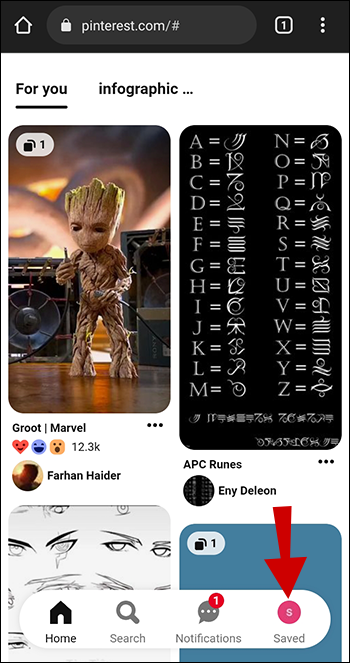
3. Select the board you want to archive from the list of boards on your profile.
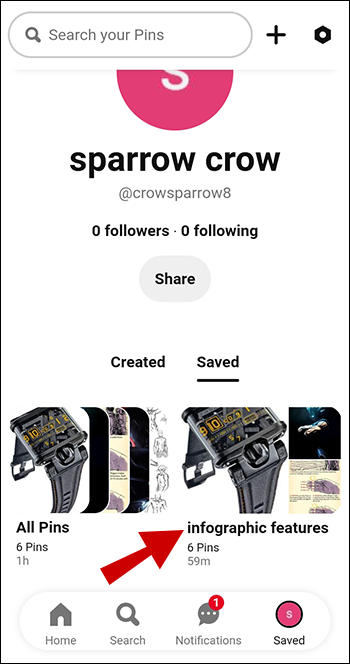
4. Tap the three-dot icon in the screen’s top right-hand corner.
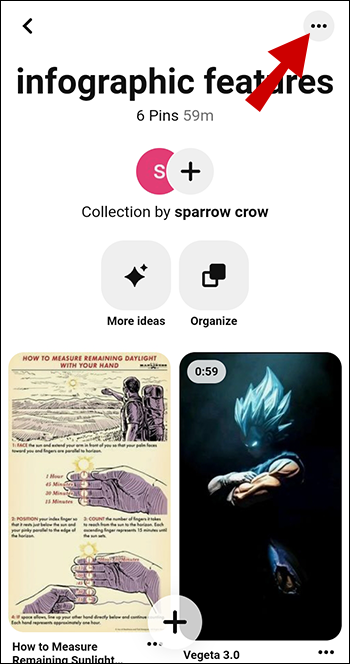
5. Now select Archive from the drop-down menu.
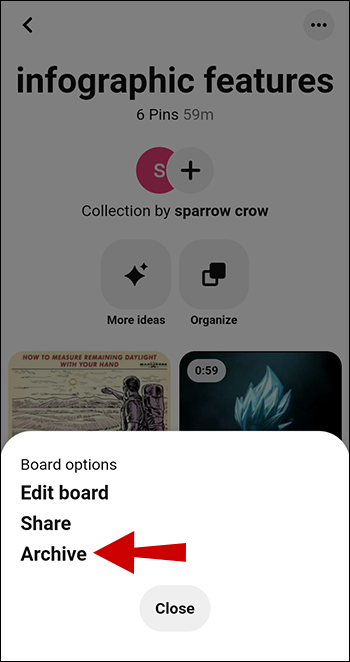
6. Confirm that you want to archive the board by tapping Archive again in the pop-up window that appears.
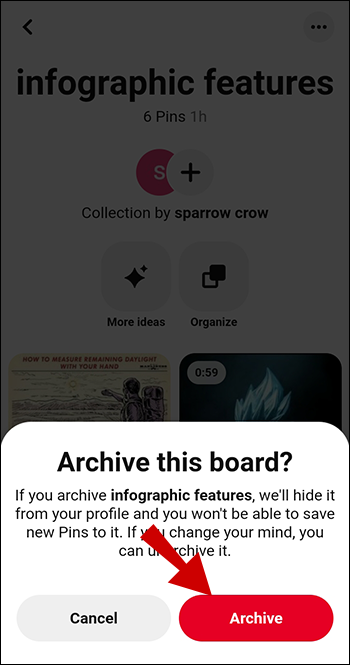
Your board will be archived. However, you can always restore it later if you change your mind.
How to Archive Boards in Pinterest on iOS?
Keeping your Pinterest boards organized can be challenging, especially if you constantly add new ideas and inspiration. However, if you use Pinterest on an iPhone or iPad, you can easily archive a Pinterest board.
Follow these steps to do so:
1. Launch the Pinterest app on your iOS device and log in to your account.
2. Tap your profile picture at the screen’s bottom right corner.
3. Choose the board you want to archive from the list of boards on your profile.
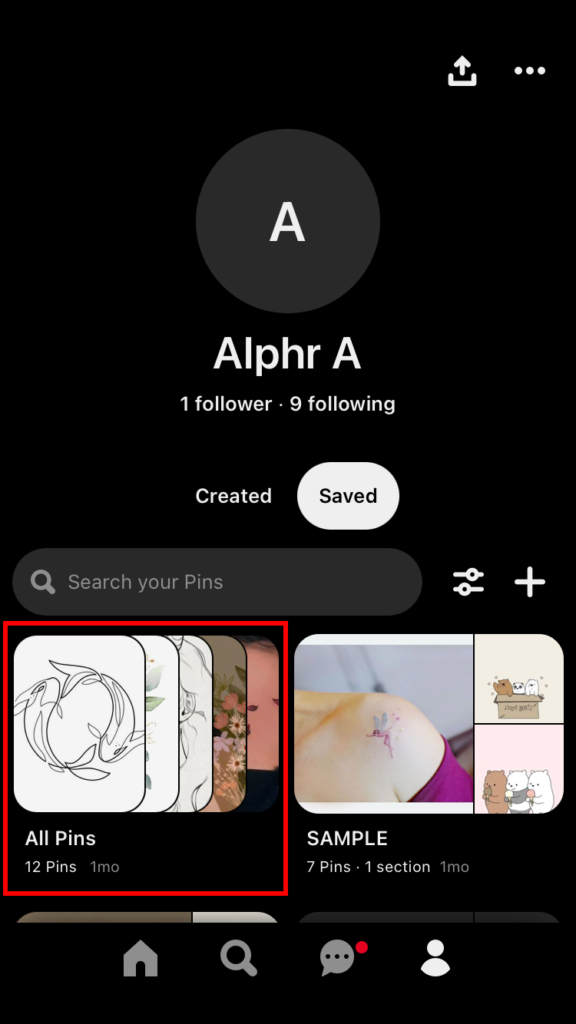
4. Tap the three-dot icon at the top right corner of the screen.
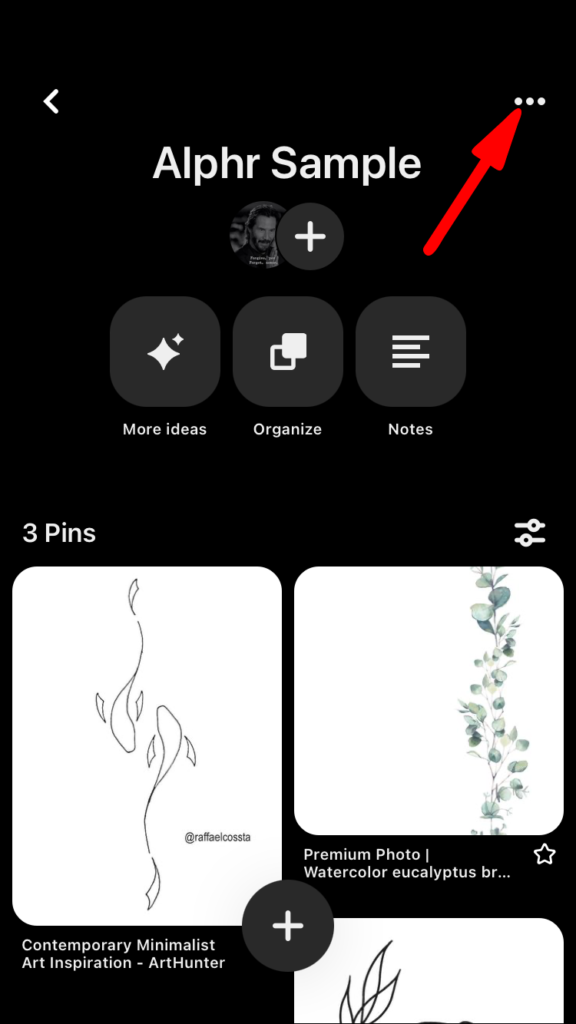
5. From the drop-down menu that appears, select Archive.
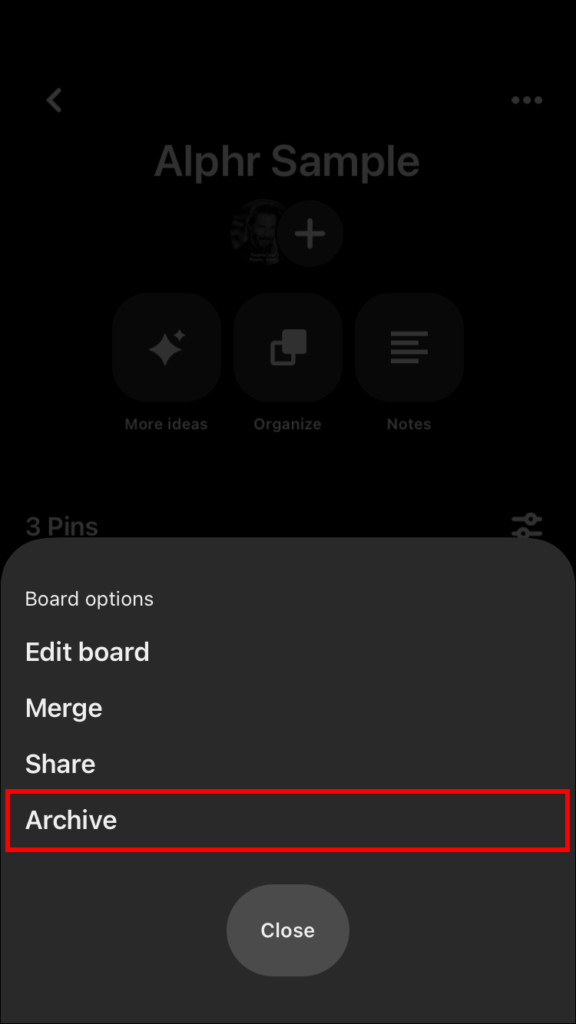
6. Confirm your decision to archive the board by tapping Archive again in the pop-up window.
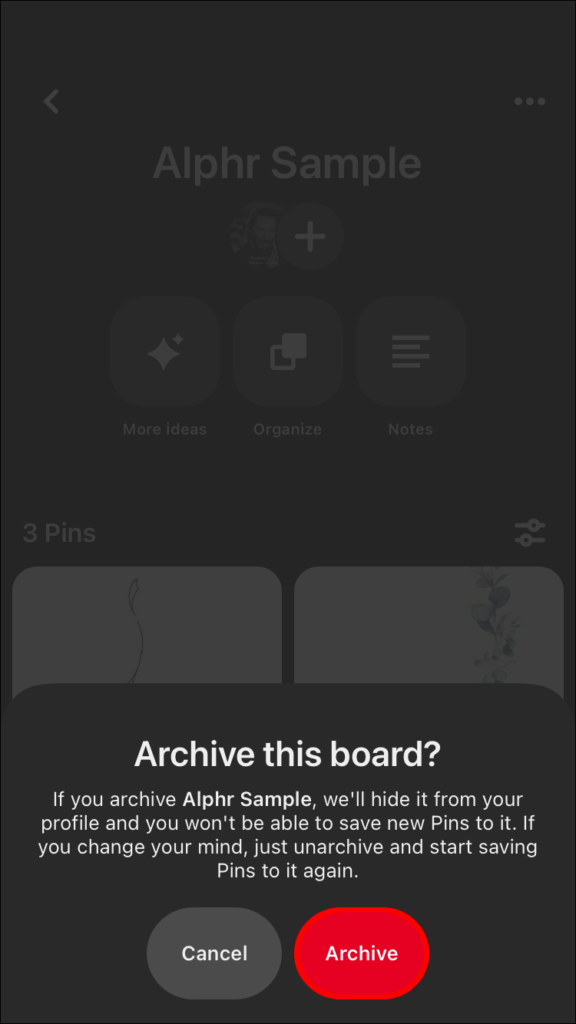
Your board is now archived and will be moved to your profile’s Archived section.
How to Unarchive Boards on Pinterest?
You’ve previously archived a board in Pinterest and now want to restore it.
Here’s how to unarchive your boards on Pinterest:
1. Go to the archived section on your profile and scroll down to the Archived boards tab. Select the board you want to delete.
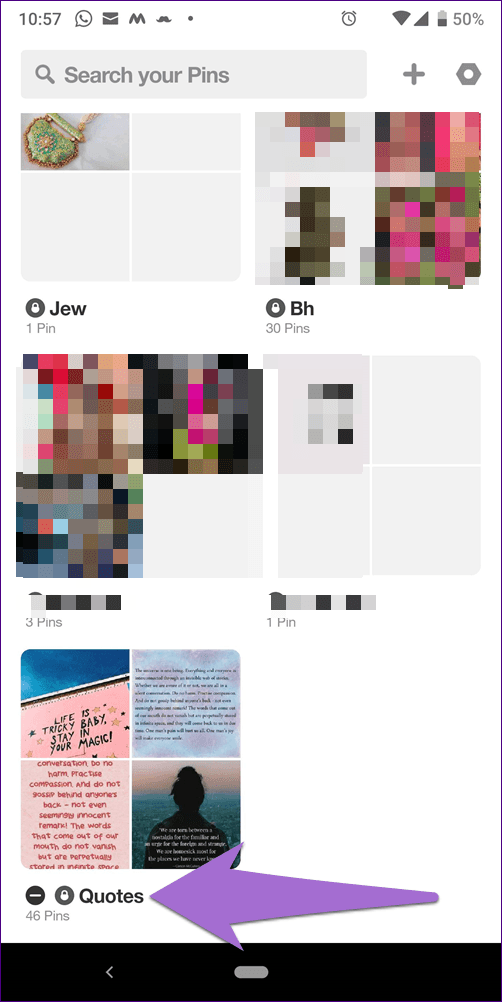
2. Hit the three-dot icon in the top right corner, and select Unarchive from the drop-down menu.

3. Confirm that you want to unarchive the board by tapping Unarchive again in the pop-up window that appears.
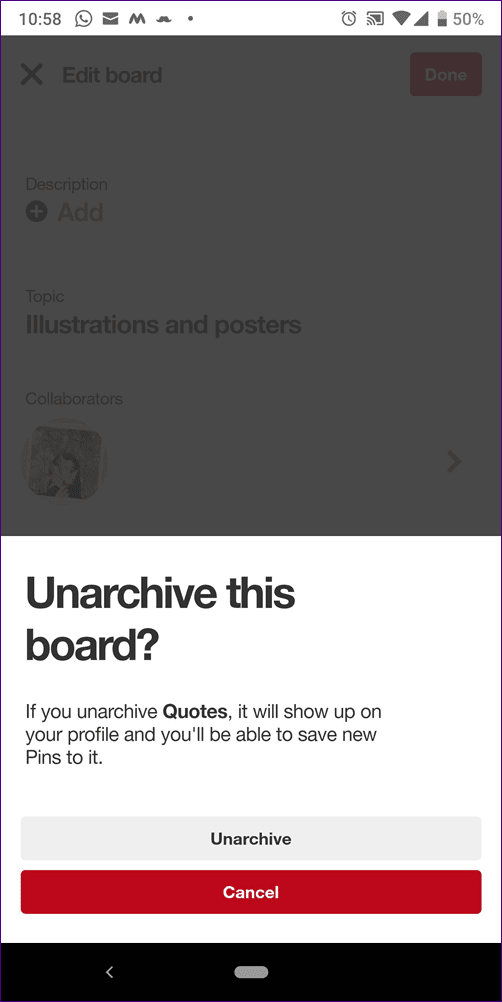
Your board is now unarchived and will be moved back to the main section of your profile.
You can continue to manage and edit the board as usual, and your followers will be able to see it again in their feeds.
More Tips to Keep Your Profile Organized
It’s important to remember that deleting boards can also mean losing valuable content that you may want to refer back to in the future. If you’re hesitating to delete a board, consider archiving it instead.
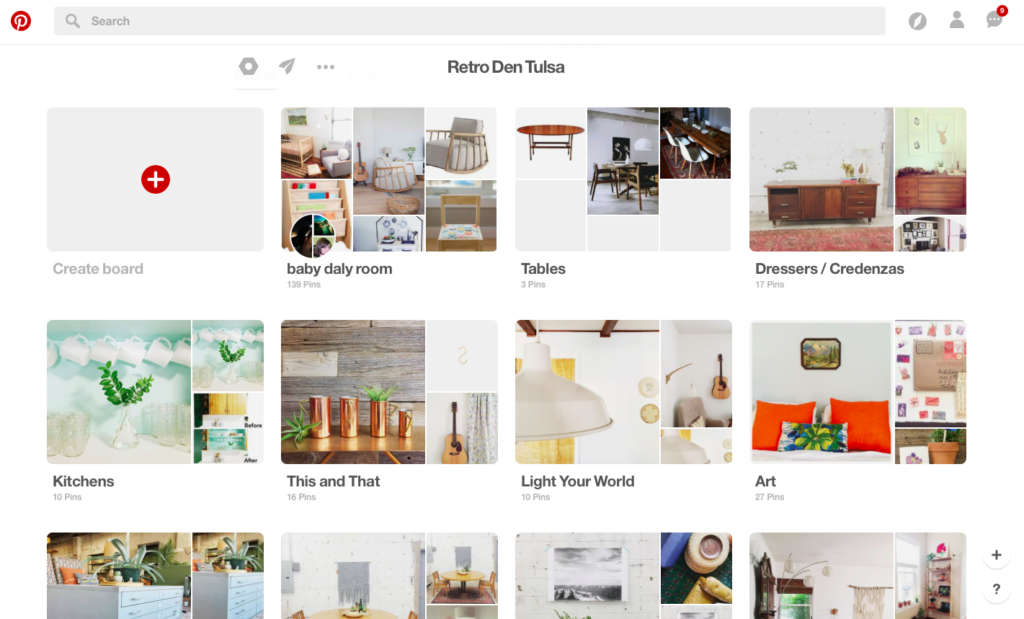
Other ways to declutter your Pinterest profile include regularly pruning your followed accounts, deleting unused pins, organizing your boards into categories, and utilizing secret boards to keep your saved content private.
Keep your Pinterest profile curated and enjoyable for yourself and your followers.
Also check: How to Get Followers on Pinterest? Quick Guide
FAQs (Frequently Asked Questions)
No, deleting a board is permanent. Once you confirm the deletion, all pins, comments, and followers linked to that board are permanently removed.
No, deleting a board is permanent. Once you confirm the deletion, all pins, comments, and followers linked to that board are permanently removed.
Yes, you can keep your profile organized by deleting unused pins, categorizing your boards, using secret boards for privacy, and regularly managing your followed accounts.
If you want to retain content for future reference, consider archiving a board. Deleting is permanent and removes all associated content.
Conclusion
Learning how to delete a board on Pinterest is a straightforward process that involves a few simple steps. Whether you’re using a PC, Android device, or iOS device, you can easily remove unwanted boards to keep your profile organized and inspiring.
However, remember that deleting boards is irreversible, and archived boards offer a way to tidy up without losing valuable content. By following these guidelines, you can ensure your Pinterest profile remains a curated collection of inspiration for both you and your followers.
If you’re uncertain about deleting a board, consider archiving it to maintain your content for future reference.
Read More: Can You See Who Views Your Pinterest?